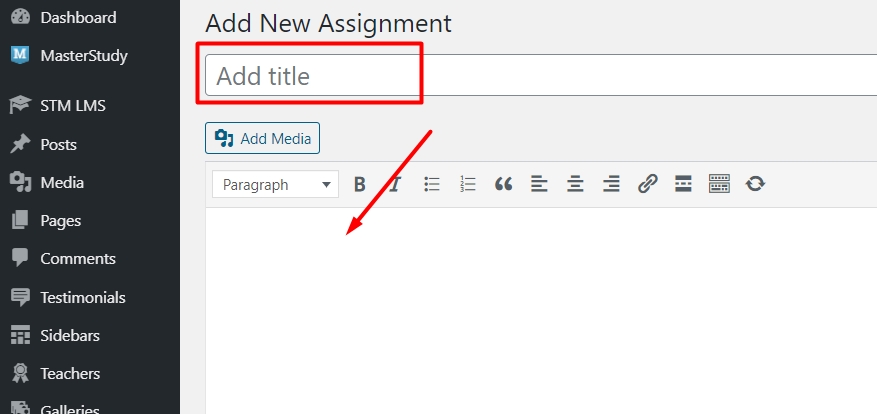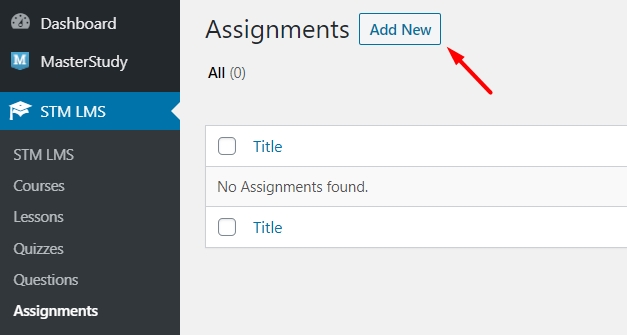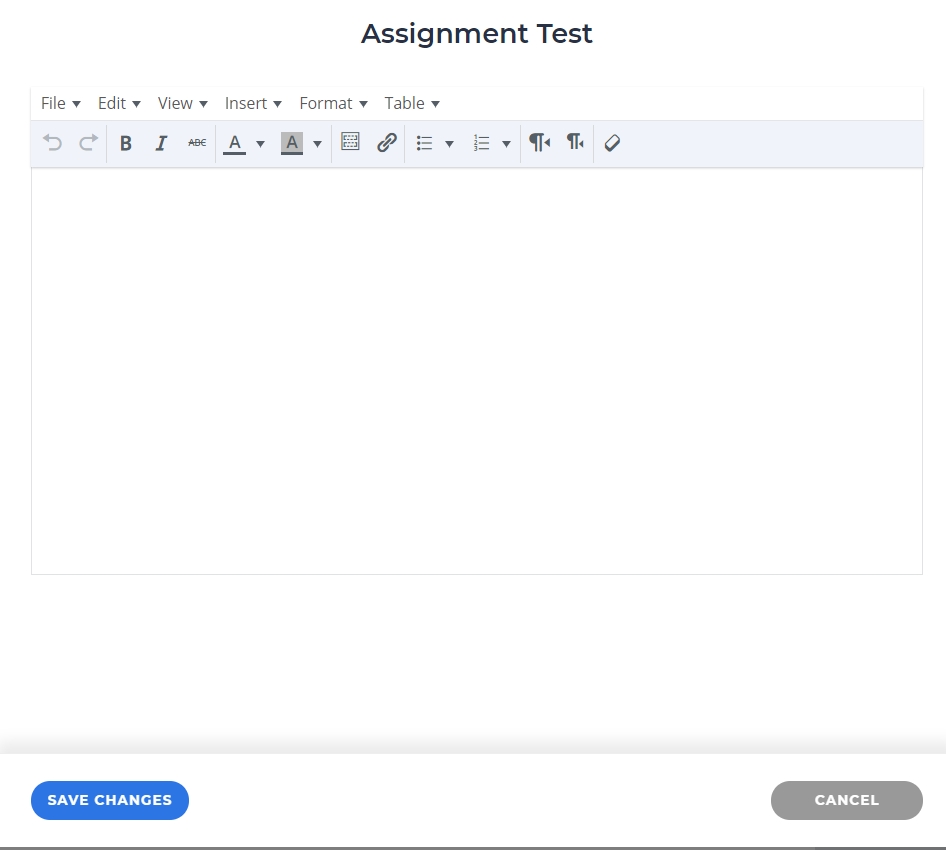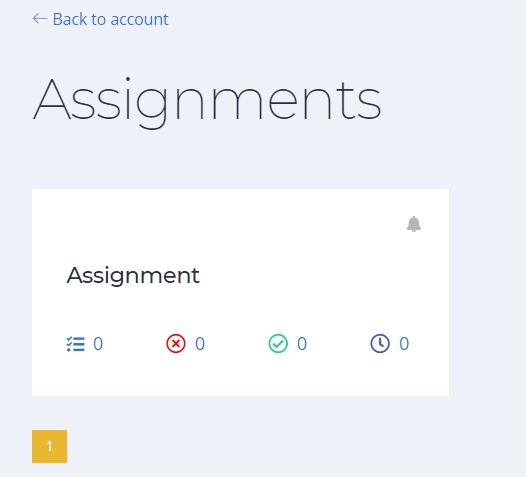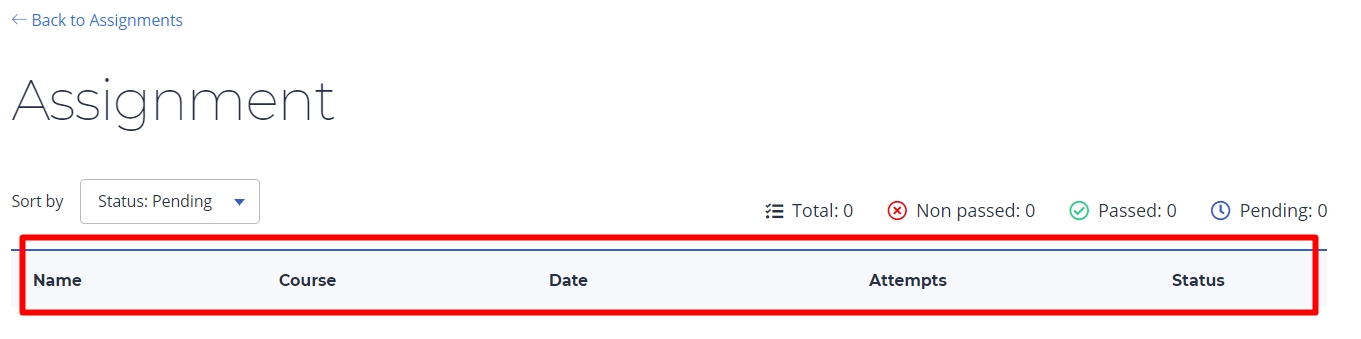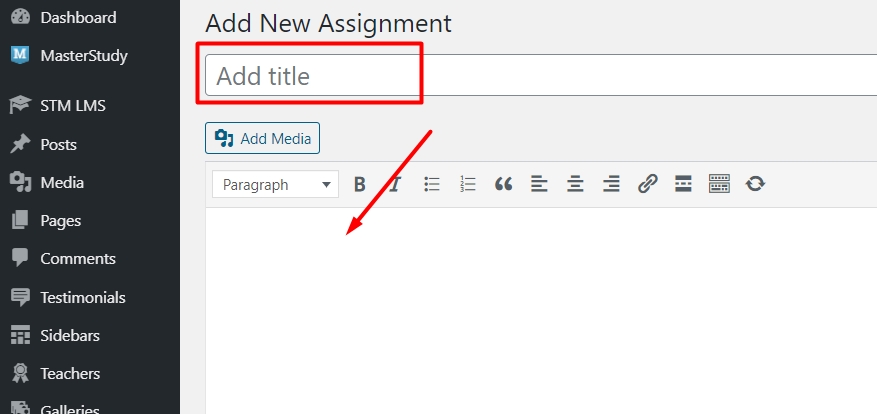
Assignments are the types of tasks you can use in courses. They can be uploads and essays. To start your work, activate Assignment Addon. Open STM LMS > Addons and enable Assignments.
Click on the Gear icon or follow STM LMS > Assignment Settings to open the addon’s options.
On the settings page, you can indicate the number of allowed attachments, specify the maximum size per file upload and the number of allowed attempts to pass the task, and enter file extensions allowed to upload.
Go to STM LMS > Assignments and Add a new assignment.
Add a title to your assignment, description, and requirements. As we have two types of Assignments - Uploads and Essays, clarify the requirements of the project in the assignment description.
Assignments also can be added from the course curriculum section.
Enter the title and add a new assignment to the course. If you click on the edit button, you will be redirected to the editing page.
If you use the Frontend Course Builder, then open your Profile Page. Select any course and open Curriculum. Under the Add course data section add a new Assignment.
Once you created an assignment, find it in the list and fill it out as you need.
Add content and Save Changes.
If you want to check students' progress on the assignment, there is an easy way to do it. Click on the Assignments in the profile menu.
Choose the assignment you want to check and load statistics.
See the students’ status for a selected assignment.
Limit the number of attempts the students can take to pass the assignment.
Go to Assignment settings from your Dashboard menu and specify the number of attempts allowed.
You can also go to the specific assignment and open an editing page (Dashboard > Assignments) and in the Assignment Settings section set the attempts limit.
Website admin can check the assignments using the Dashboard.
In order to review the assignment, follow the Students Assignments menu. The page includes all the submitted assignments. You can filter the list by student name or by course.
Select the required item, open it, and go to the Assignment section. The Assignment Review option allows you to change its status and add Editor comment.