Group Courses
Group Courses feature allows you to distribute courses to a group of people and sell them to enterprises, for example.

To activate Group Courses feature, click STM LMS > LMS Settings > Addons. Find Group Courses Addon and Enable it.
Click on the Gear icon or follow STM LMS > Enterprise Course Settings and specify the number of members allowed to participate in the course.

After you enabled the Group Course Addon you can find additional options in the Course Settings under the Course Price section. Set an Enterprise Price in a blank space provided.

Update your course info and sell classes not only for individuals but also for groups.

For users, it is really easy to add a group just by using the profile menu. There will be included a new tab called Groups. By opening it user can add a new group. There are two options for creating a group.
Either import multiple groups via CSV or add a new group by entering users’ emails manually.
How to import groups via CSV
First of all, you need to create a CSV with your group details.
After, click on the Import Groups button to upload your groups.

When the loading process ends the list of groups will appear in the left box.
Select a group to edit the name or add new members to that group.


How to add a group manually
Enter a group name and add the email addresses of members in the left box.


Also, you can add groups right from the course page. Open up the course and click on the Buy For Group button.
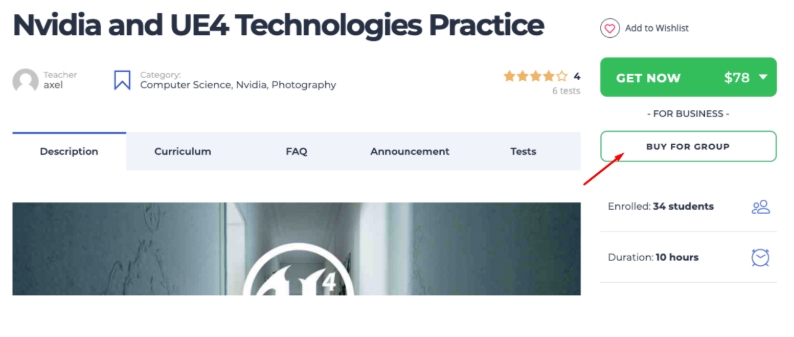
In a popup window, you will be asked to create a group. Enter the group name and add users by entering their emails.


Now you can purchase courses for your groups.

Last updated
Was this helpful?

