Checkout Builder
CCFBW is a powerful WordPress plugin designed to enhance and redesign the WooCommerce checkout process using its intuitive Checkout Builder.
Accessing the Checkout Builder
To reach the Checkout Builder, follow these steps:
Navigate to the WordPress Dashboard.
Go to WooCommerce.
Select Checkout Builder.
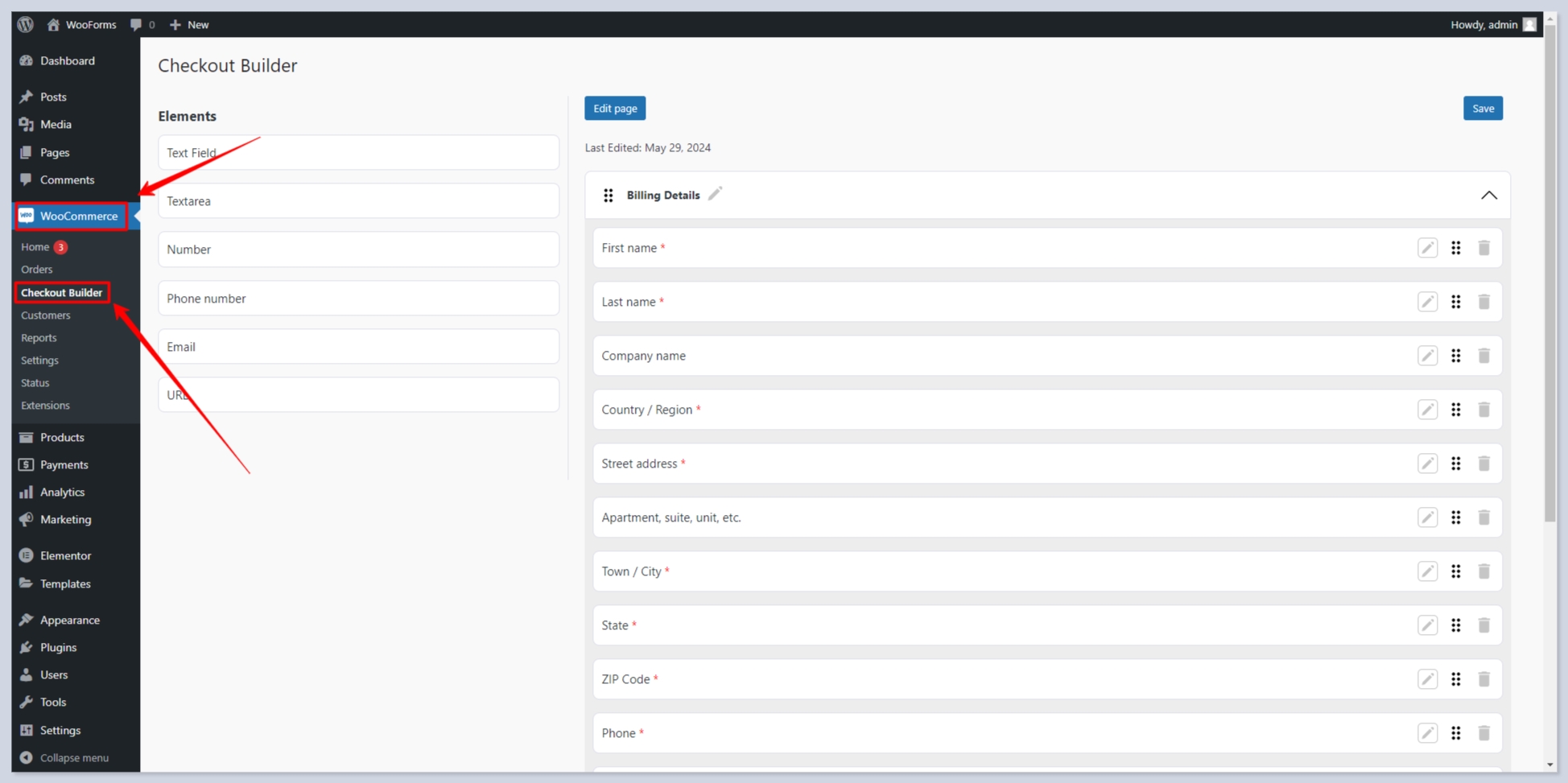
Checkout Builder: How to Manage Elements
The Checkout Builder interface is divided into two main sections:
Left Side: Contains the available elements that you can use to build your checkout form. Use the drag-and-drop functionality to add elements from the left side to the form on the right side.
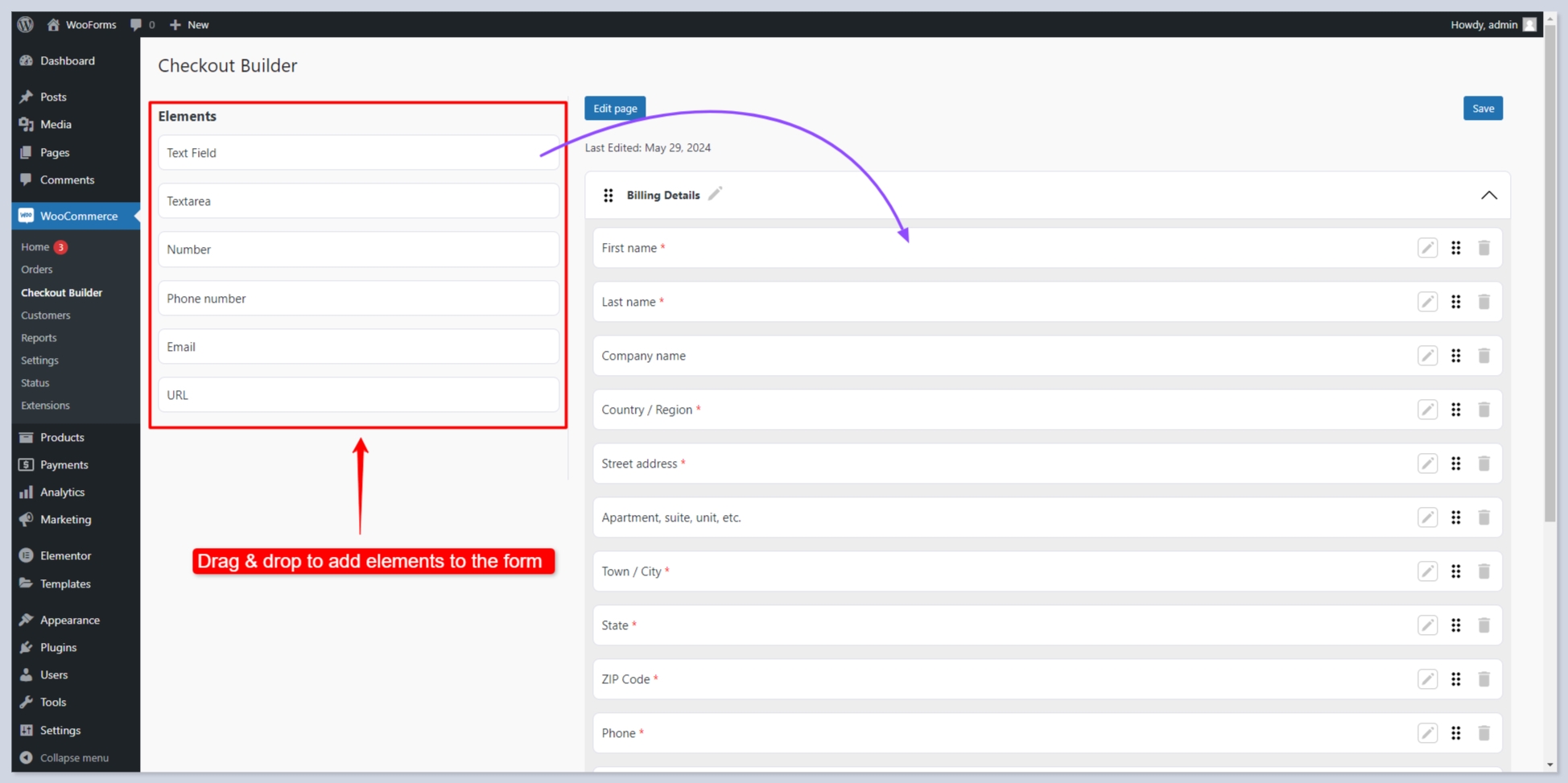
Right Side: Displays the form with predefined sections. You can rename these sections and change their order, but you cannot delete or hide them.
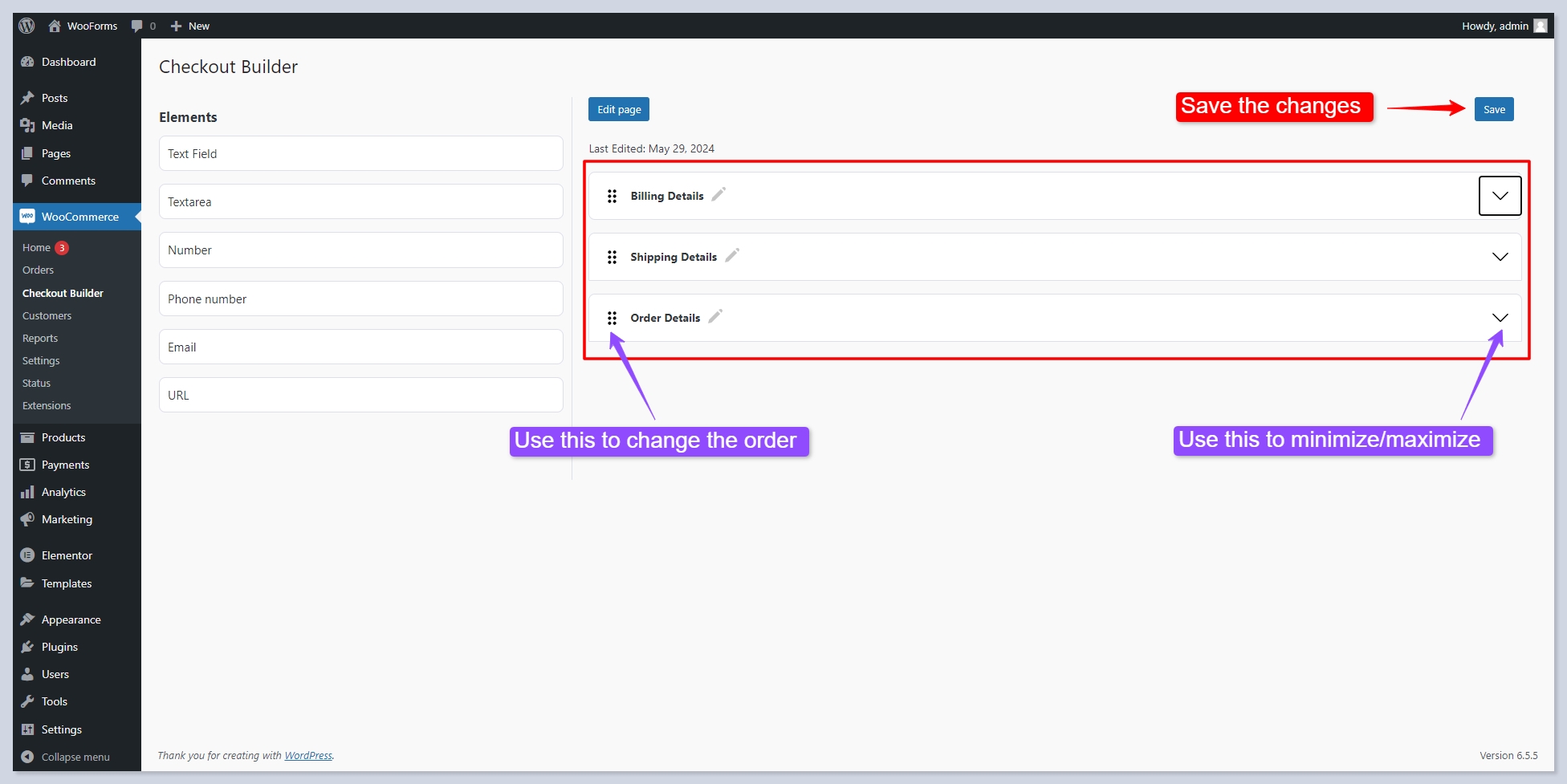
After designing your own form, you need to add the CCFBW's Checkout widget for Elementor to the WooCommerce checkout page.
Last updated
Was this helpful?