Course & Lesson Materials
Course & Lesson materials feature allows instructors to attach various types of files to the courses and lessons.
Course Materials
Course files can be uploaded from the backend panel, as well as by using the frontend course builder, which is especially beneficial for instructors.
To add a file go to STM LMS > Courses, select the course you want to edit. In the course settings, you will find the Course Files section. Upload the file by clicking on the Plus button and enter the title.


You can add absolutely different types of files. Students will be able to download all the attachments.
In exactly the same order you can upload files using the frontend course builder. Just select the course you want to edit and use the tools under the Course Files in the Course Description Section.


Below is the course page view, where all the attachments are available under the course description.
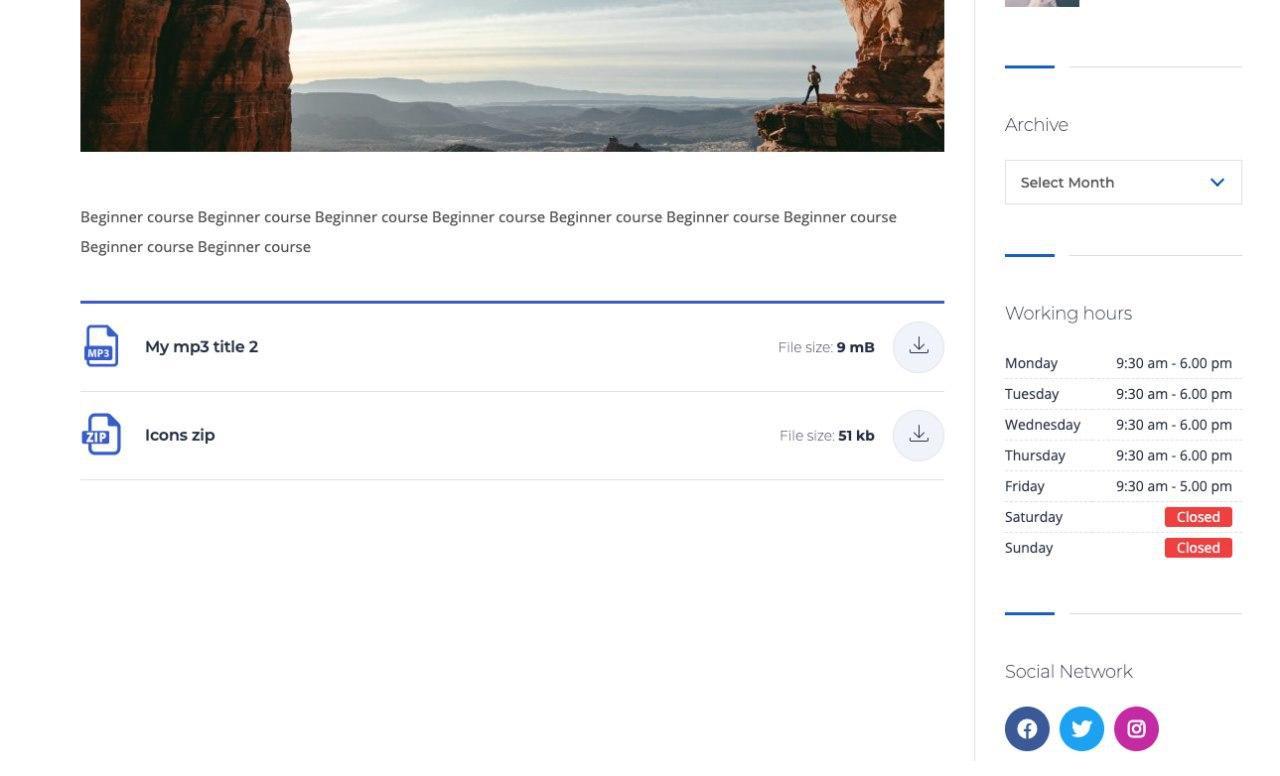
Lesson Materials
In addition to course files, you can add attachments to the specific lessons. To do so, go to Lessons and select the lesson you want to add files to. Or you can access the exact lesson from the Course curriculum. In the lesson settings, you will find the Lesson Materials section. Simply use the Plus button to add a new attachment, title it and save.

You can easily delete any attachment and view the file.
For instructors using the frontend builder the process of uploading the files is the same. Go to Lesson Settings > Lesson materials section to add a new lesson file.

In each lesson, students can find the attachment with the name and size specifications and easily download them.
Last updated
Was this helpful?