Flutter Setup for the macOS system
Flutter Installation
First, download the Flutter here: https://flutter.dev/docs/get-started/install/macos
You can watch the video tutorial describing the full process of Android app building on macOS.
Or you can follow the instructions and steps described in this manual.
When you created the folder with Flutter SDK, open it in Terminal using the following command:
cd ~/developmentIf there is no development folder run this command first:
mkdir /development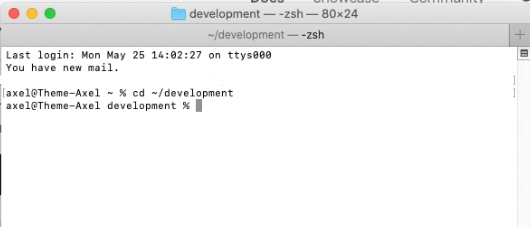
After that, you need to run the unzip command. Make sure you specify the correct path to the downloaded Flutter archive file. Run the command below:
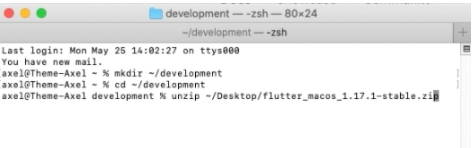
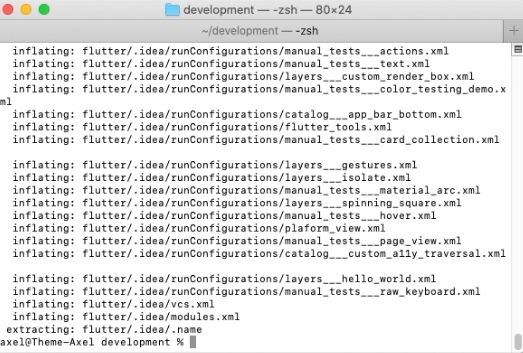
Setting the Flutter tool path
In order to set up the Flutter tool path you should run this command:
Next, you need to know which shell you are using. For this run this command:
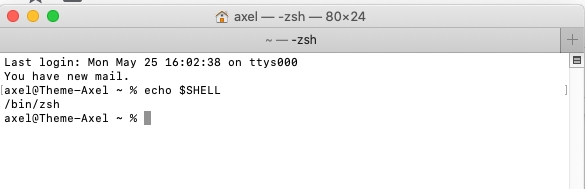
Depending on the shell run the following command:
or
Again, the command you will be using depends on the shell you have.
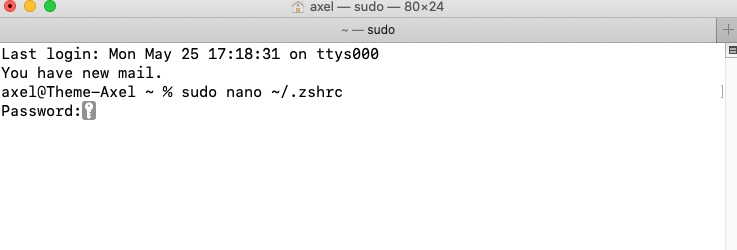
After that in the new window, you need to add a path to the flutter tool.
Use the following command:
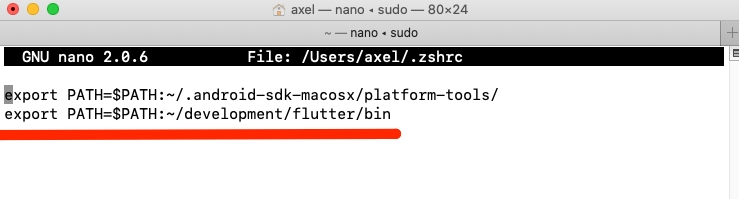
The next thing you need to do is to check the Flutter dependencies.
For this, run the command:
This operation will help you to identify if there are any dependencies you need to install. After the results will be prepared click Agree and wait for the installation of the needed dependencies to complete the setup.
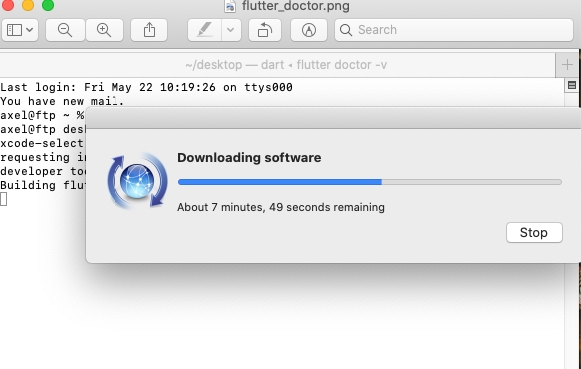
The Flutter Doctor results will be displayed as follows:

Accept Android licenses. For this, run this command:
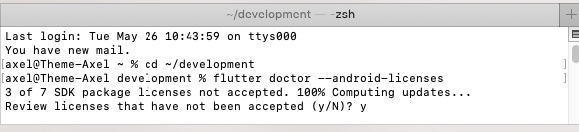
To accept the licenses just type “y”
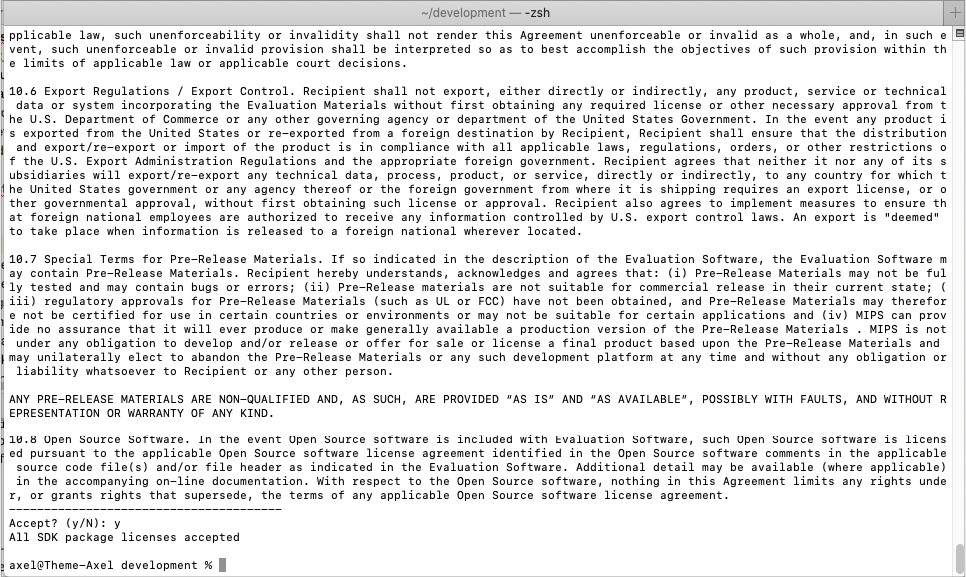
After you finished all the steps, the installation of Flutter SDK is complete. You can follow to the next step of building the app.
Last updated
Was this helpful?