Setting up the Header
You can customize the look-and-feel of the header. You can also control what items appear in the header area of your pages.
To set up or customize the header of your web pages:
Click on Theme Options > Header in the WordPress menu.
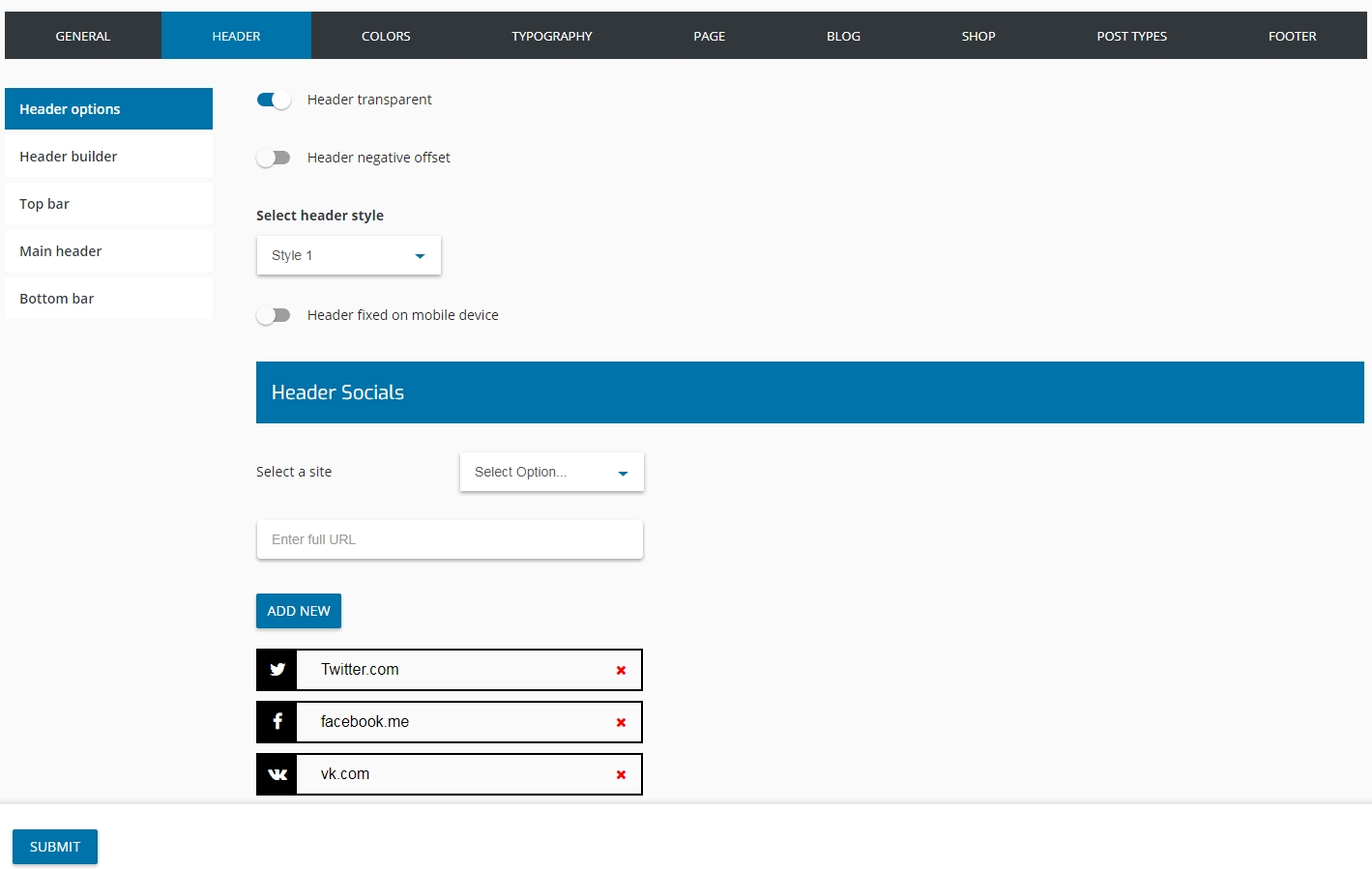
Header Builder
You can set up the theme header individually. Every section of the header can be modified and it’s possible to add different elements like: dropdown, text, menu, popup, button, infobox, etc.
To change the header layout:
1. Click on Hotello > Theme Options > Header > Header builder in the WordPress menu. 2. Drag & Drop needed elements. 3. Click on the Submit button to save your changes.
Here you can see detailed video tutorial:
Setting Up the Standard Menus
As mentioned above, your theme allows you to have a menu at the top of your website pages and up to three menus in the sidebars.
To set up the Standard Menus:
1. Click on Appearance > Menus in the WordPress menu to open the Menus page. 2. You can now set up the menus as you would do for any other WordPress theme.
Last updated
Was this helpful?