Meetings Grid
Meetings Grid is the special feature that you can use to manage the display options of your page like specifying rows number and meeting types — simple meeting or product (available only in PRO version).
You can use a shortcode to control this option. Just go to eRoom > Zoom Settings. Find on the page Shortcodes tab.
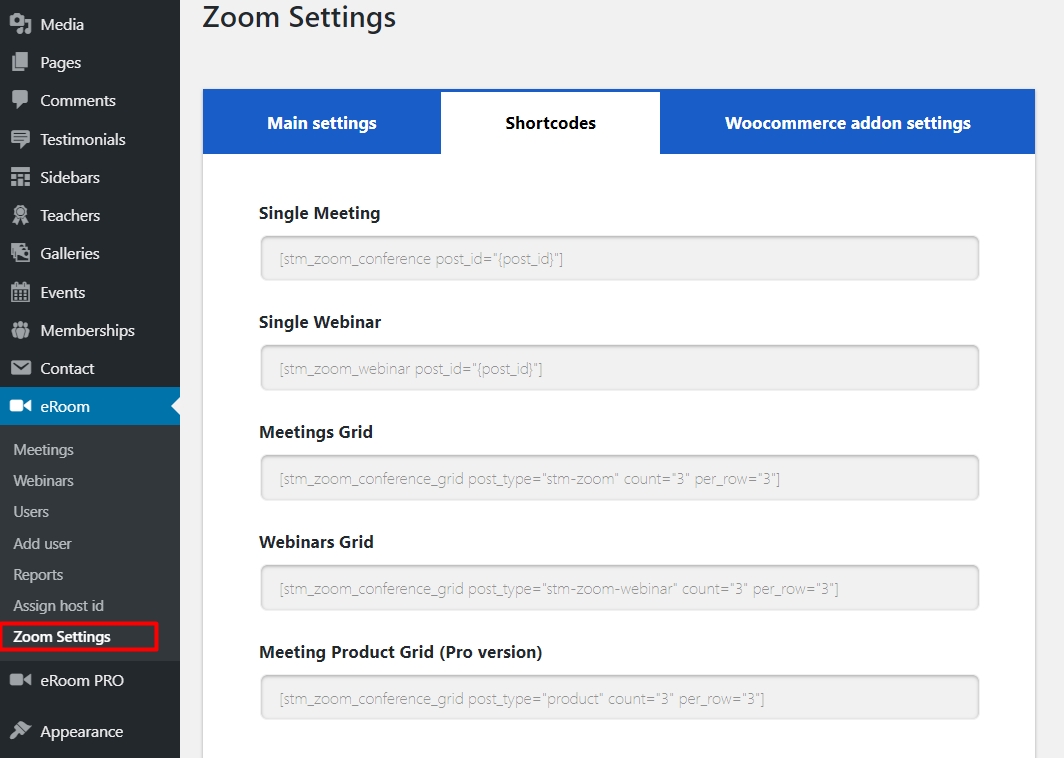
In the spaces provided enter shortcodes. There are several options available: — To paste a single meeting — To specify the number of rows for meetings grid — To specify the meetings product grid (available only in the PRO version of the plugin).
All shortcodes are available in your admin panel.
Grid Elements in Elementor and WPBakery
Also, you can use the element in the Elementor Page Builder — Zoom Meetings Grid
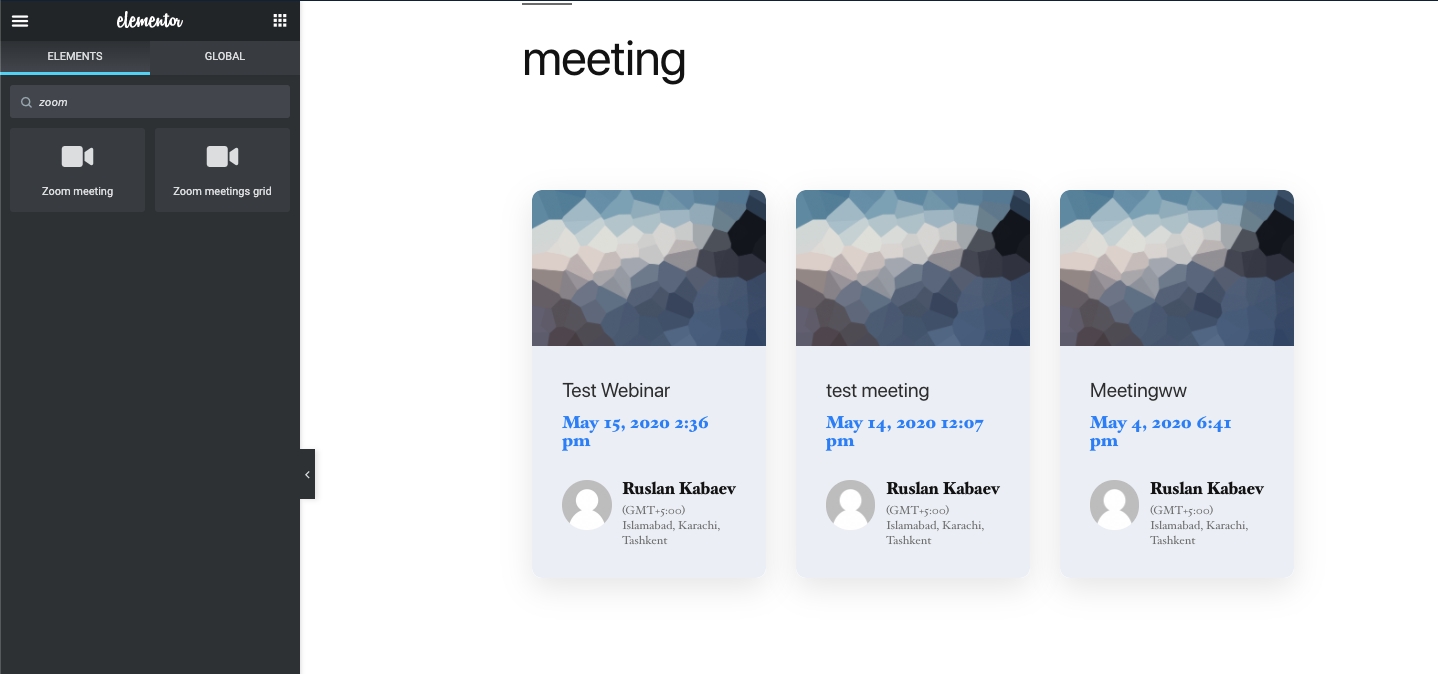
There is a Zoom Meetings Grid element available in the WPBakery Page Builder.
 Just click on the Plus button to add an element and specify data in the settings window.
Just click on the Plus button to add an element and specify data in the settings window.
Last updated
Was this helpful?

