Setting up the Instagram Feed
1) Once you’ve installed the plugin click on the Instagram Feed item in your WordPress menu
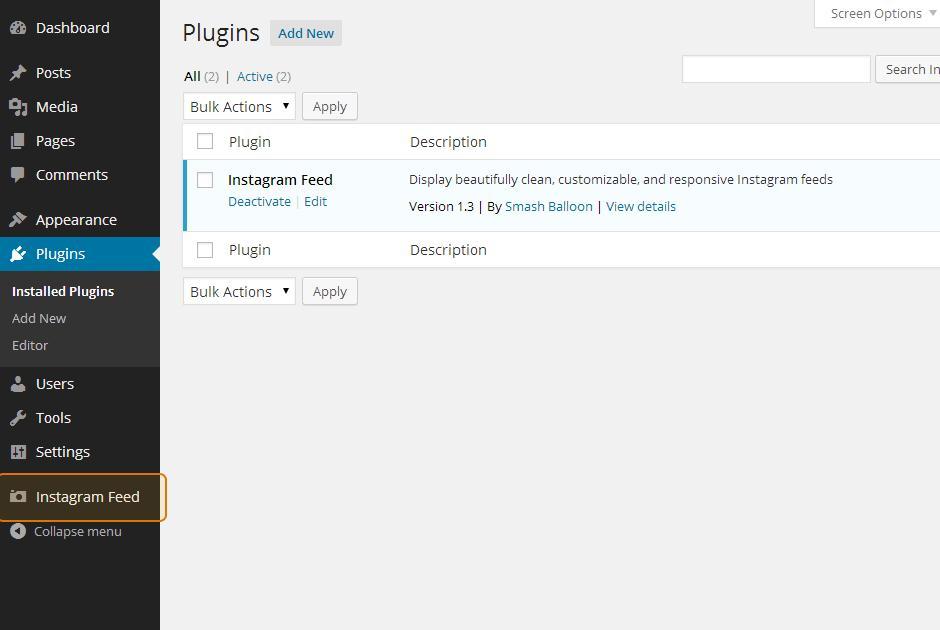
2) Click on the large blue button to get your Instagram Access Token and User ID.
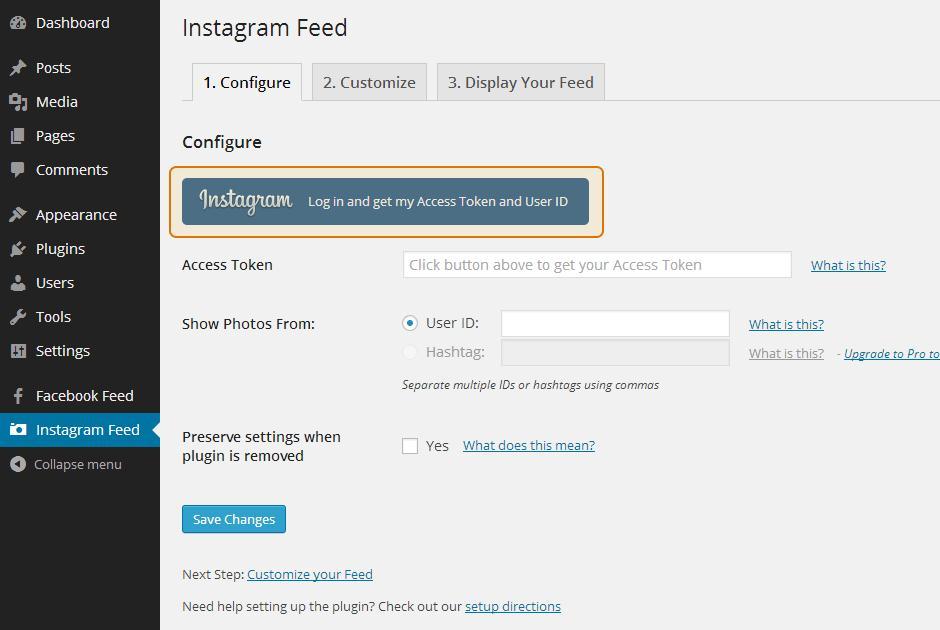
3) Copy and paste these into the relevant Access Token and User ID fields. If you’re having trouble retrieving your information from Instagram then try using the button on this page instead. You can also display photos from other Instagram accounts by using this tool to find their User ID.
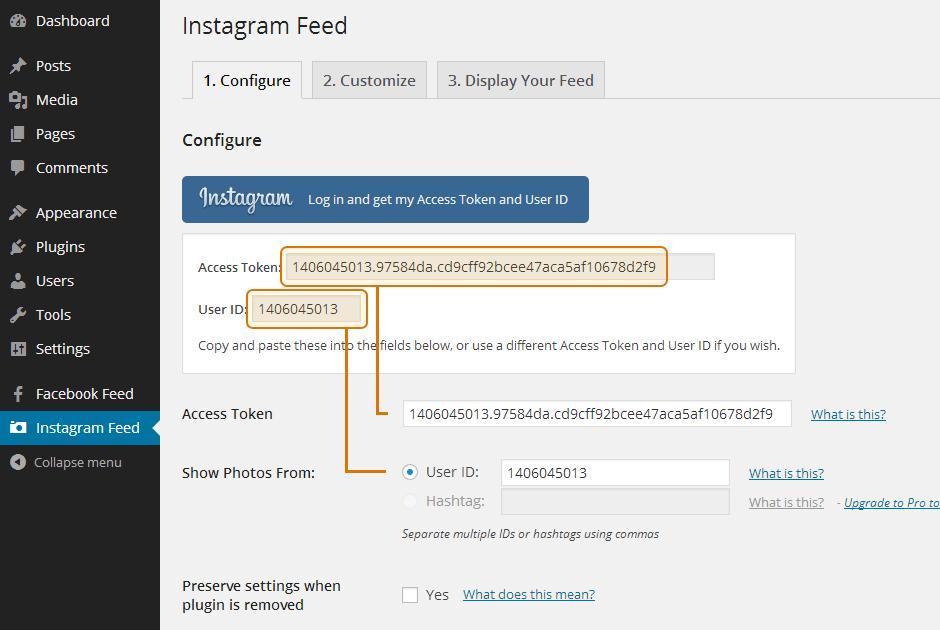
4) Navigate to the Customize page to customize your feed.
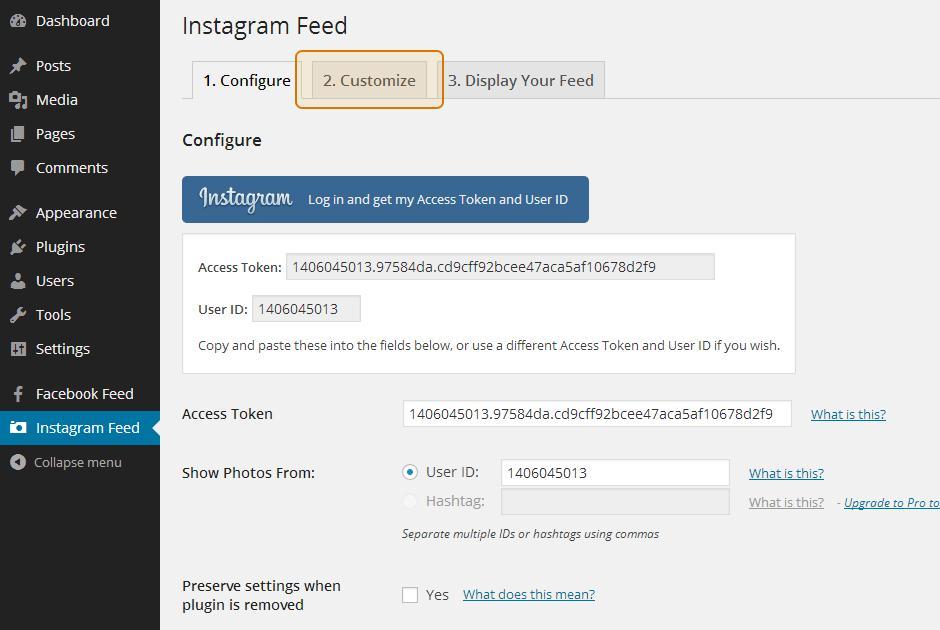
5) Once you’ve customized your feed, click on the Display Your Feed tab to grab the [instagram-feed] shortcode.
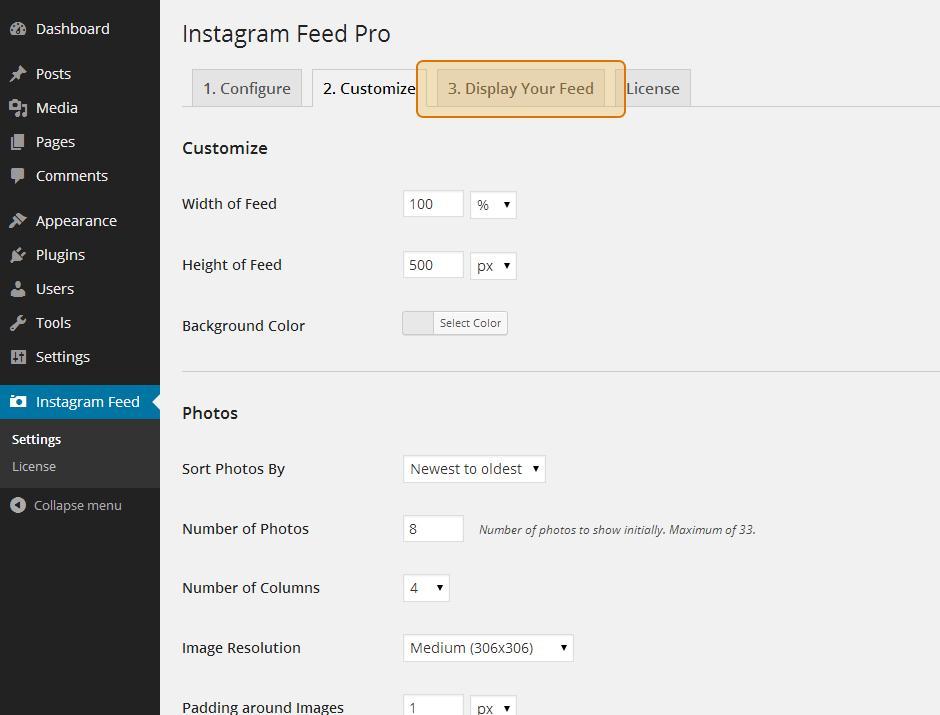
6) Copy the shortcode and paste it into any page, post or widget where you want the feed to appear.
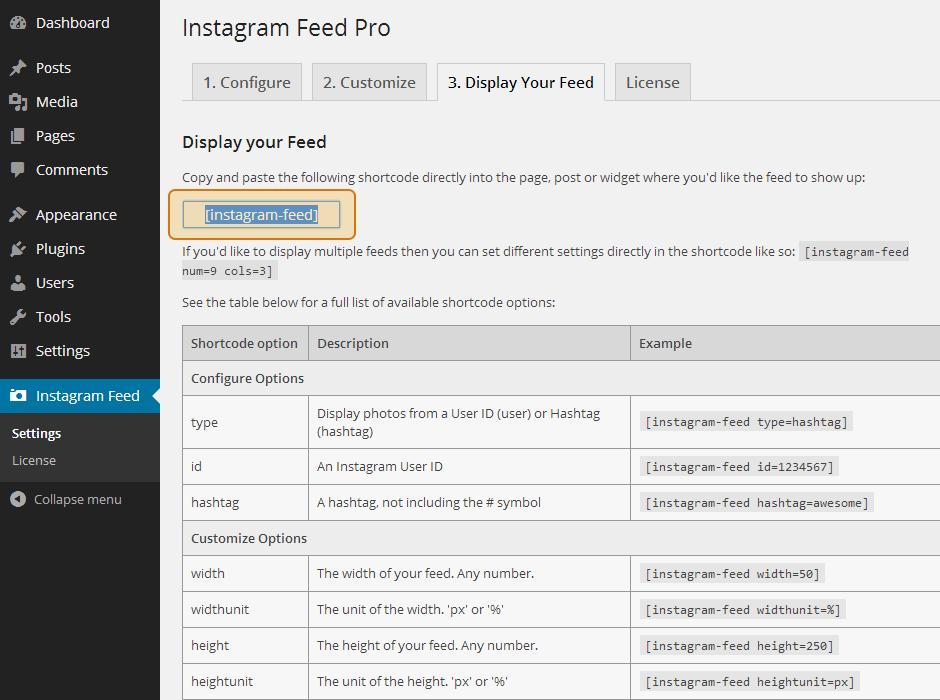
7) You can paste the shortcode directly into your page editor, as shown below.
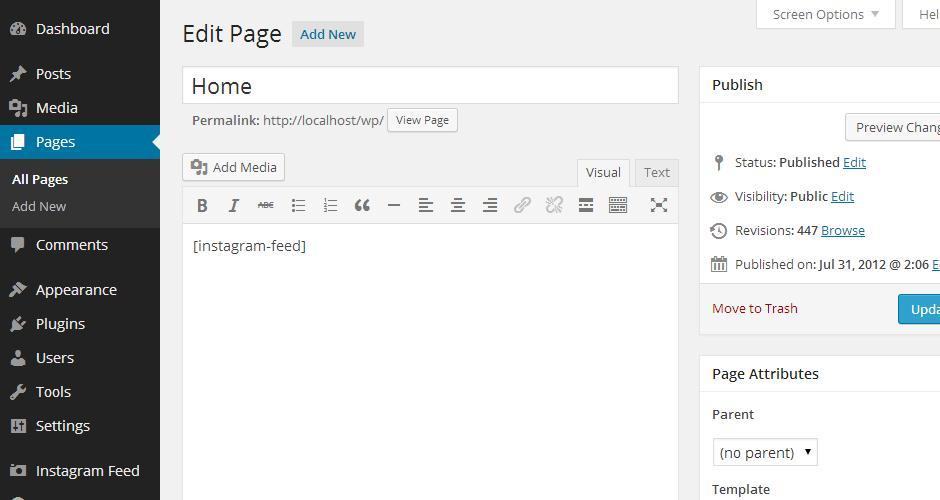
8) You can use the default WordPress ‘Text’ widget to display your Instagram Feed in a sidebar or other widget area.
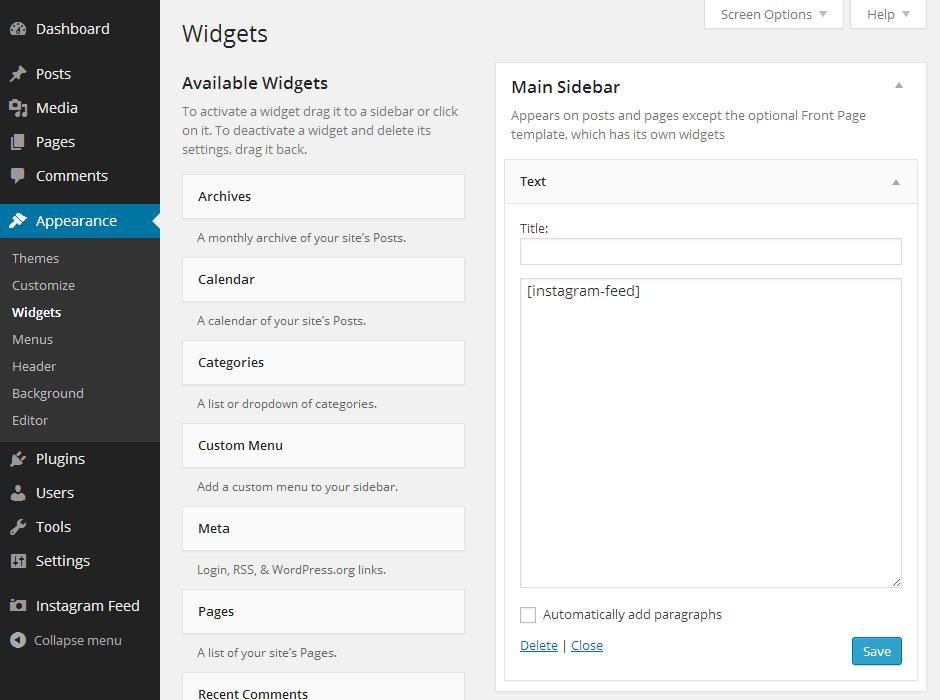
Last updated
Was this helpful?