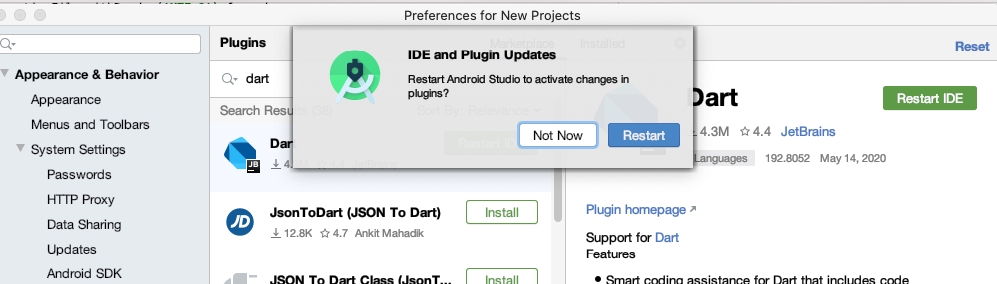Android Studio Setup on mac
Last updated
Was this helpful?
Last updated
Was this helpful?
Before the beginning of your work, download Android Studio — the environment designed specifically for Android development. Use this link to download the file:
Unzip the file with MasterStudy app project. Launch Android Studio and open the project source folder.
Now you need to finish some setup activities. Go to the Android Studio > Preferences > Appearance & Behavior > System Settings > Android SDK and install the selected SDK Platforms.
Next, install all components under the SDK Tools.
Now move to the Plugins menu. Here you need to find and install Flutter and Dart plugins (Android Studio > Preferences > Plugins > Flutter).
Proceed with the installation of Dart, and upon its completion restart the Android Studio.