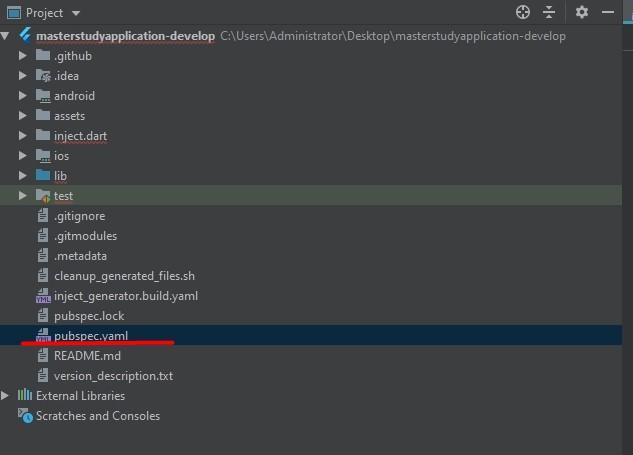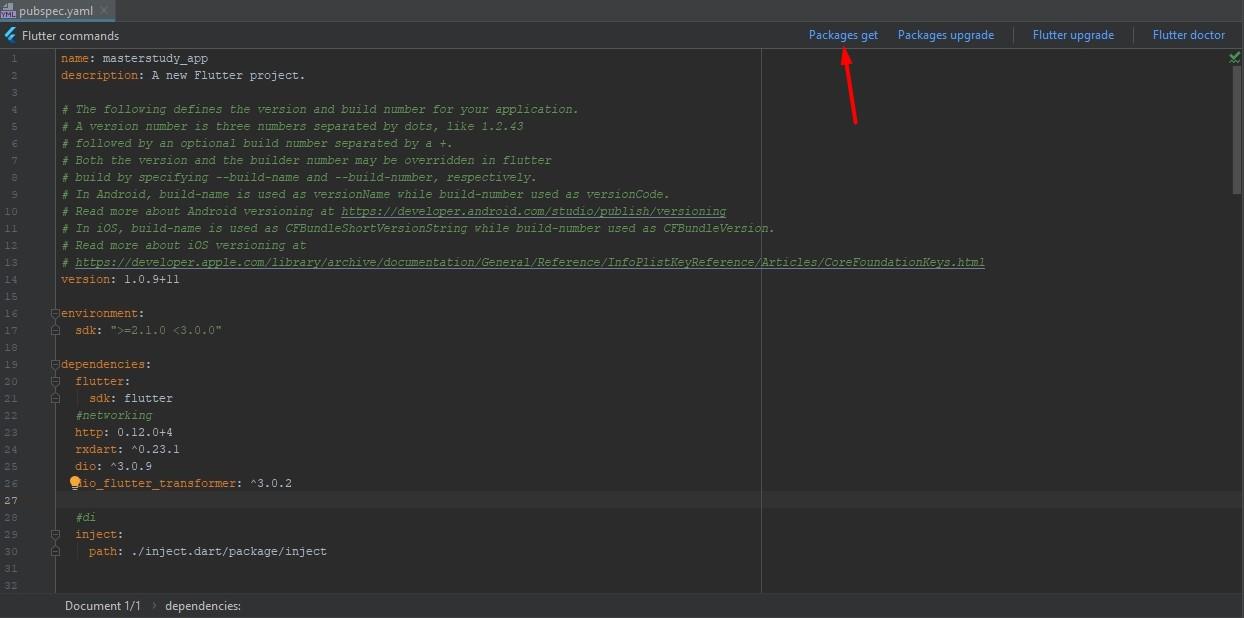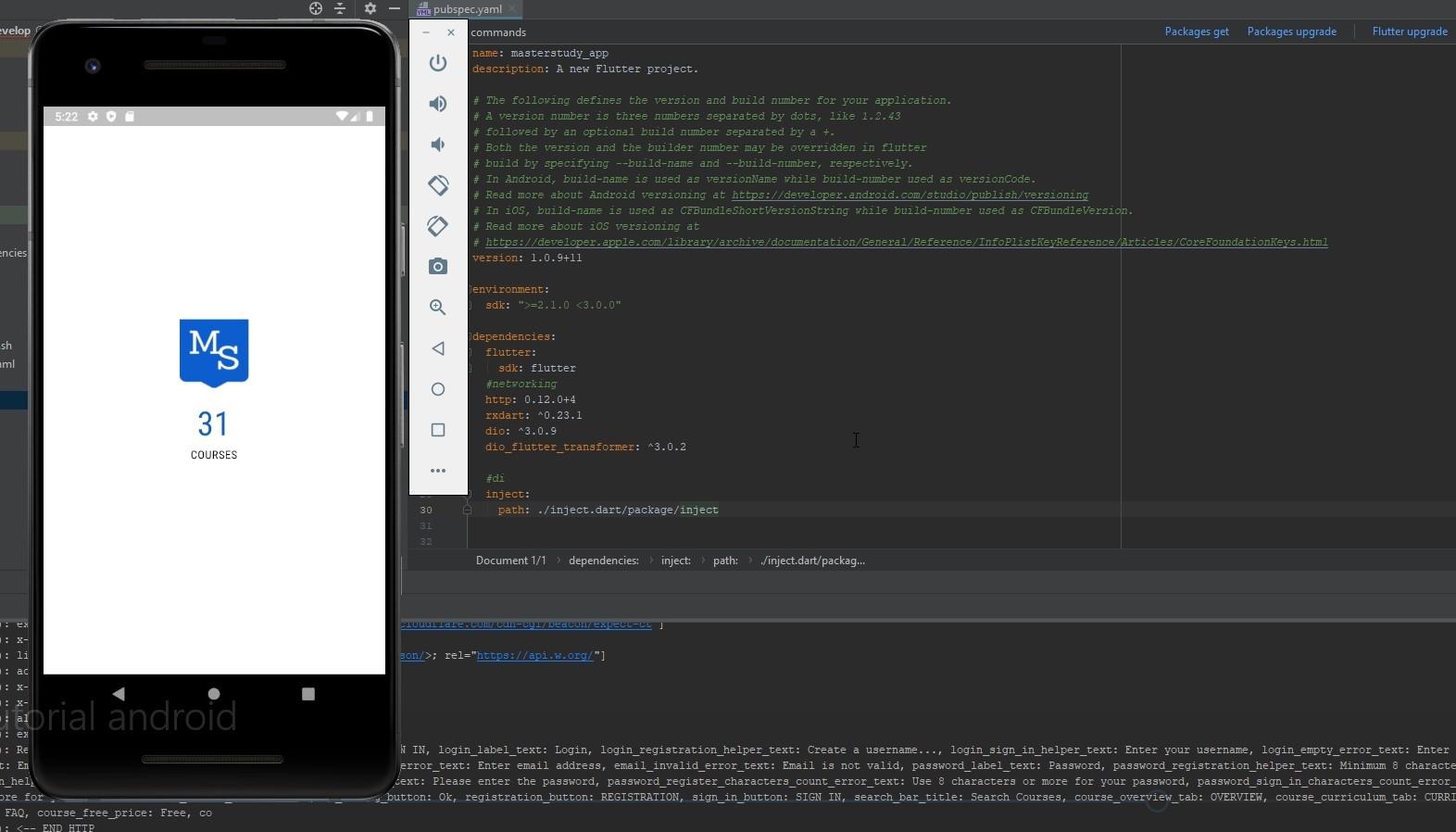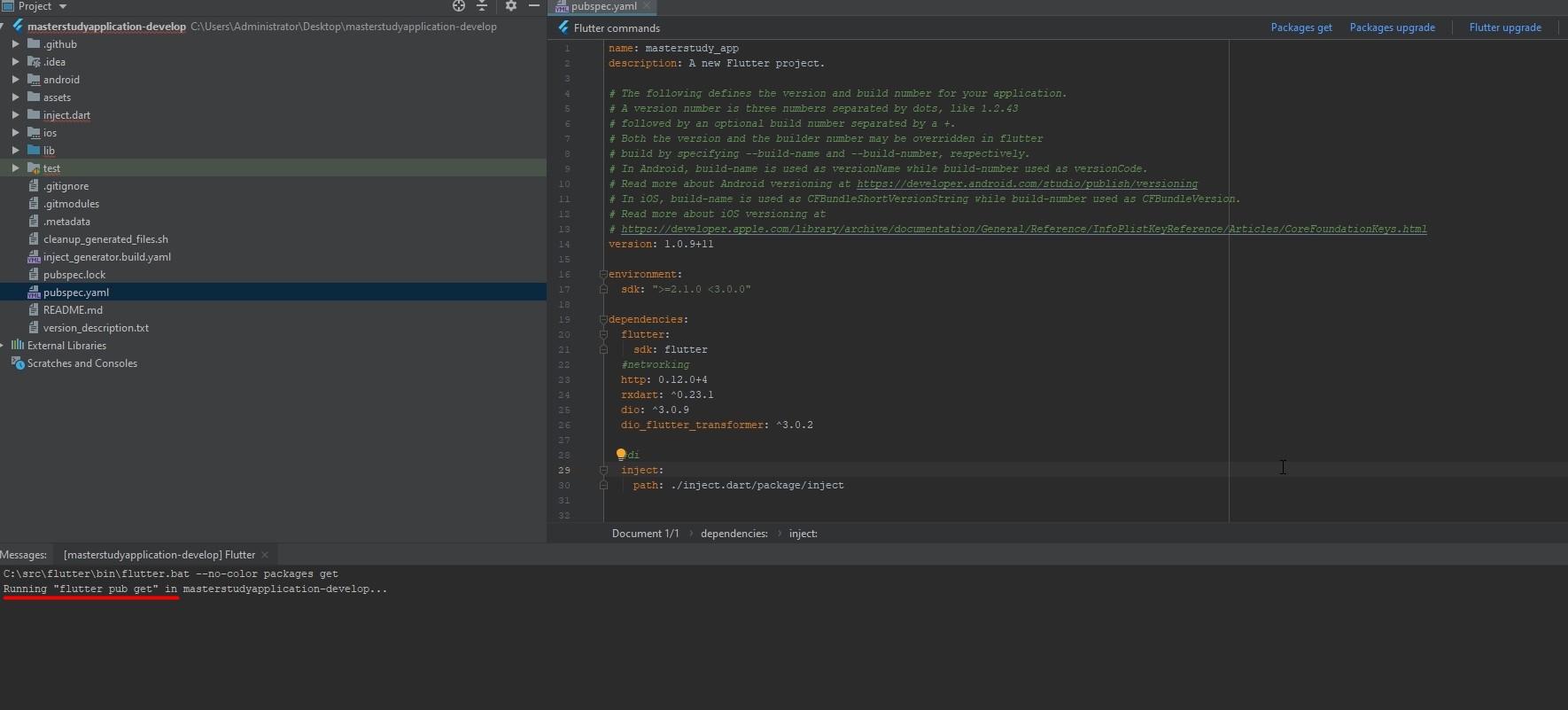Installing Flutter Packages on Windows
Last updated
Was this helpful?
Last updated
Was this helpful?
You continue to work in the same folder of the MasterStudy App that you opened in the previous step.
Open the pubspec.yaml file. Click on your masterstudy project then find the file pubspec.yaml.
Click on the Packages get.
Wait for the process to finish.
Now you can check your app. For this, activate the emulator and click run.