Importing the demo content
Once the theme is installed, you will find a new HomePress menu in the WordPress dashboard. You can use this menu to access the different theme-related pages. Don’t know where to start on building up your site? We have created an option for you to recreate our theme demo site with just one click.
Tip: Before importing the demo content, you can check out the various demos at https://homepress.stylemixthemes.com/. You can see the different demos and decide on which one suits your firm the best.
Click on HomePress > Demo Import in the WordPress menu. In the HomePress theme you can import theme layouts separately like Home Page, Inventory and Single pages. Chooses the needed pages and press on the Install button in order to import the demo content to your site First, we will choose the layout of our home page.
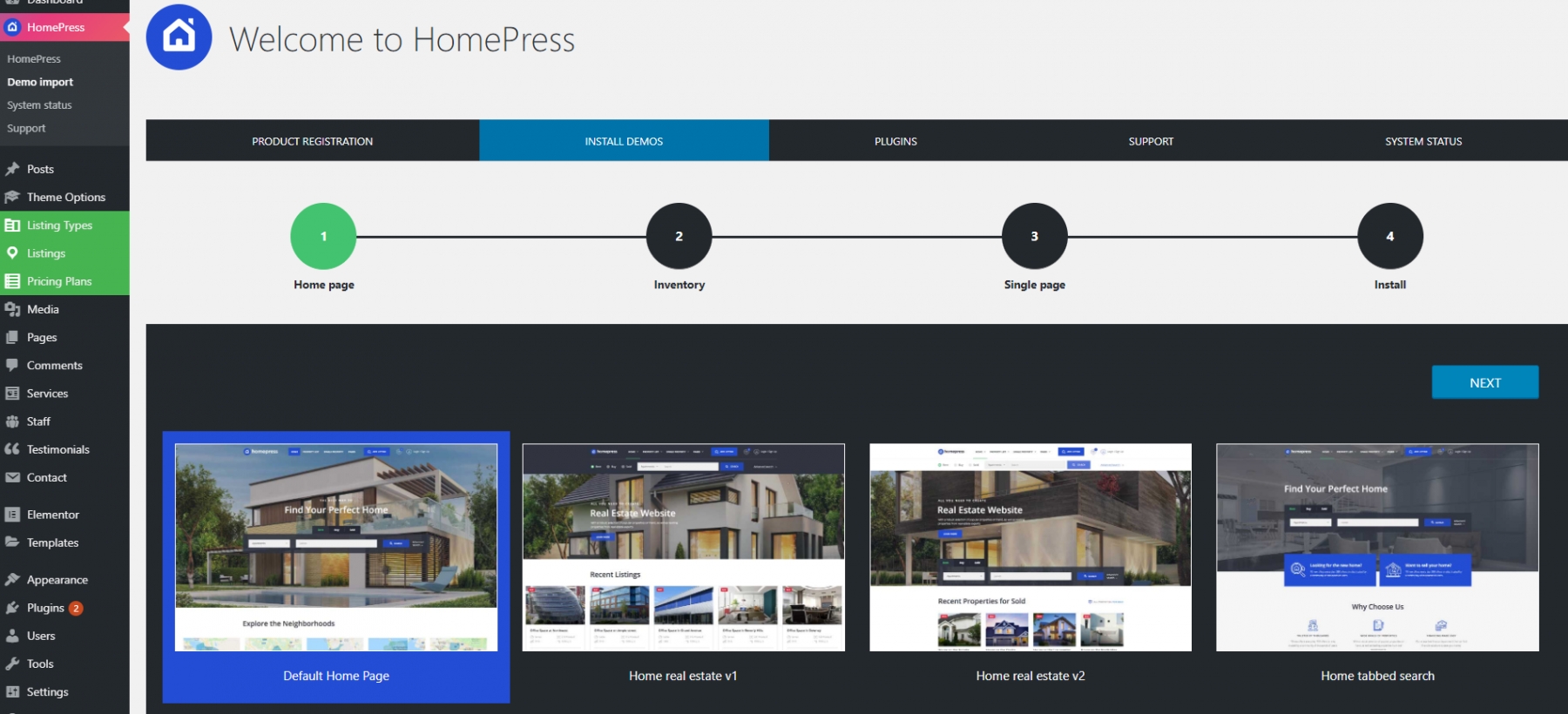
After that we need to select the inventory layout to display our properties.
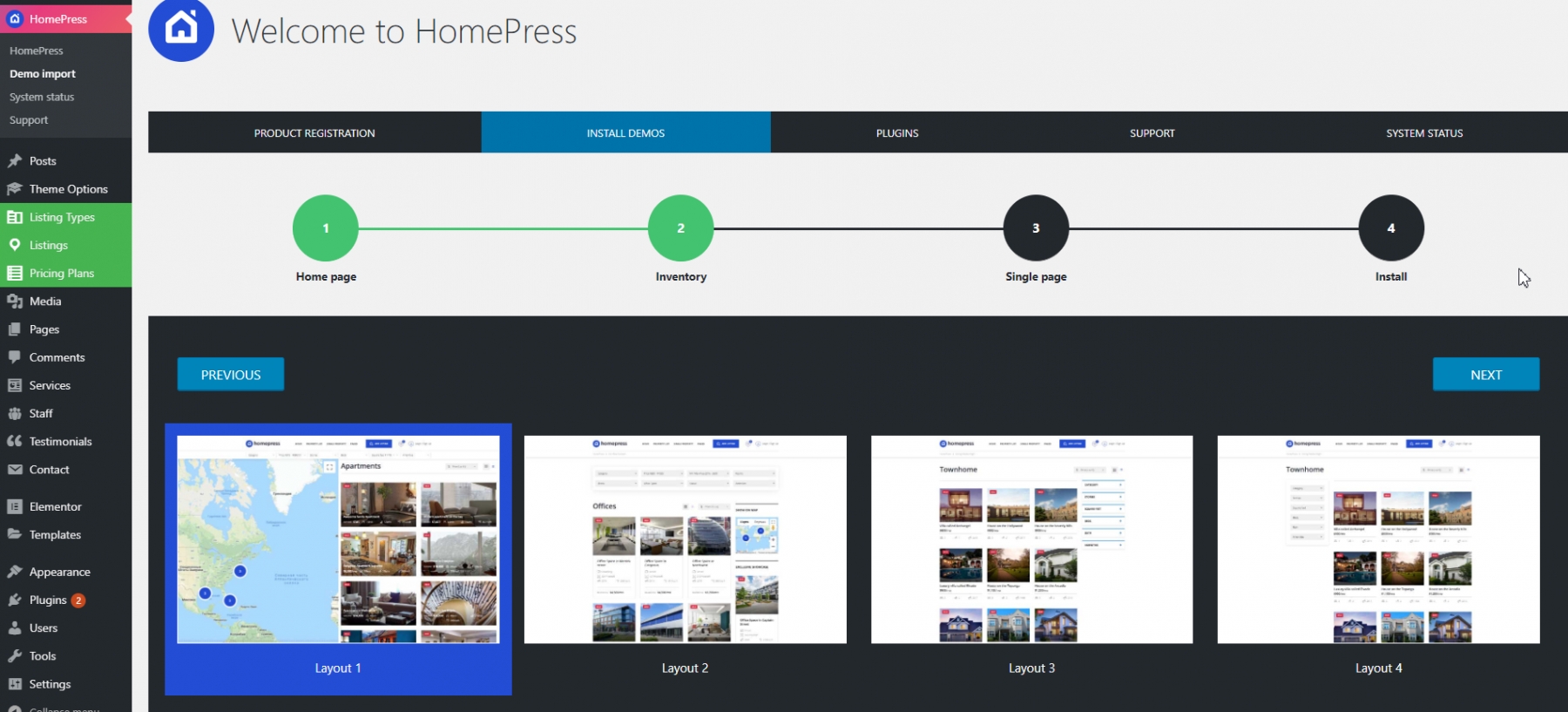
And now here we need to choose a single inventory layout.
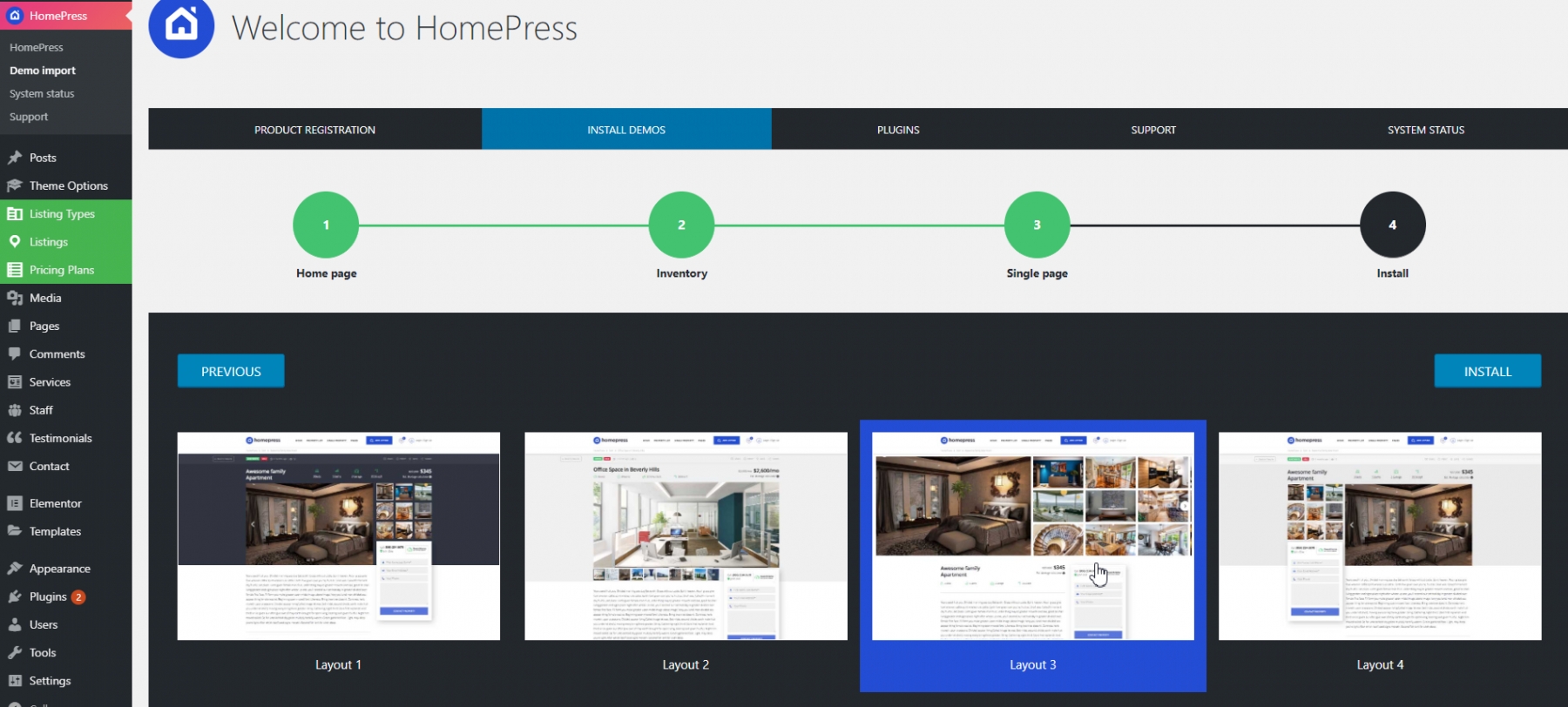
Now we have chosen everything now, if you click the “Install” button, you will receive a notification about installing a demo on your site.
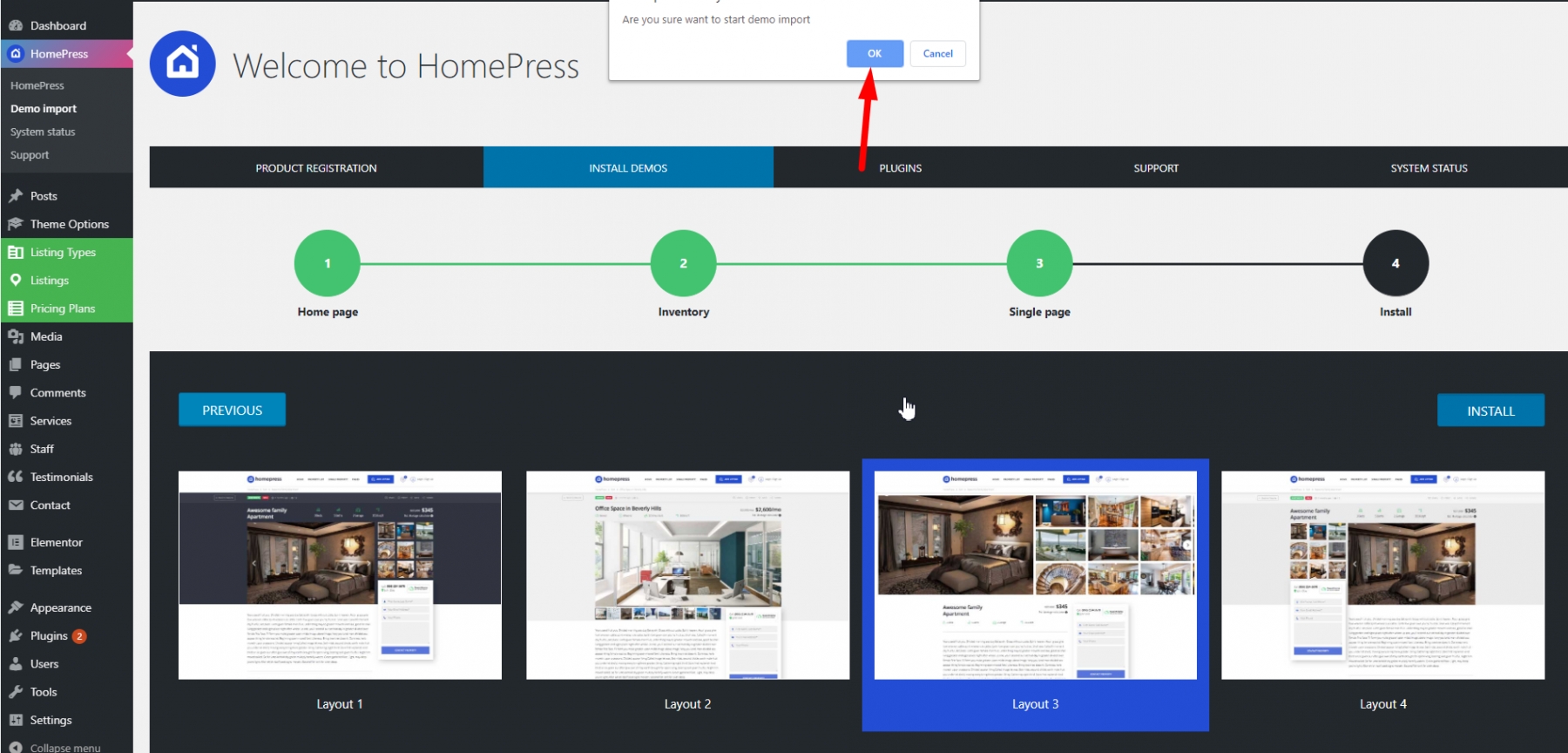
Then the import of data to your site will begin. Please do not close the page and wait for the end. At the end of the demo import you will receive a message about the successful import.
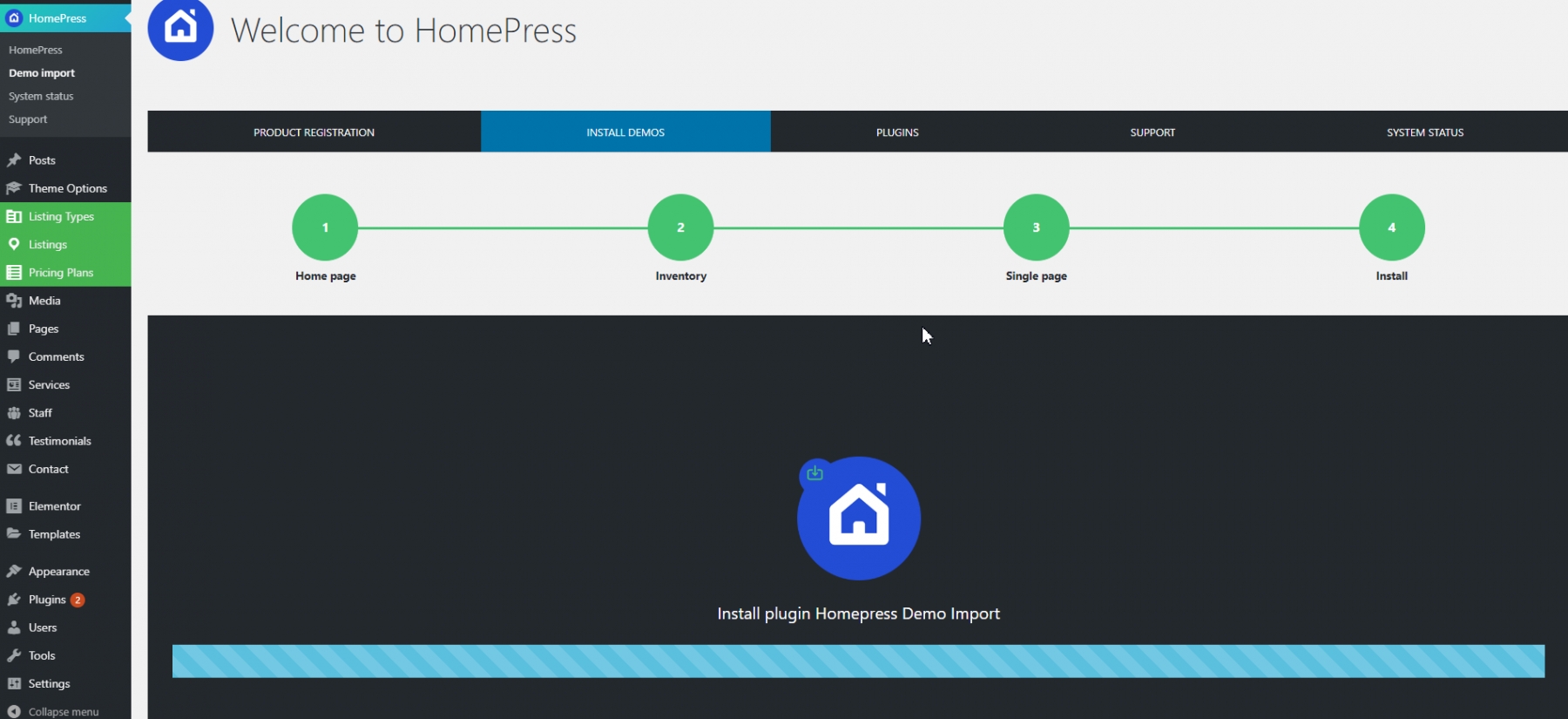
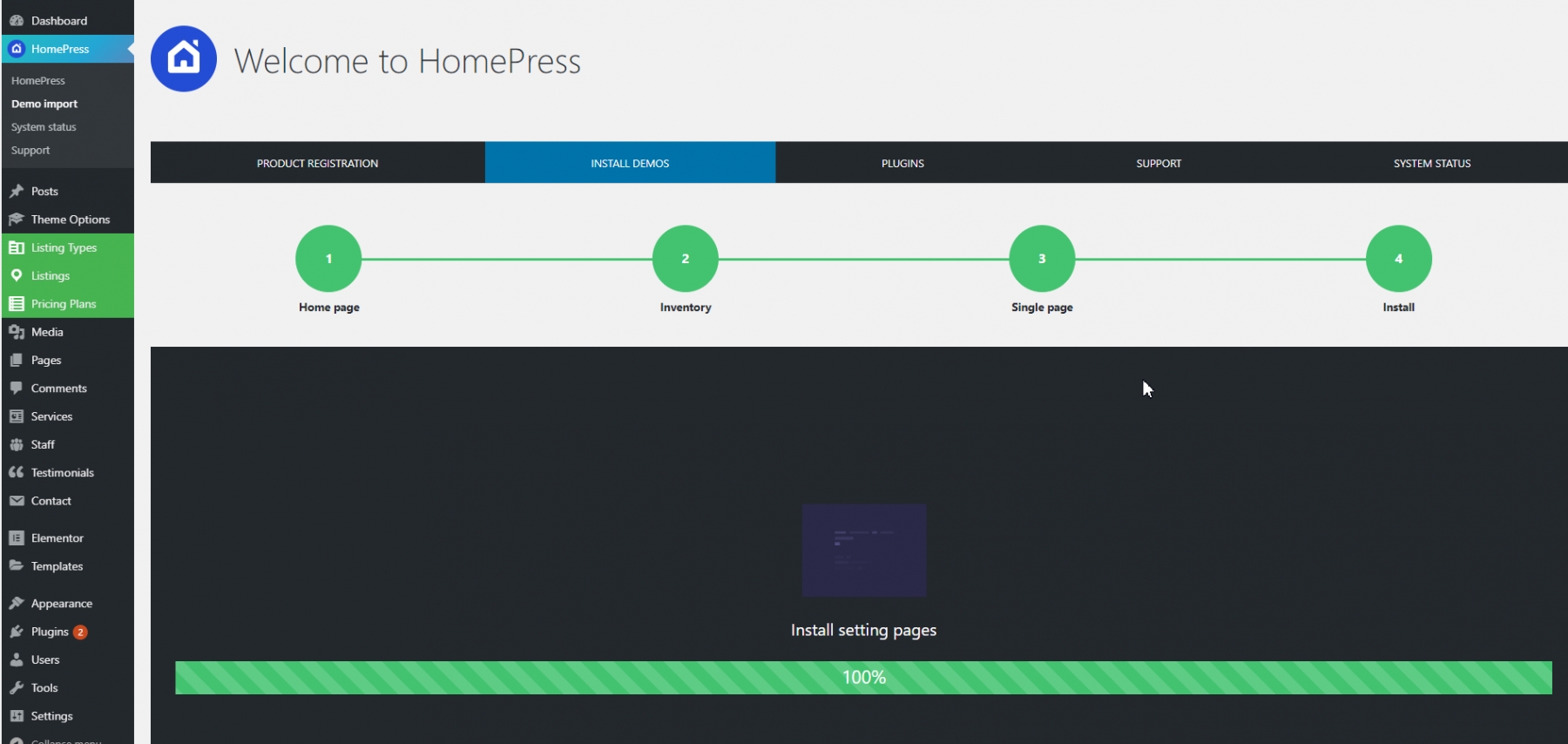
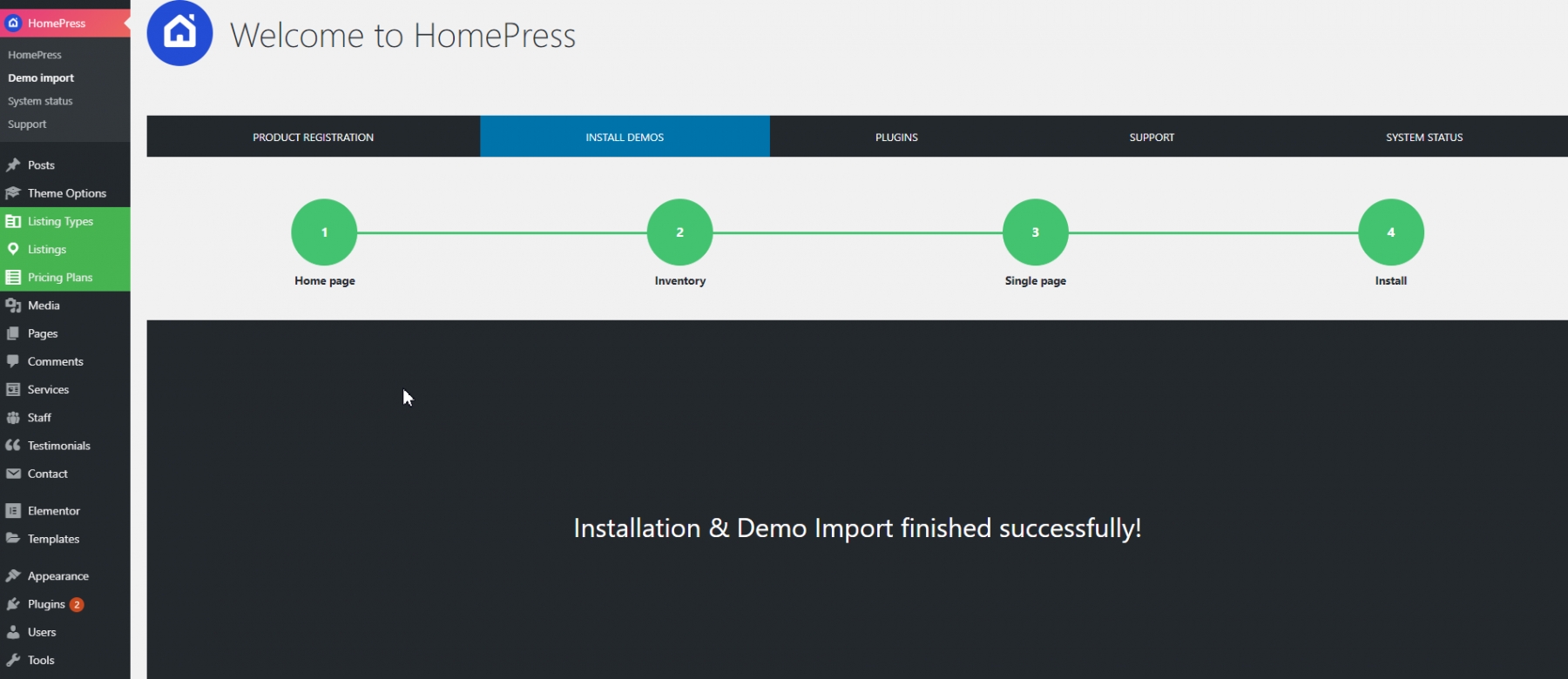
Tip: You can use the demo content as a starting point for your website and modify the content to suit your needs. In that case, select the demo layout that is most appropriate for your website.
Please note all demo site images replaced with placeholders due to licensing policy.
Each demo layout requires a number of plugins to function properly. Fortunately, StylemixThemes has made it easy for you to install the plugins and they will be installed automatically during demo setup proceed.
Note: Depending on the speed of your Internet connection, it may take some time to install all the plugins and import the demo content.
All the plugins which are not free come under our Extended License, so you don’t need to pay for their license to use them. Some of them might have messages requiring activation, but they are already activated on our side. No purchase code needed. When using them under our license you will need to wait for the plugin updates in our regular theme updates. If you want to be able to auto-update them from wp-admin, you will need to buy your own personal license for that. However, we always include the latest versions of the plugins in every update of the theme.
Setup Layout feature installs all required plugins, imports the chosen demo layout and widgets. After finishing the proceed you can visit your site front page in order to see all ready features.
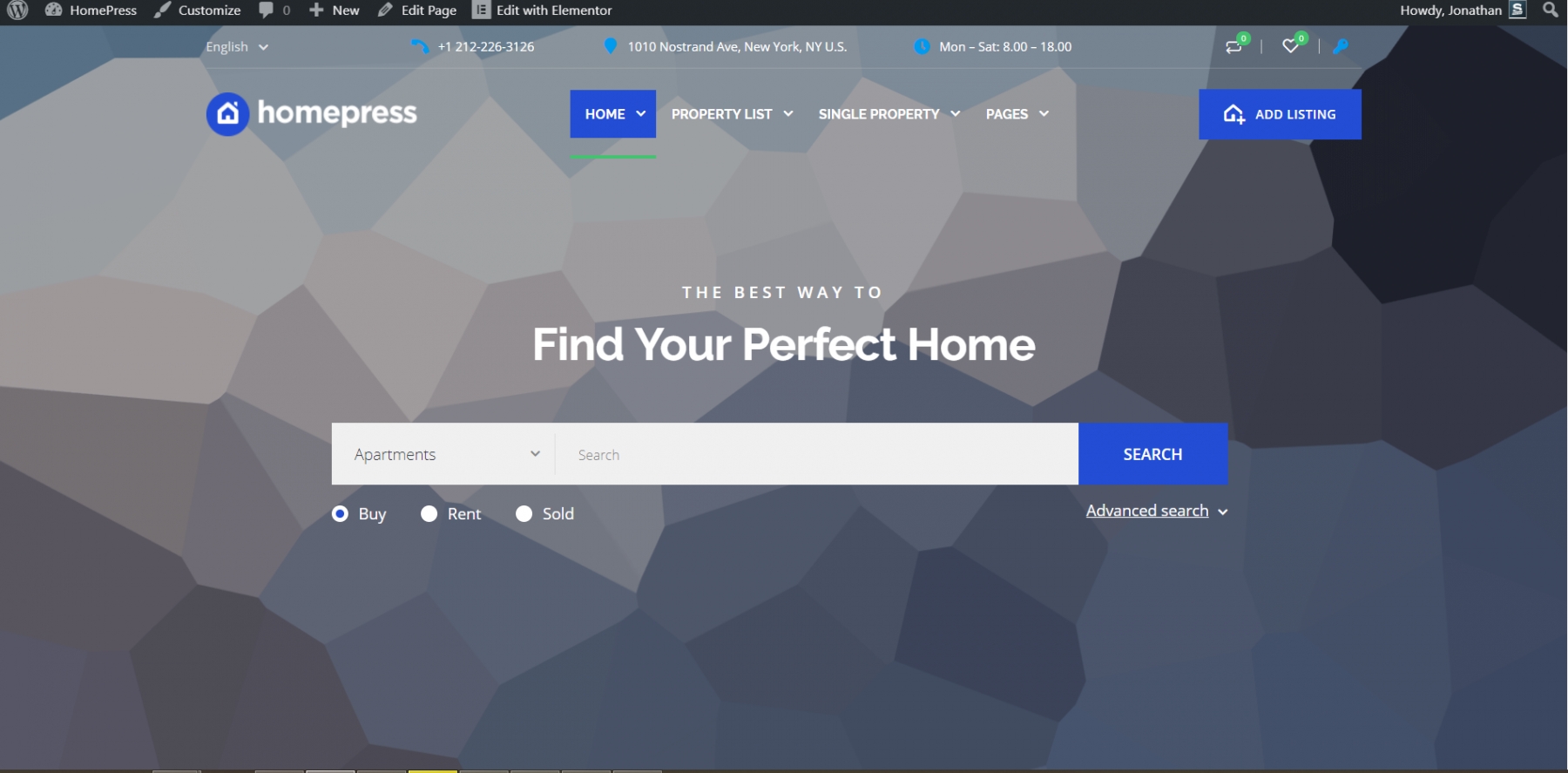
Tip: If you want to start from scratch after viewing the demo content, you can remove the demo content using the Reset WP plugin (https://wordpress.org/plugins/reset-wp/). This plugin resets the WordPress database back to its defaults. It will delete all customizations and content, but it does not modify files; it only resets the database. Please see the above link for more details.
Last updated
Was this helpful?