Template Library
lThe Theme template library allows importing any page from different demo layouts.
In order to use the template library, you should have the following plugin on your site — STM Template Library.
The plugin is included in the Consulting Theme Package, so for the new theme users it will be automatically installed and activated on the website during the Demo import.
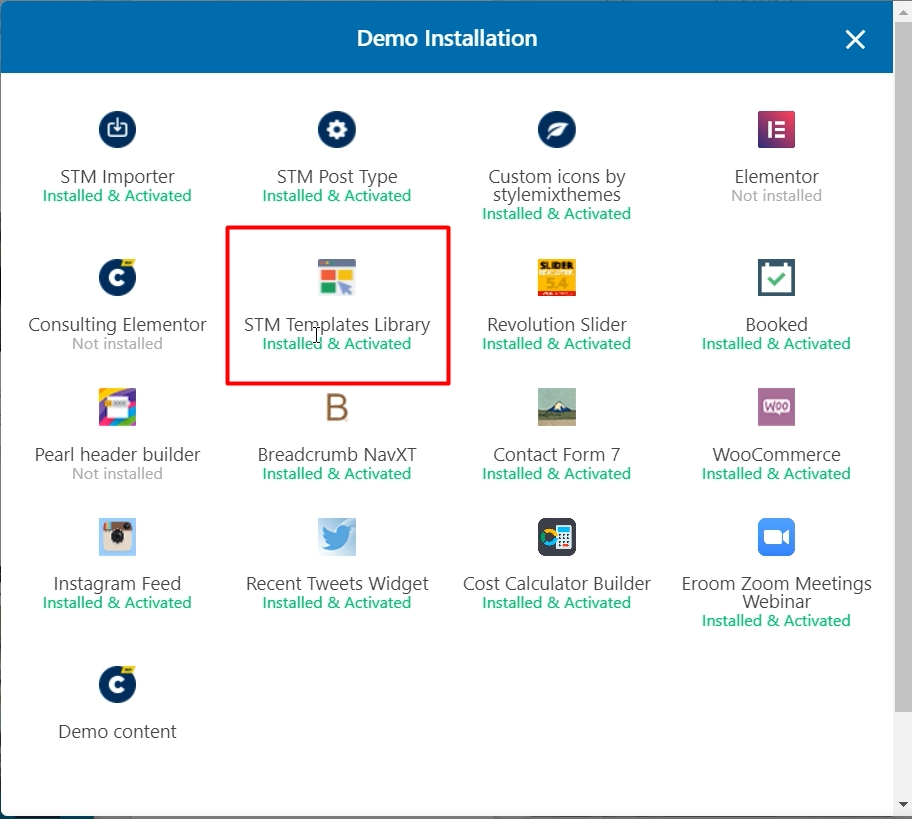
Otherwise, you can just install the plugin separately. Follow to Appearance > Install Plugins.
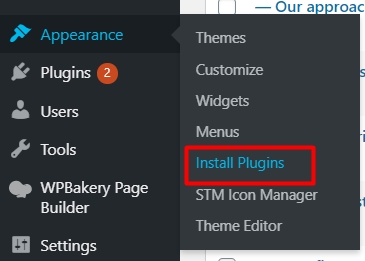
Find the STM Template Library plugin and click Install. Activate the plugin after installation.
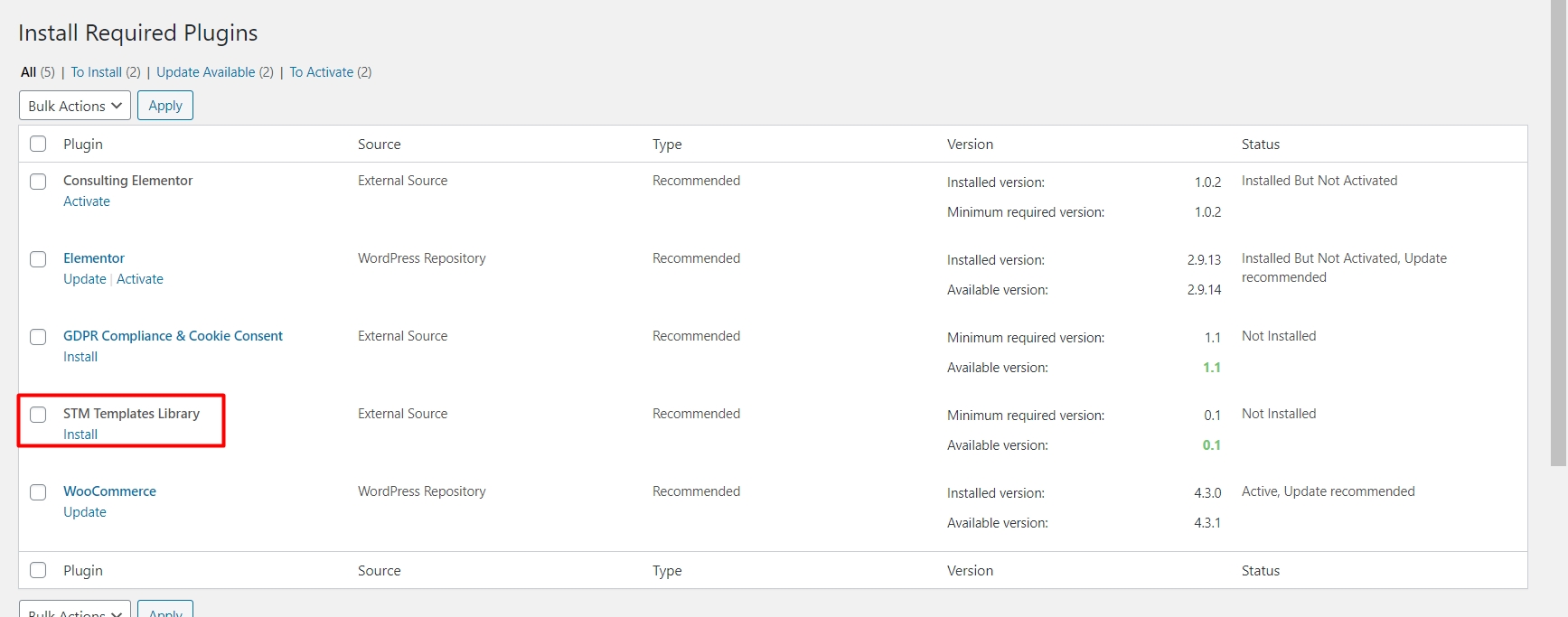
When the plugin is installed, you can easily import the template you like on any page.
You can use both Elementor and WPBakery Page Builder to import the template you like.
Elementor
Just go to Pages (this also can be Portfolio, Services, or other) and click Add New.

Click Edit with Elementor to open the builder editor.

On the new page click on the Folder icon to open the library.

Under the tab Pages, there are the templates you can use on your website. Look through the list of options, select the template you like, and click Insert.

To continue the import of selected layout you will be required to connect to the template library. Click Get started.

Choose your account to connect your site with the template library.

After that wait for the template to be inserted on your page and customize it.


Once you made all the changes, Update the page and check the adjustments.

WPBakery Page Builder
Go to Pages (this also can be Portfolio, Services, or other) and click Add New.
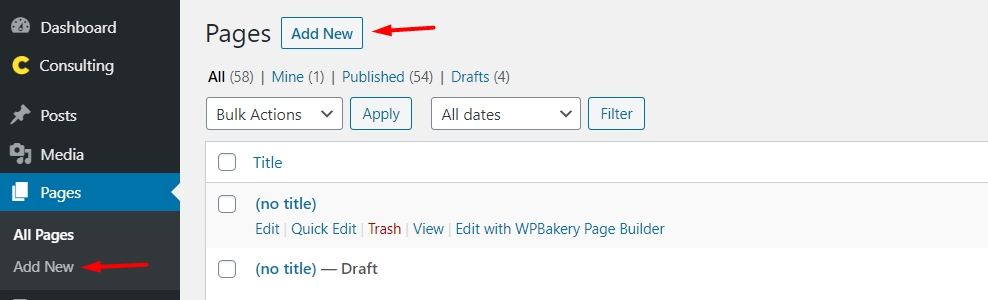
Use WPBakery Page Builder to add a new template. Click on Add Template.
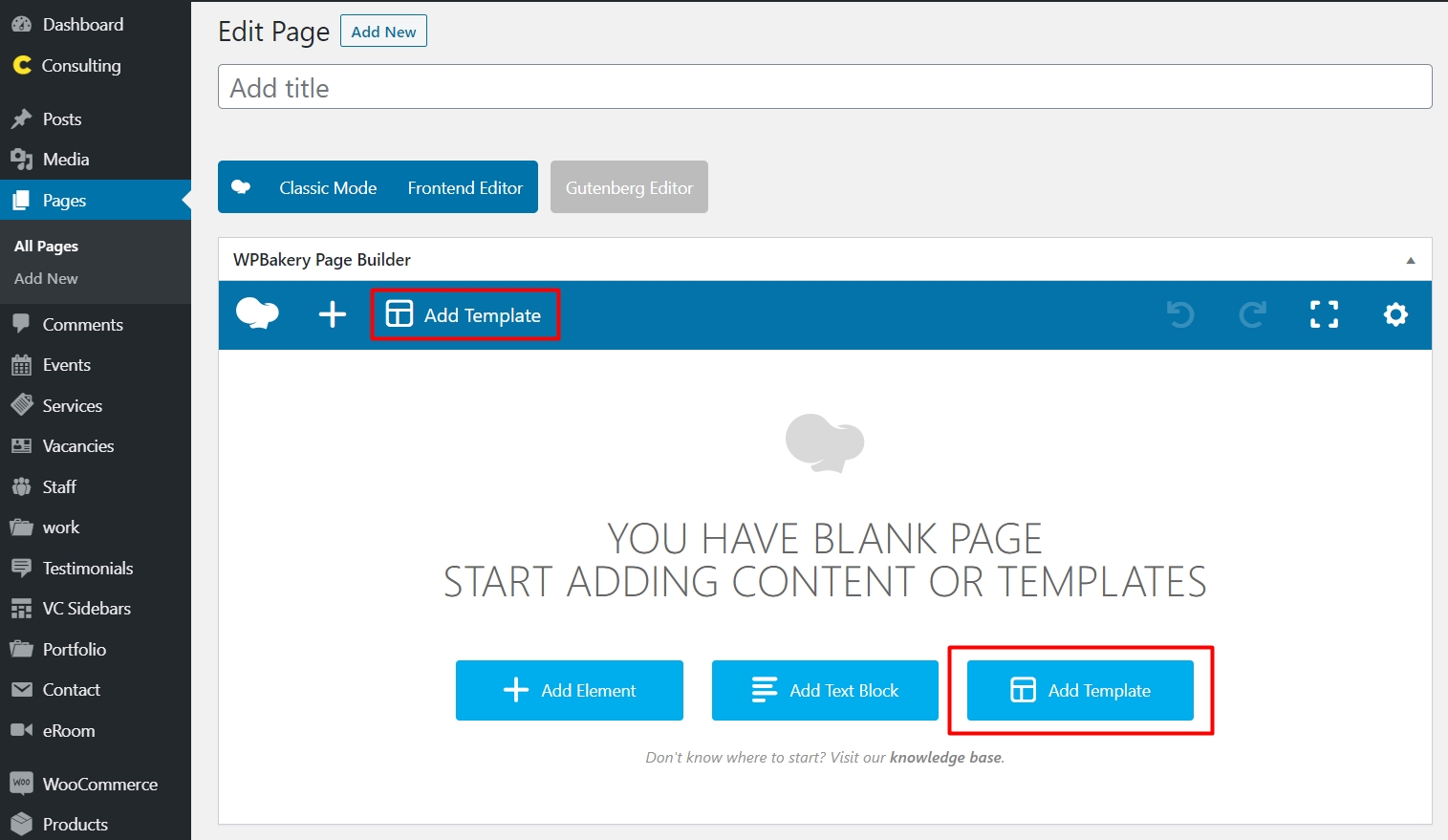
In the new popup window find the tab Theme Templates where you will be able to browse through all available page templates.
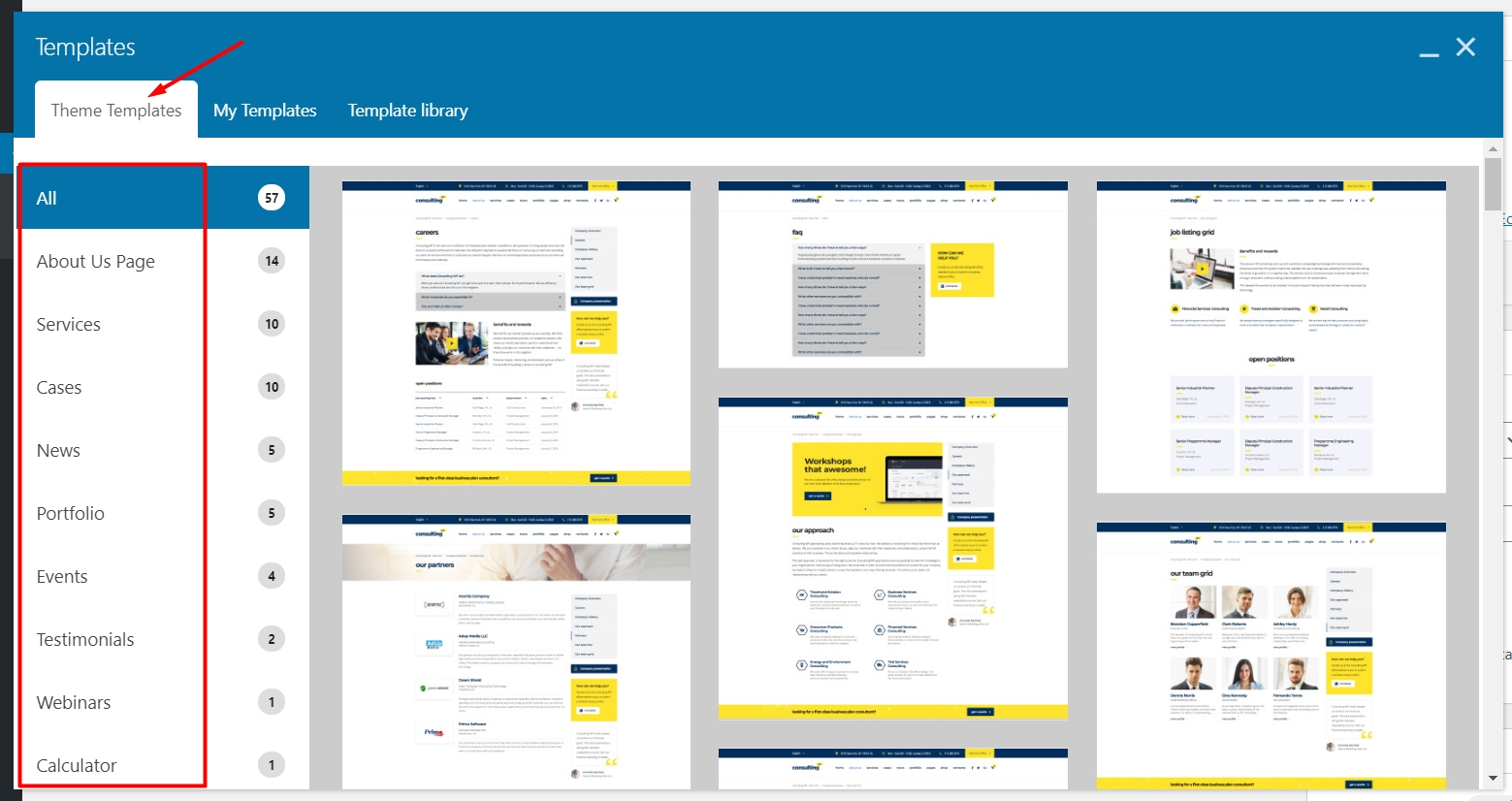
They are divided into categories to make it easier for you to find the needed option: About Us, Services, Cases, News, Portfolio, Contact Page, and so on.
When hovering over the specific template you can use two options — Preview and Apply.
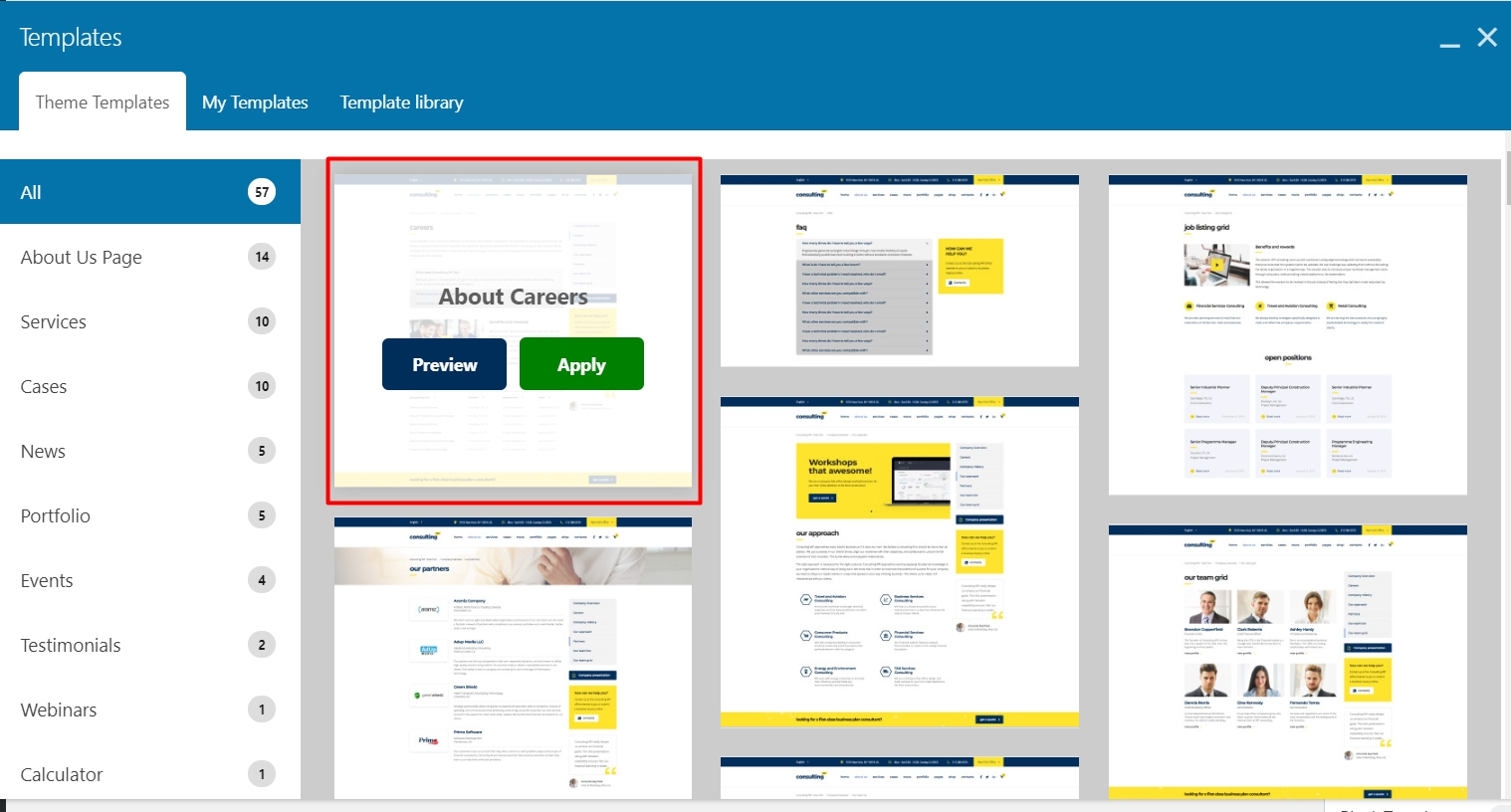
Preview will open the template page so you can look through it.
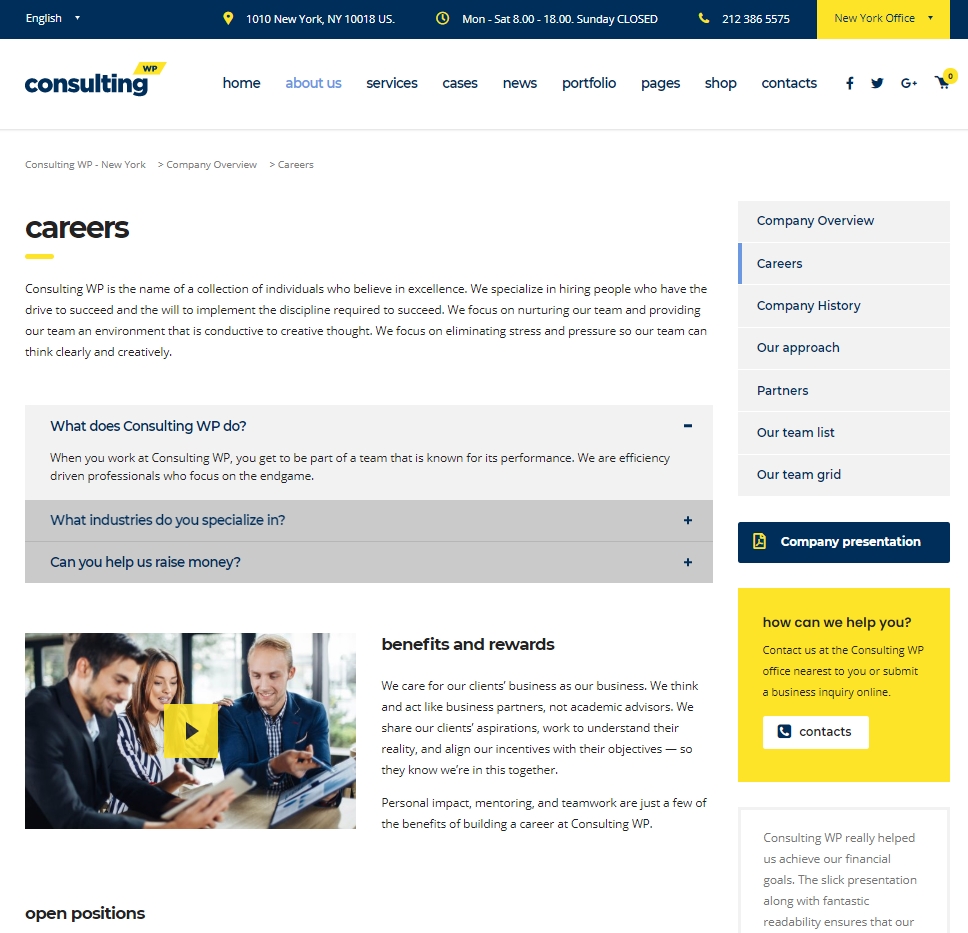
By clicking on Apply you will import the structure, content and all elements of the page.
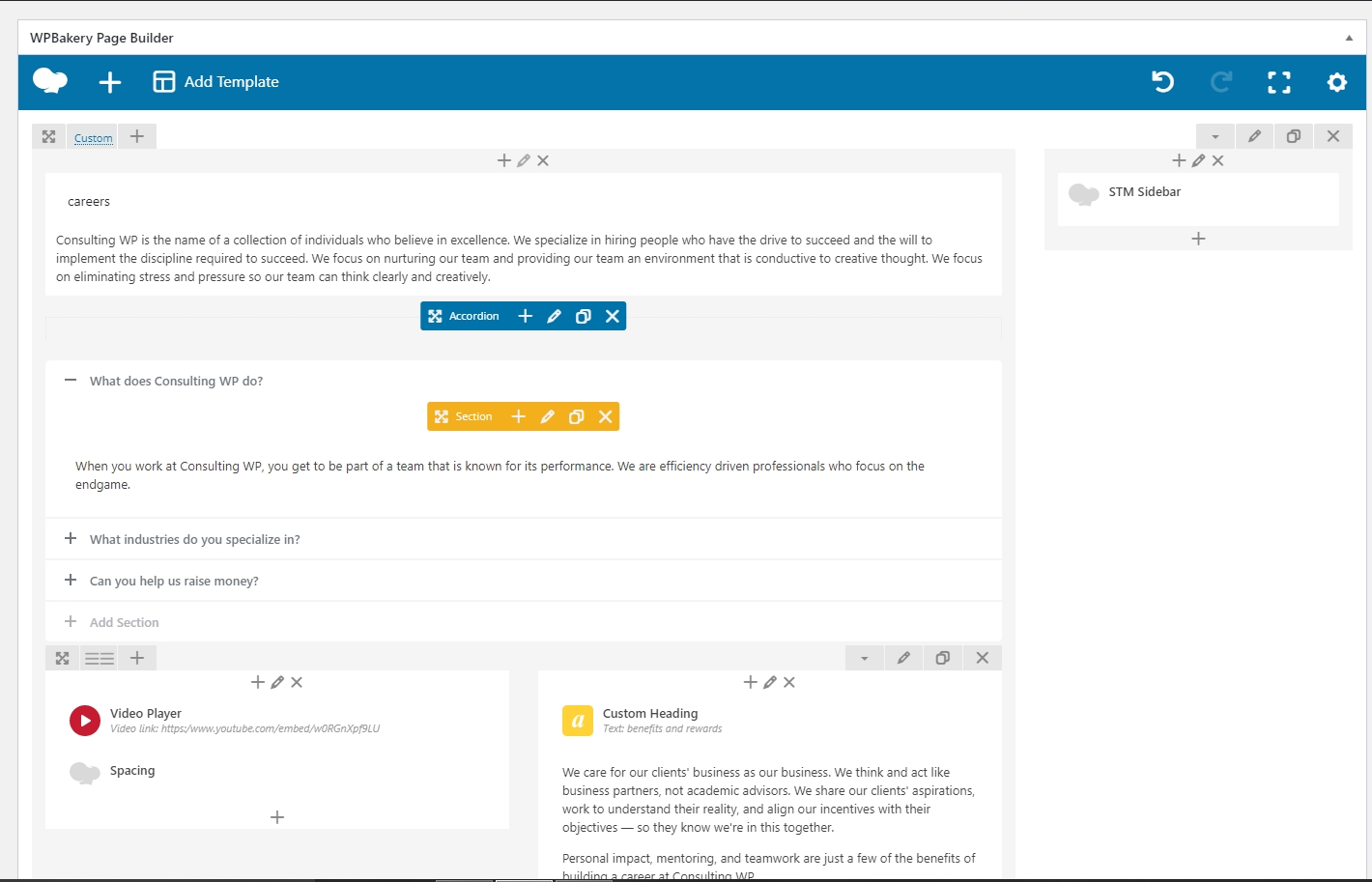
Templates automatically adjust the color scheme you use on the website. However, Some of the blocks have their own color settings like Rows and Columns, so you need to change it manually.
You will also need to change the demo content and after that just publish the page that is completely ready.
Last updated
Was this helpful?