Step 5 – Add an App Icon
You can add icons to your app in the App Icons and Launch Images section of the Xcode General panel. To add icons click on the arrow icon and open the asset catalog

Tip: Follow the Human Interface Guidelines when creating the app icon. You can use the App Icon Generator tool.

In the Finder, drag variations of your app icon to the wells in the detail area match their resolutions
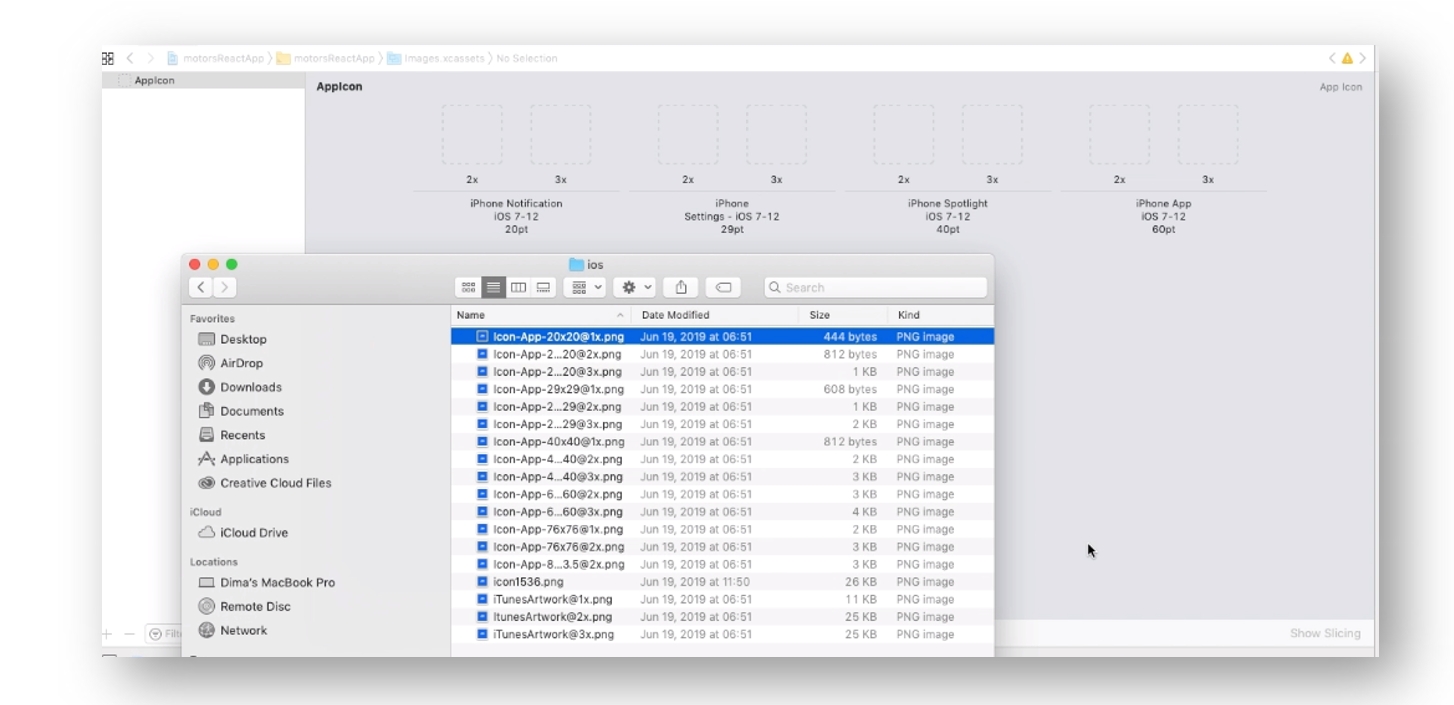
Alternatively, select the asset catalog containing your app icon set in the Project navigator and drag variations to the wells.
Finally, review the icon set has been applied by running your app using Xcode device simulator
Tip: For a detailed overview of using simulator, see the Run your app in Simulator from Xcode.
Last updated
Was this helpful?