Step 2 – Register a Bundle ID
Bundle ID is a required identifier for IOS apps registered with Apple. It consists of strings which supplied by you during development, usually in form of com.your-company-domain.app-name.
To register a Bundle ID open your developer account on Apple’s developer website . Click on Certificates, IDs & Profiles section.
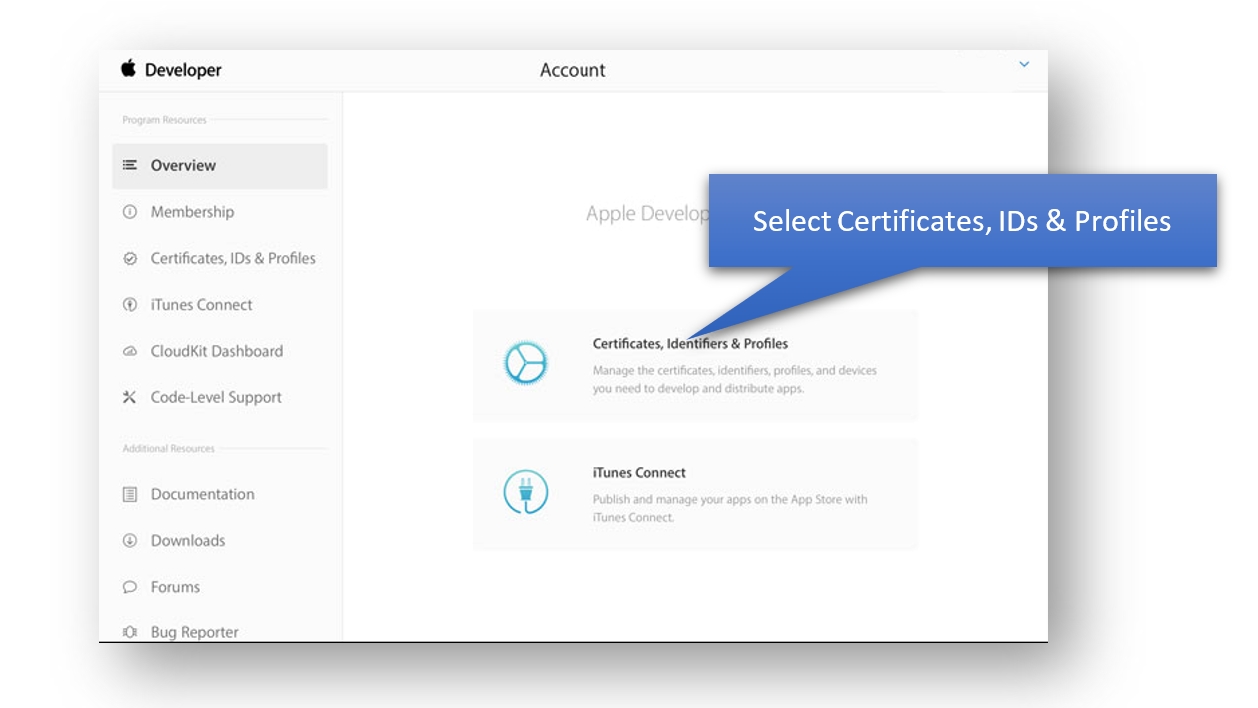
From the left menu, select App IDs in Identifiers section.
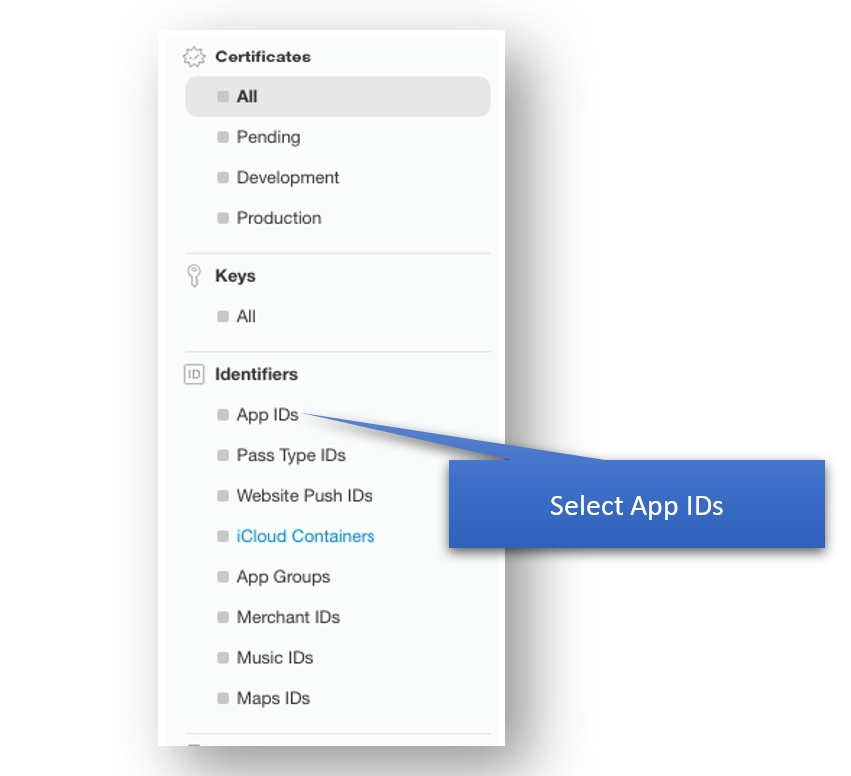
Click on the “+” button in order to create a new Bundle ID
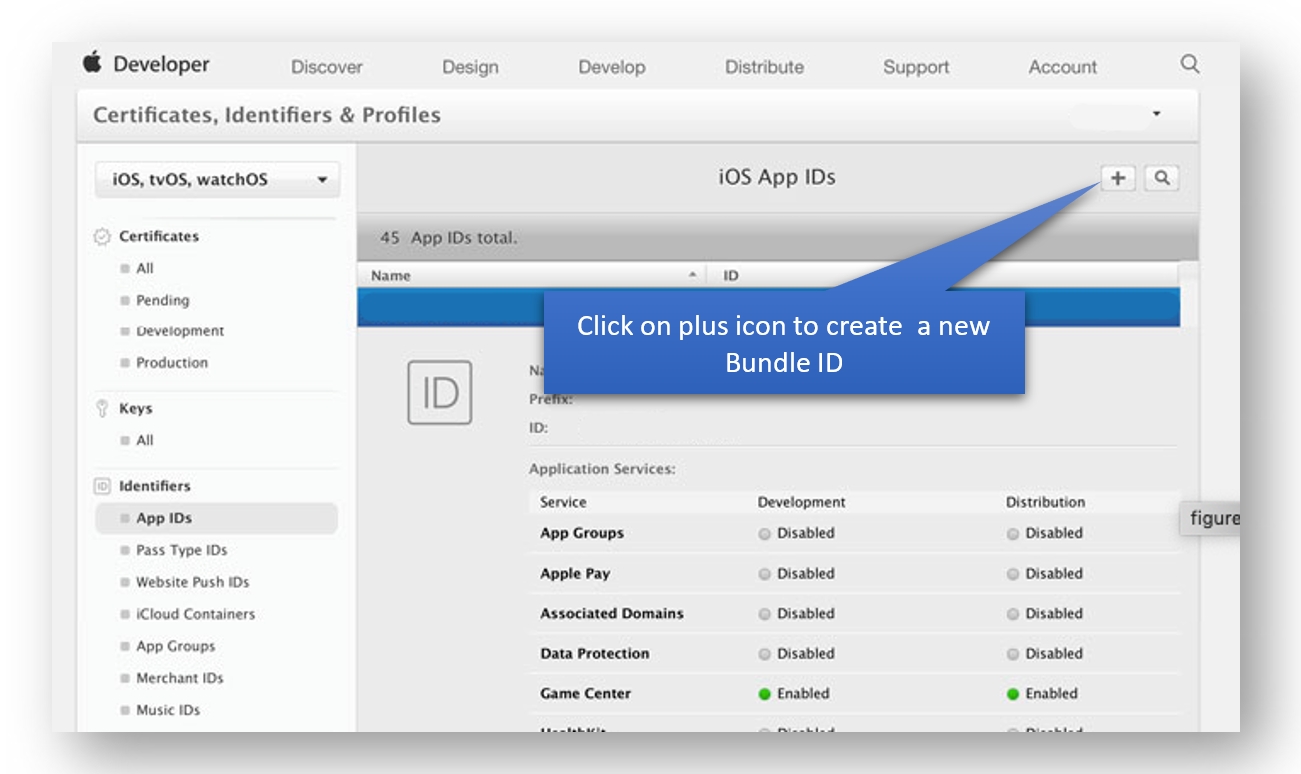
Enter all the required information - write an app name, select Explicit App ID in App ID Suffix, enter Bundle ID and click on Continue button.
Tip: Enter a reverse-domian name in Bundle ID field (i.e., com.your-company-domain-name.appname), as Apple suggests.
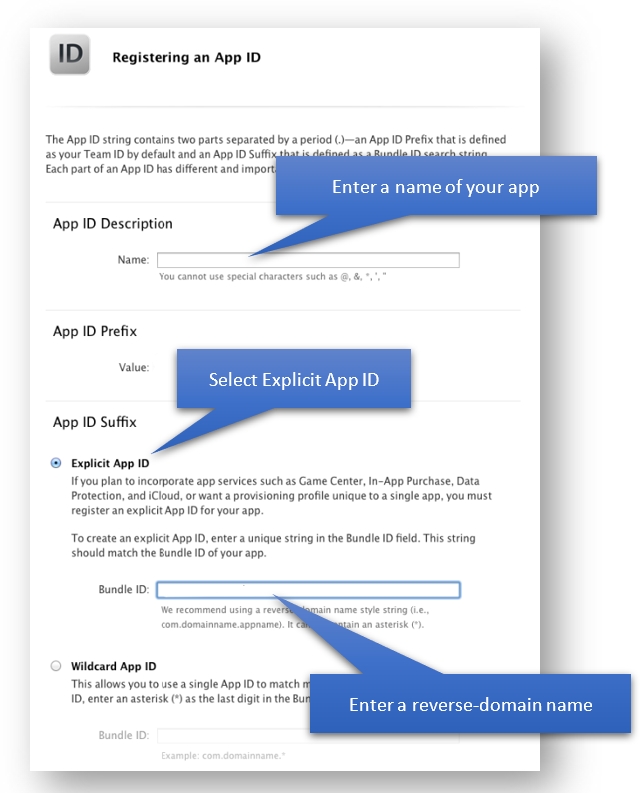
After, confirm your App settings and click on Submit button to complete the registration of your App ID
Last updated
Was this helpful?