Step 1 – Create a build archive
You need to create a build archive in order to upload your build to App Store Connect. The current build is a debug build for building, debugging, and testing. When you are ready to publish your app on the App Store or TestFlight.
In the Editor area, select the motorReactApp project.
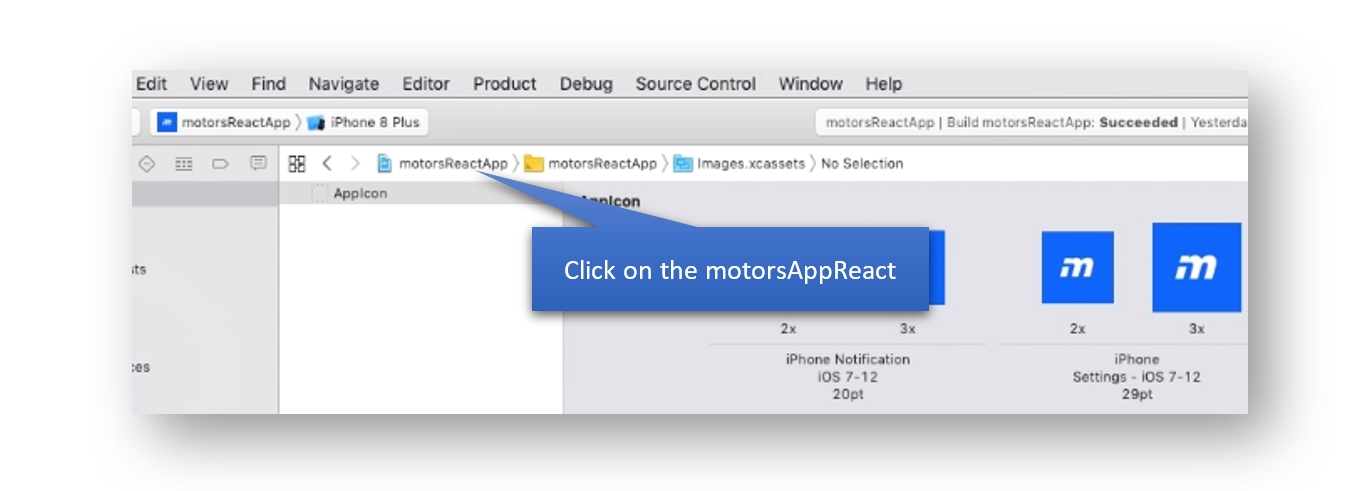
Next, choose a project target from the Scheme toolbar menu.
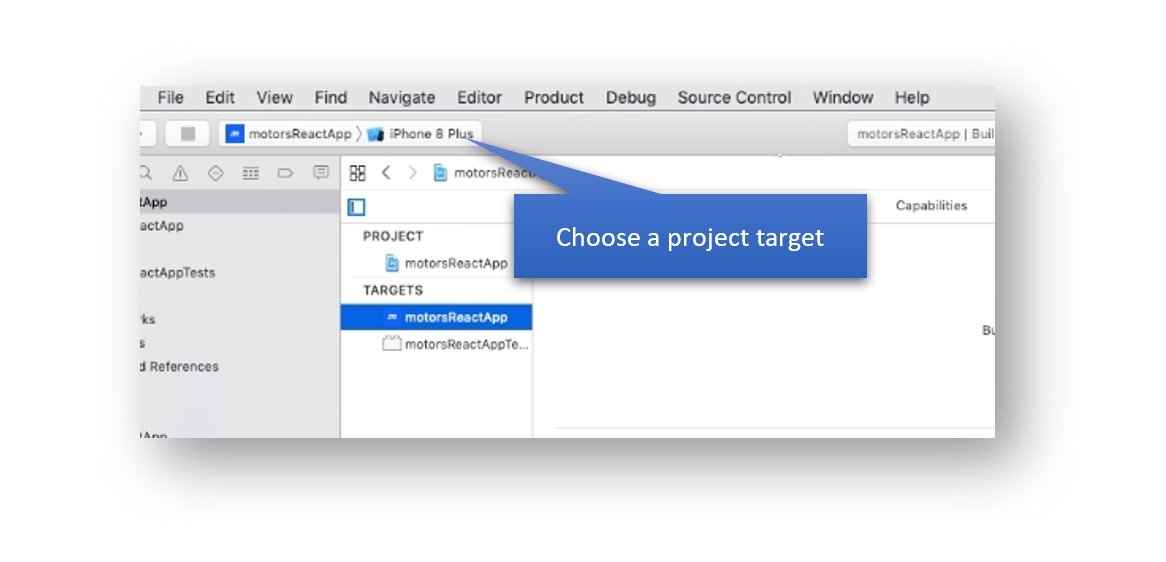
Select the Generic iOS Device option from the list.
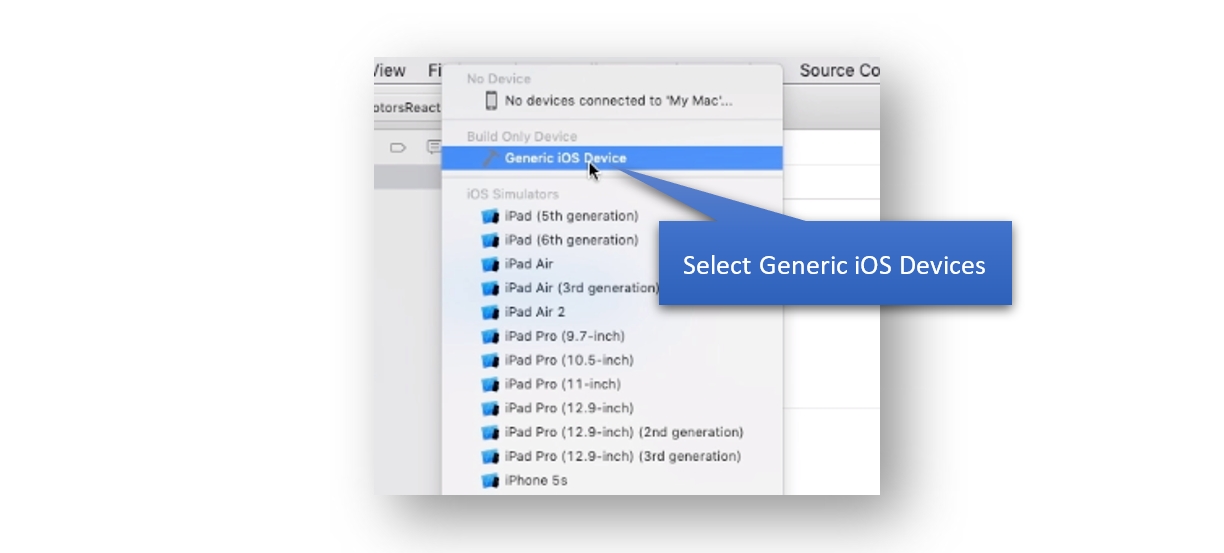
Finally, create a build archive by selecting Product > Archive from the Menu bar.

If the archive builds successfully, it appears in the Archives organizer.
Last updated
Was this helpful?