Add a Car Page
The Add a Car section allows to set up steps of the add listing process in mobile application. You can select the options which will be displayed in the certain steps of the Add a Car page.
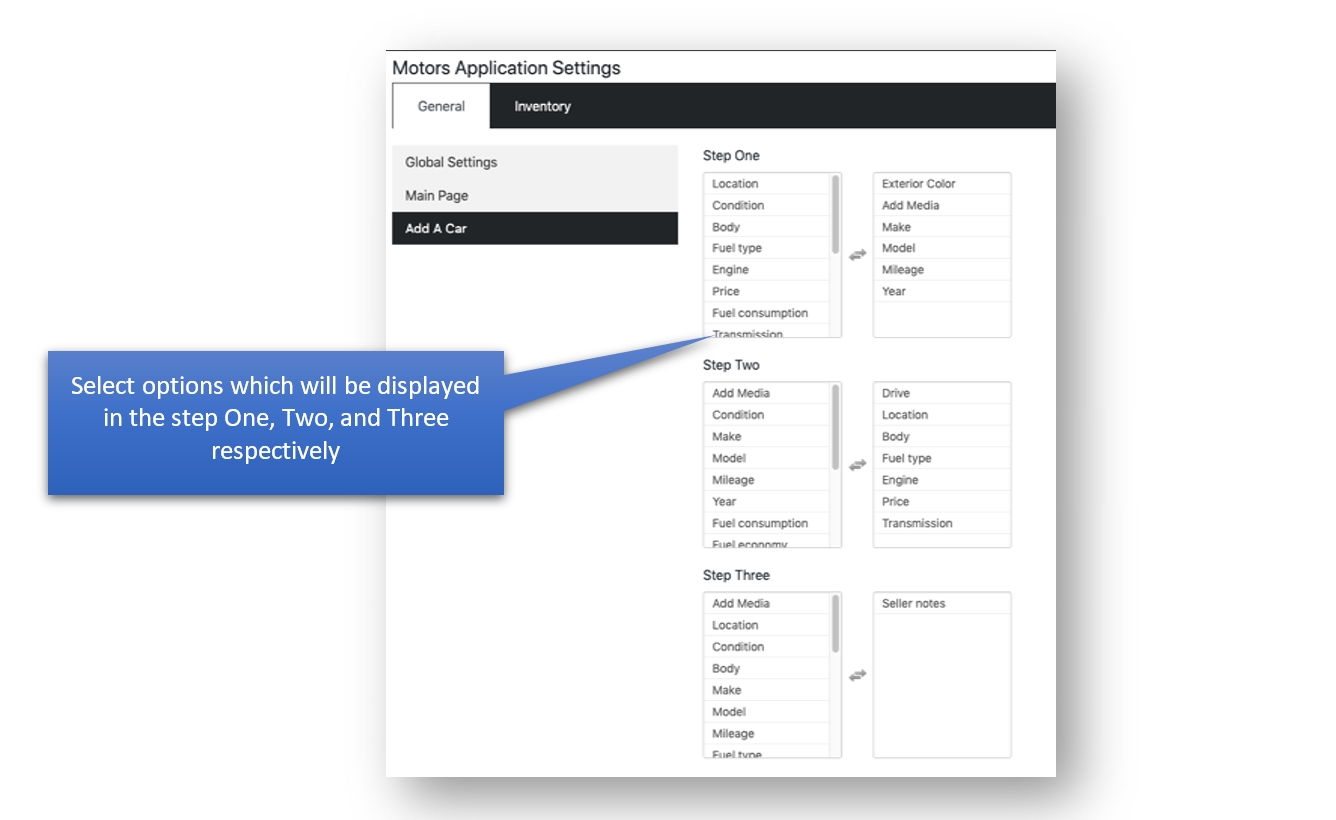
Last updated
Was this helpful?
The Add a Car section allows to set up steps of the add listing process in mobile application. You can select the options which will be displayed in the certain steps of the Add a Car page.
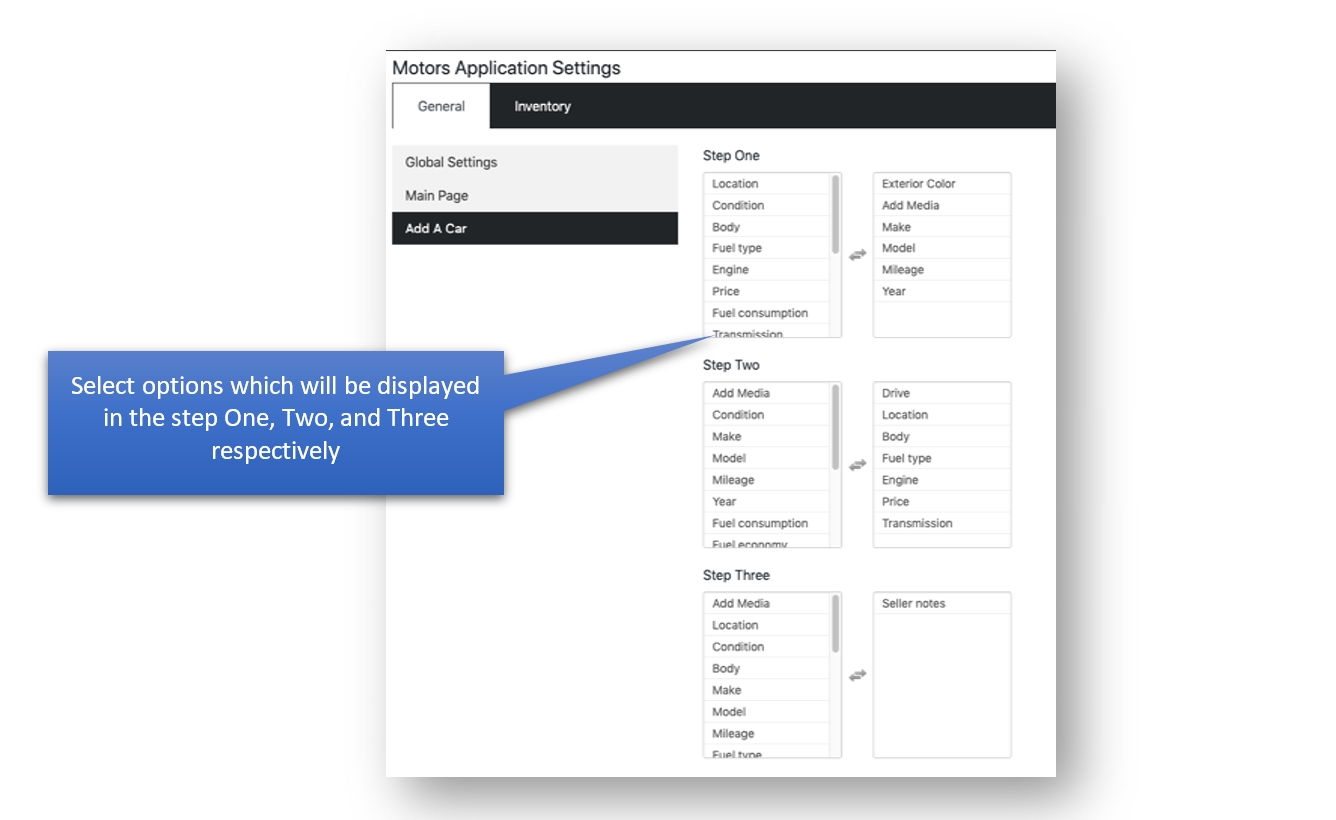
Last updated
Was this helpful?
Was this helpful?