uListing Compare
uListing Compare is one of the additional add-ons to our free powerful uListing plugin that ads a feature to create a business listing site by comparing products. This comparison is between two or more different listings. For example, if a user is in need of a new apartment and he can’t choose between two similar ones, he can choose both of them and compare their price, area, number of bedrooms, and more.

Before activating the uListing Compare add-on, it was not possible to compare listings since there was no such a section in Listing Types.

But after activating this addon, that feature will be unlocked, here you can drag any attributes to the Used attribute part.

Check the page settings of listing types for assigning the compare page.
To assign a proper page for comparing, create a new page initially by pasting the special shortcode into it:

Publish it, then go to Listing types > Settings > Pages for assigning. Scroll down up to the Compare page.

Then go to Preview Item settings while managing the listing types.

Save the changes and then go to the inventory layout page of the listing which you added the compare element:

As you can see in the above image, there is a compare icon on the right side of each listing. Click that icon of any of the listings to compare. After choosing the listings to compare, a new window will appear for comparison like the following:

uListing Compare gives you big flexibility in comparing listing products. uListing itself is a very powerful and free plugin! But Compare Addon gives you a truly great addition to its features!
How to install Compare Addon
First, go to Plugins -> Add New. Then click the upload plugin button to choose your plugin file from your local folders.

After you have purchased our add-ons, you will get the following message below from freemius.com:

After choosing the proper file, click the Install Now button to install it:

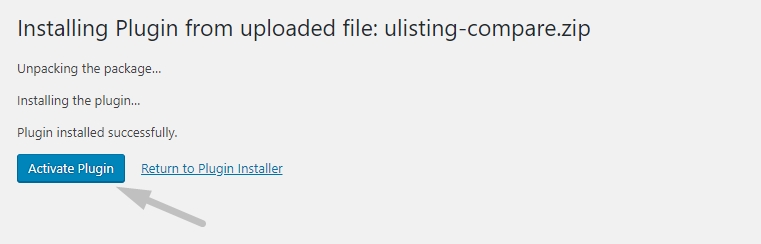
After installation, click the "Activate Plugin" button to activate the uListing compare add-on.
After activation, enter your license key to activate the license and that is it.
Last updated
Was this helpful?

