Equipment Demo
STM Equipment is the element allowing you to place different types of posts on your website pages, namely different grid styles like the one pictured below:
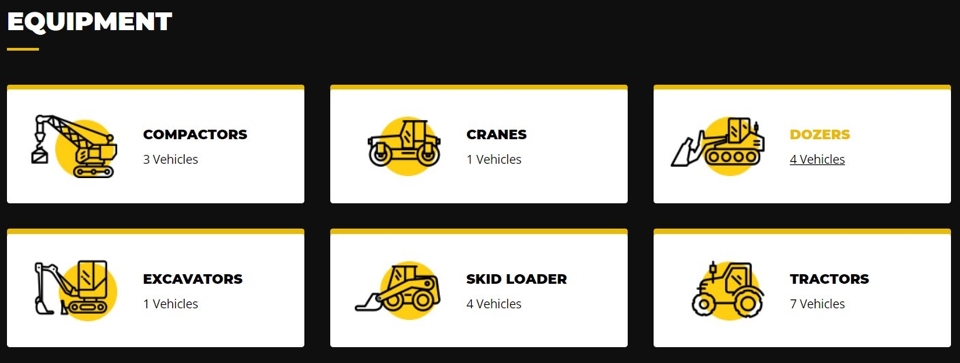
By using this module it is easy to display different category grids which speed up and simplify the navigation for users, and make the page look more interesting.
How to use this option.
Go to the Dashboard panel and open Pages screen. Next, create a new page (or select one from the list) where you are planning to post new elements.
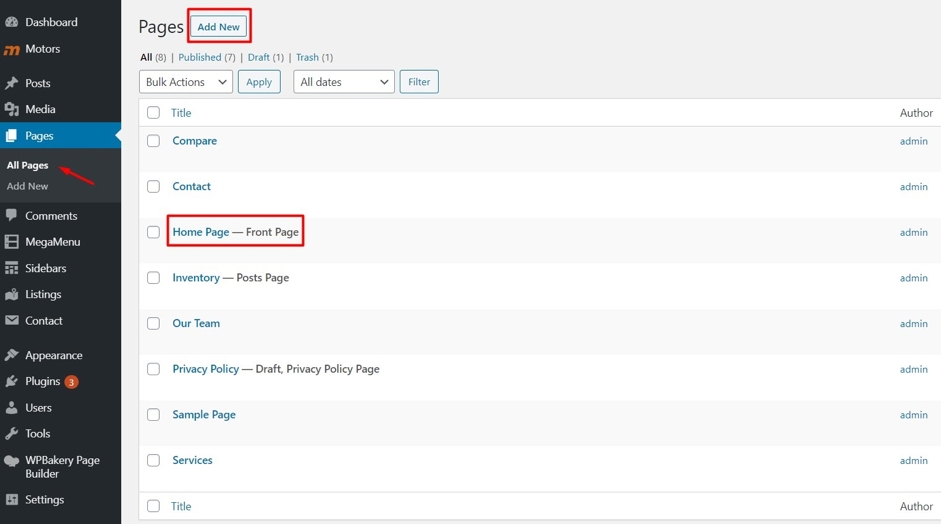
For further work you need to use WPBakery Page Builder to create a grid.
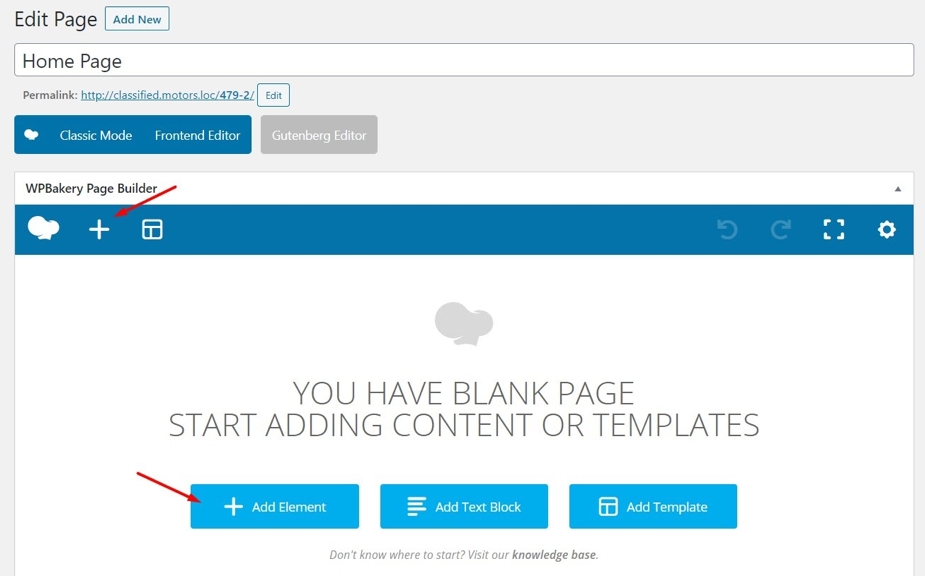
Click on the Add Element button or on the Plus (+) icon and in popup find the STM Equipment Tab. Under this tab find STM Category Grid Filter. This element helps create category grids of different styles on the page.
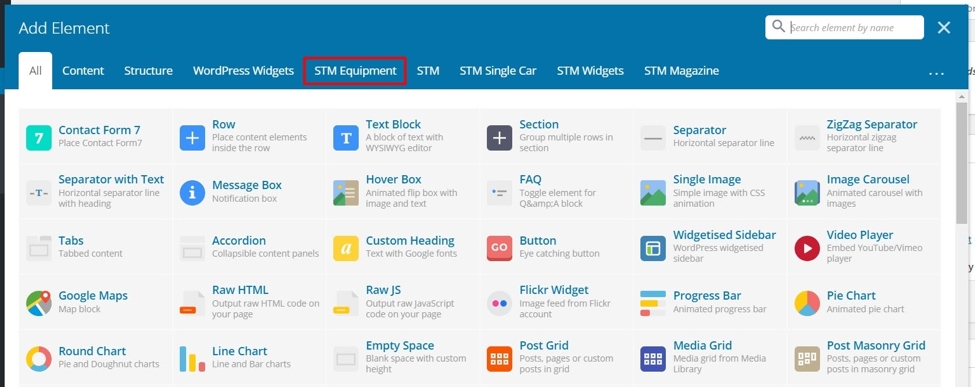
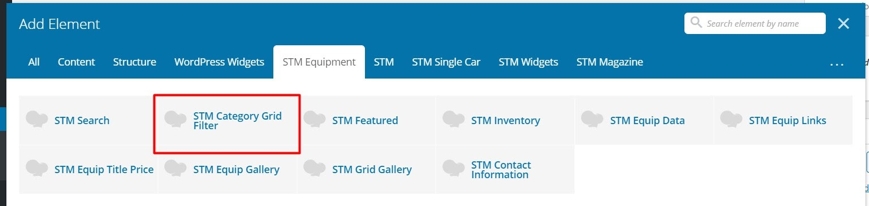
When you click on it, a new window pops up — STM Category Grid Filter Settings.
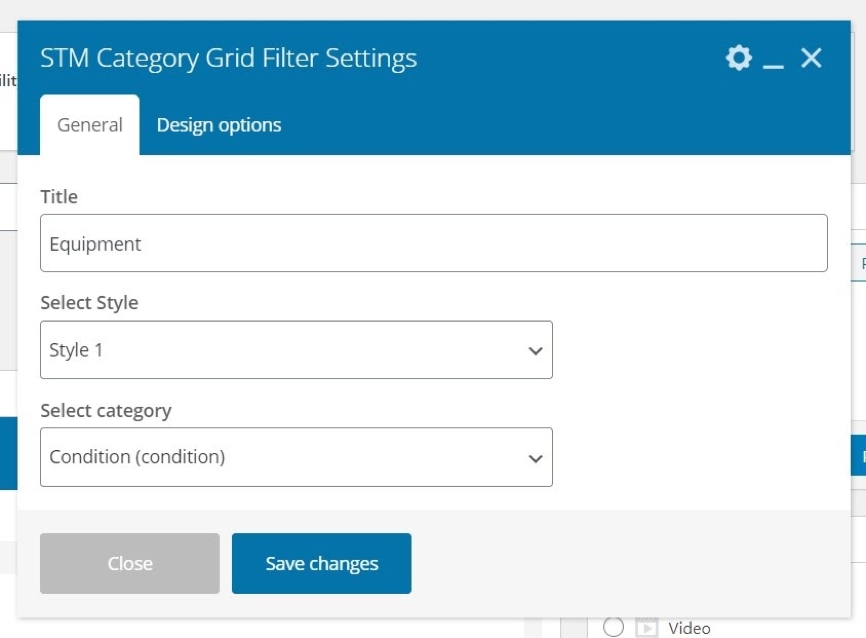
Enter the title
Select a style
Specify the category
There are three predefined styles available to choose from. Let’s see how they look:
Style 1
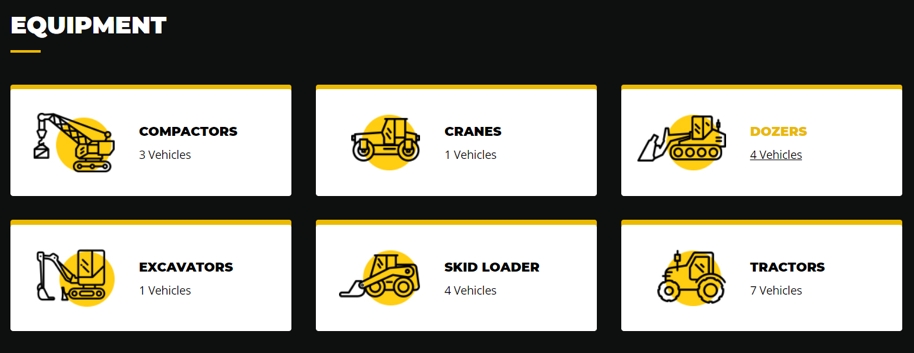
Style 2
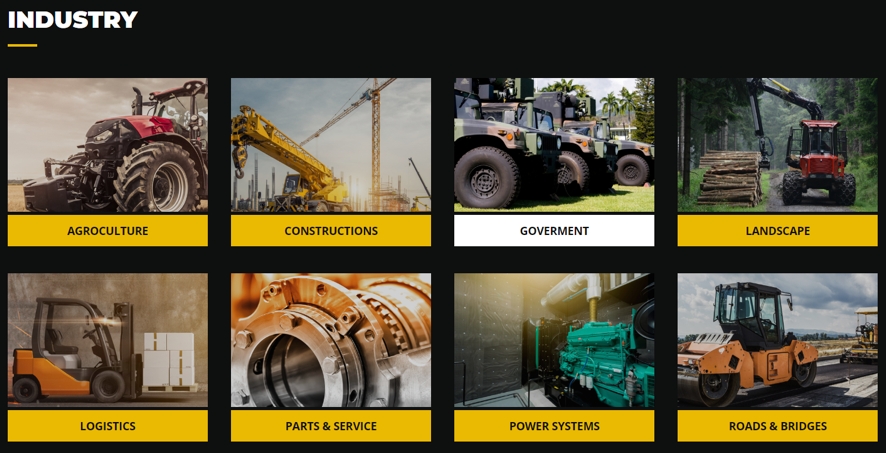
Style 3
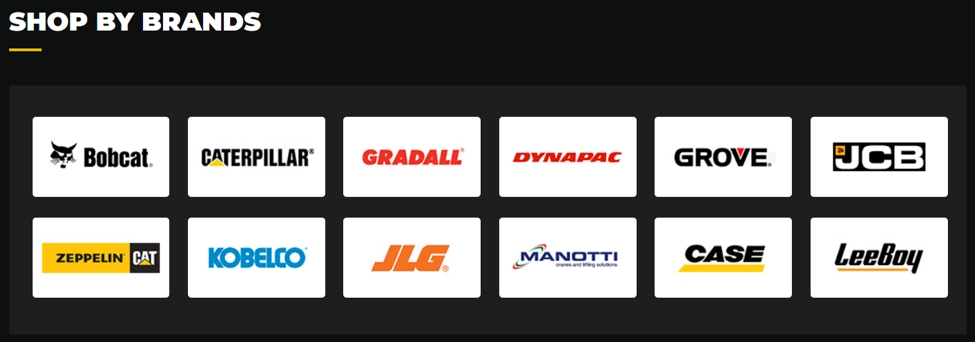
When you select the third type you can also set the number of categories to display. The available options are 6 and 12.
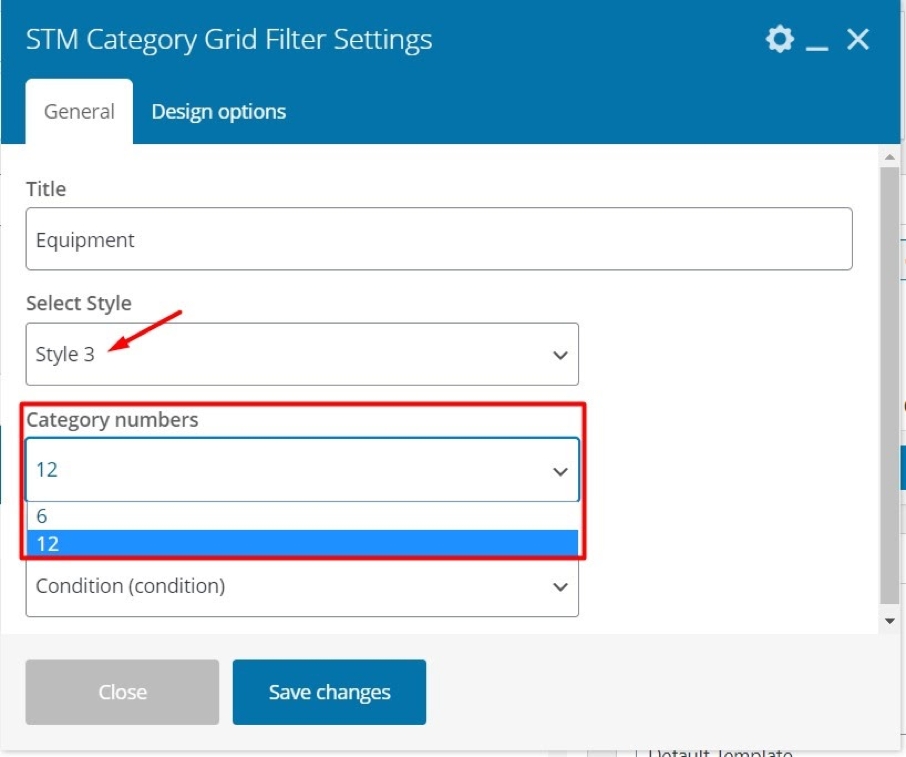
Last updated
Was this helpful?

