Subscriptio V3 Update
There is a new version of Subscriptio plugin. The new plugin release is not just a regular update, it's a completely new version — designed and engineered from the ground up. Find more details here.
If you’d like to use the new version of the plugin, you won’t be able to update it using the general way.
If you are a new theme user, then while importing the demo, the new version of the plugin will be installed automatically.
If you are already using the plugin, you will need to accomplish some steps to update Subscriptio.
Let’s review the second option.
The plugin update will delete all your current related settings. That is why you need to re-save settings to ensure plugin update won’t affect negatively on the site work.
Re-saving settings
Please re-save all the settings related to pricing plans, like:
Settings on the Pricing page — re-save setting from the STM Pricing Tables widget/element.
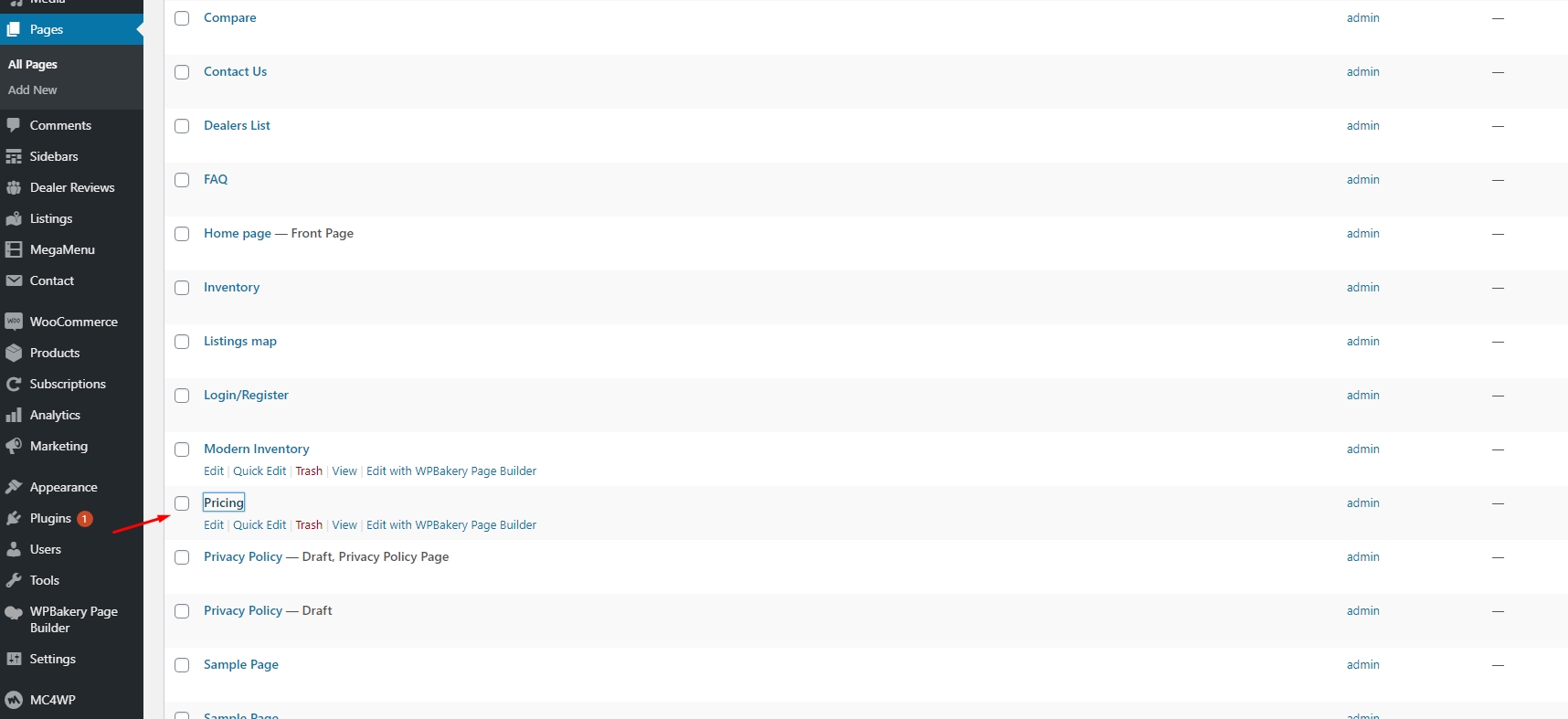
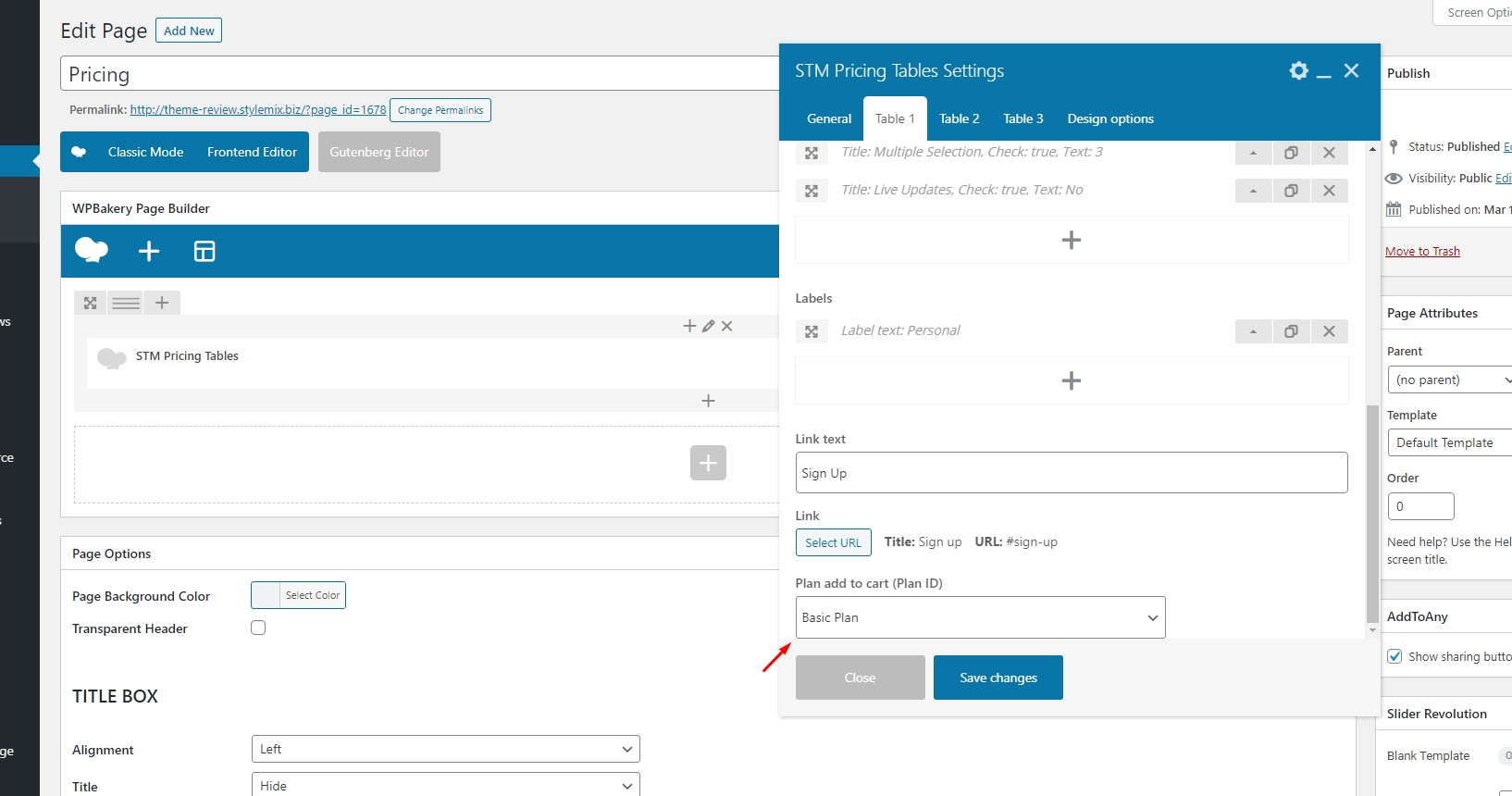
Editing the Plans — enabling subscription, specifying the slot limits.
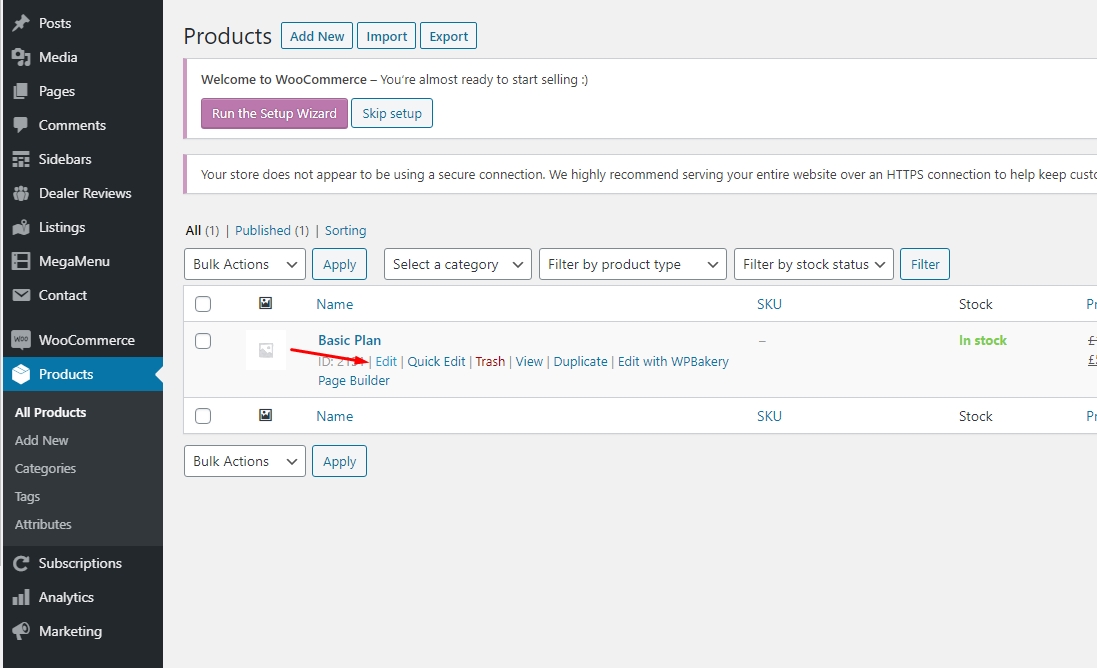
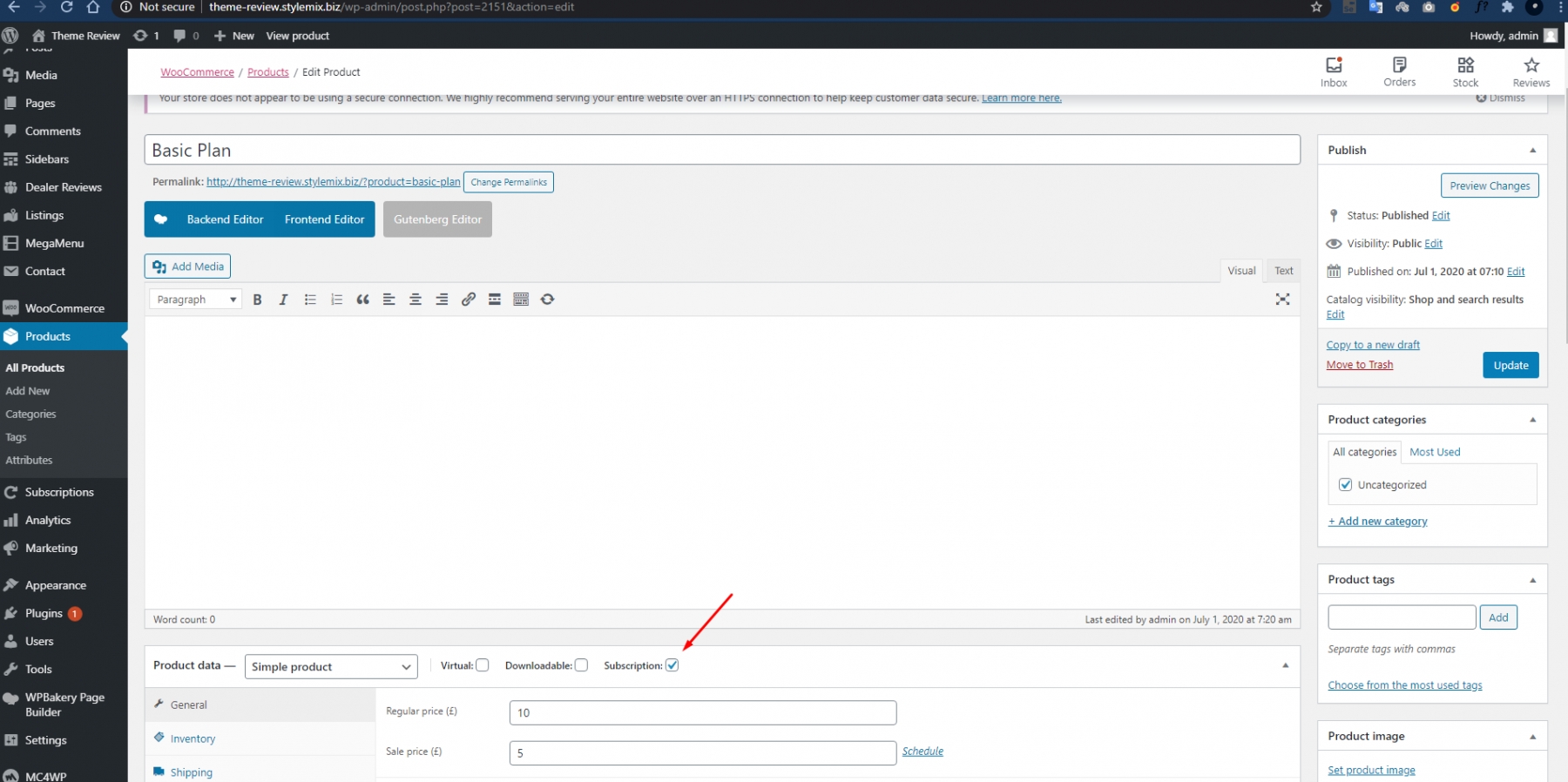
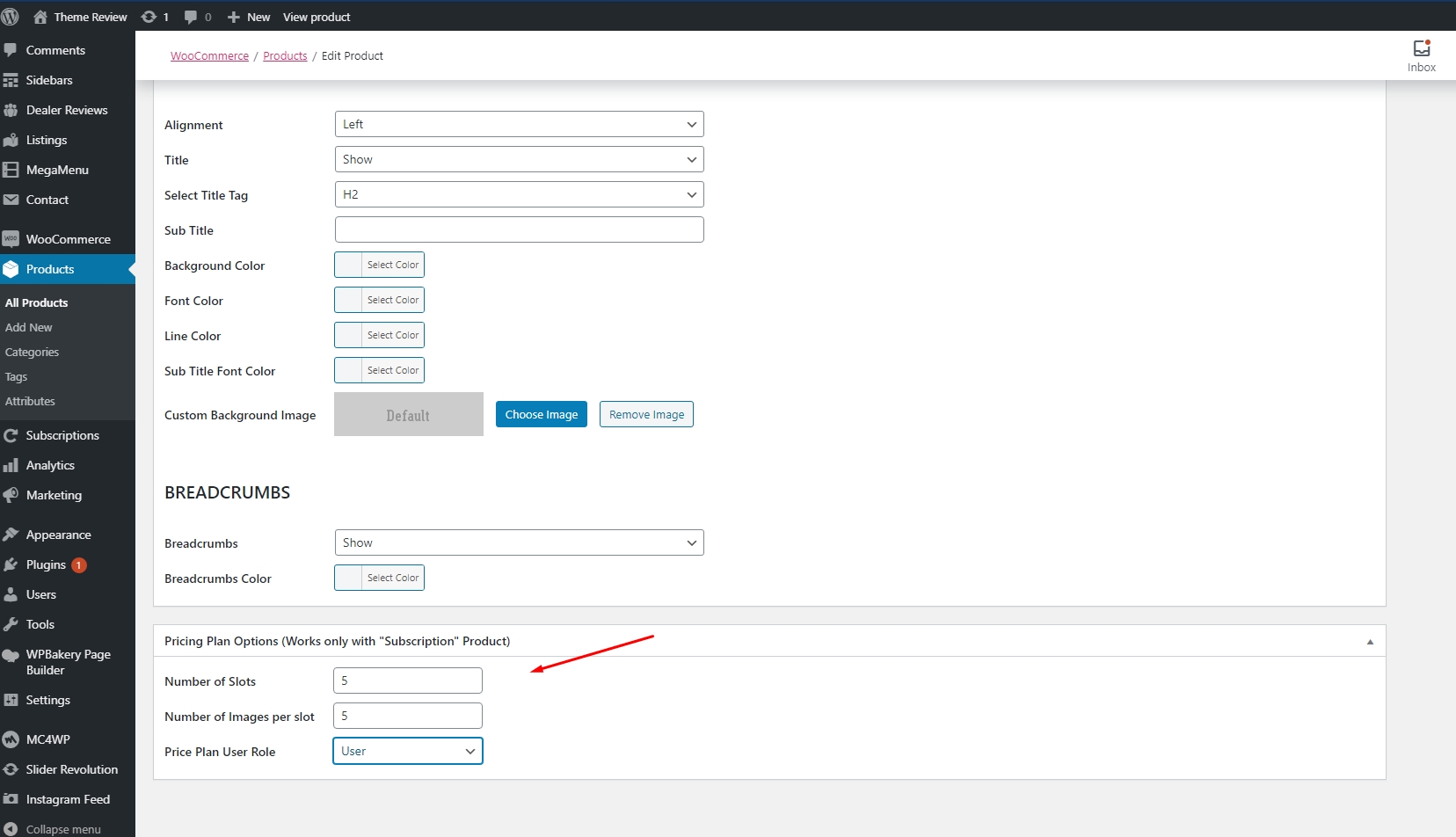
Please follow the Pricing Plans section where you can find all the relevant information on how to add plans to your site.
Also, re-save settings in User/Dealer Options (Theme Options > Main) like Enable Pricing Plans, set the Pricing link.

Removing the old version
After re-saving the settings, you can remove the current version of Subscriptio plugin and install the new one.
Go to the Motors menu from the dashboard. There is the Remove Subscriptio option, click on it. You will be offered to remove the plugin, click Remove.
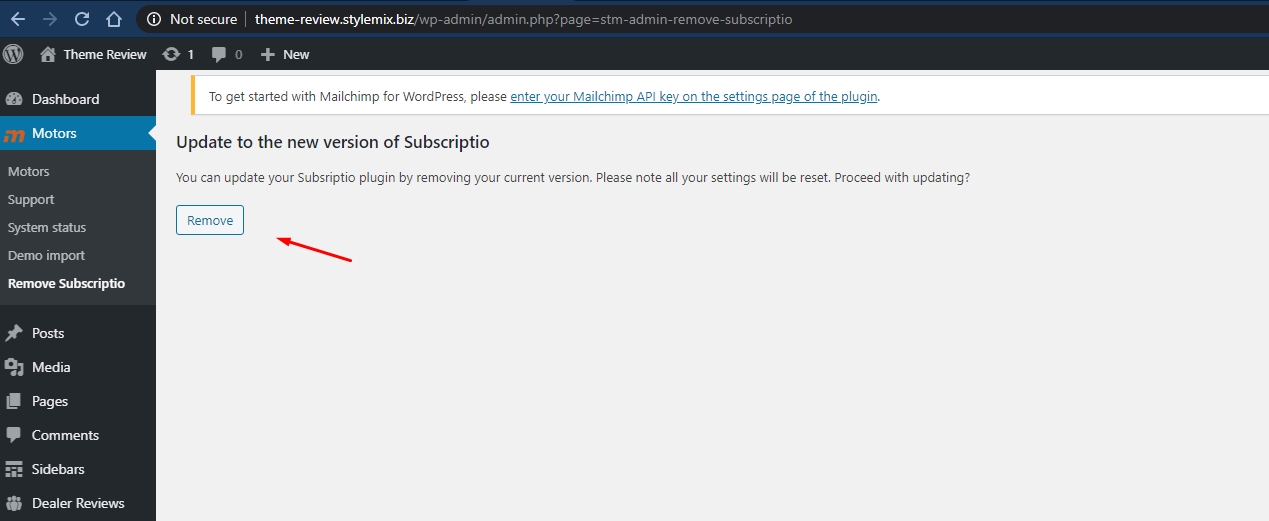
Once deleted, go to Appearance > Install Plugins and find the Subscriptio on the list. Click Install and activate the plugin after installation.
Subscriptio Settings Overview
Now let’s have a look at the updated plugin and see what changed. There are two new tabs added: Schedule and Limit.
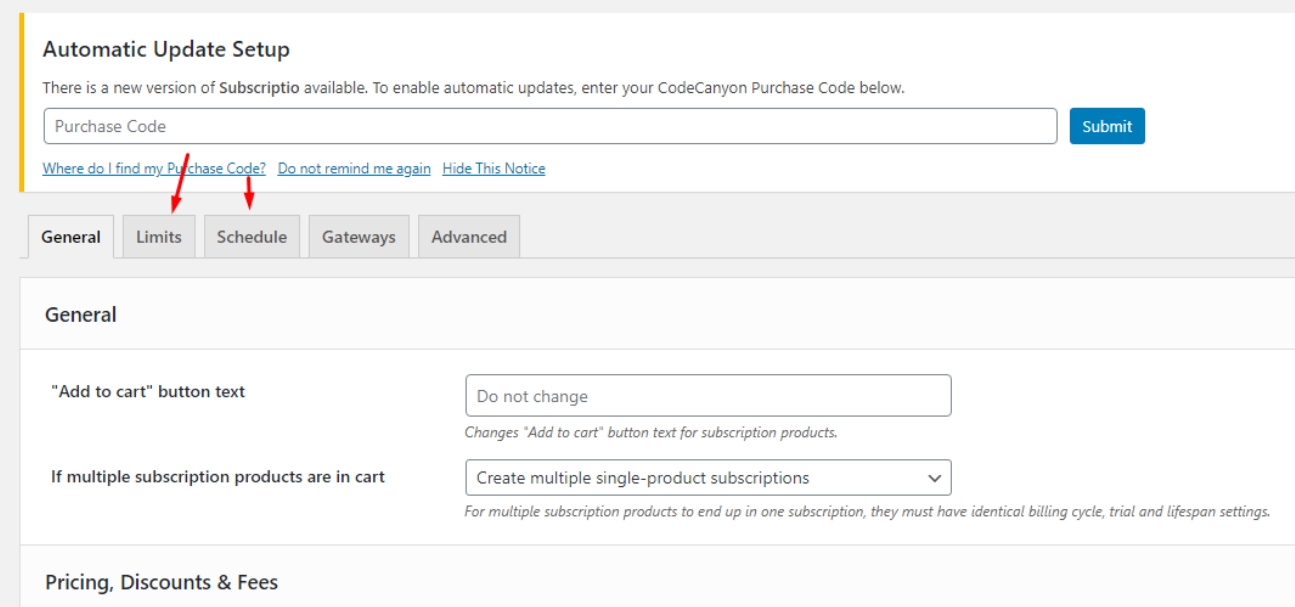
Two more options added to General settings, now you can select between:
Create multiple multi-product subscription
Create single multi-product subscription
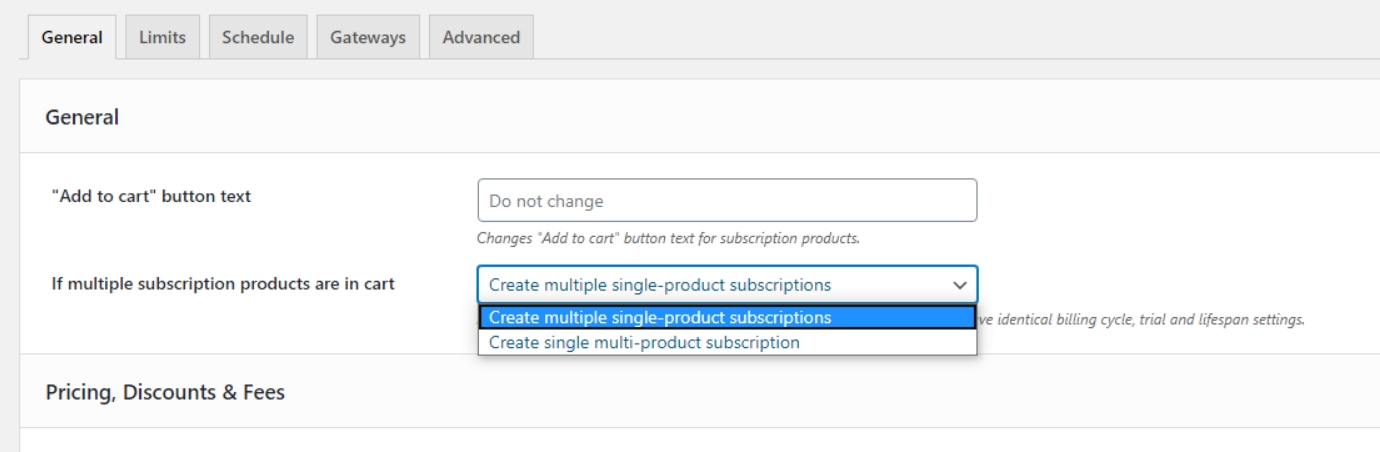
Under the Limit tab you can set up subscription limits and allow customers to pause and cancel subscriptions. Subscription limit — active subscriptions could be limited for one customer (one per product or one per site). Trial limit — free trial usage could be limited too. Allow customers to cancel subscriptions — customers could manually cancel their subscriptions from the My Account page. Allow customers to pause subscriptions — customers could manually pause and resume their subscriptions from the My Account page.
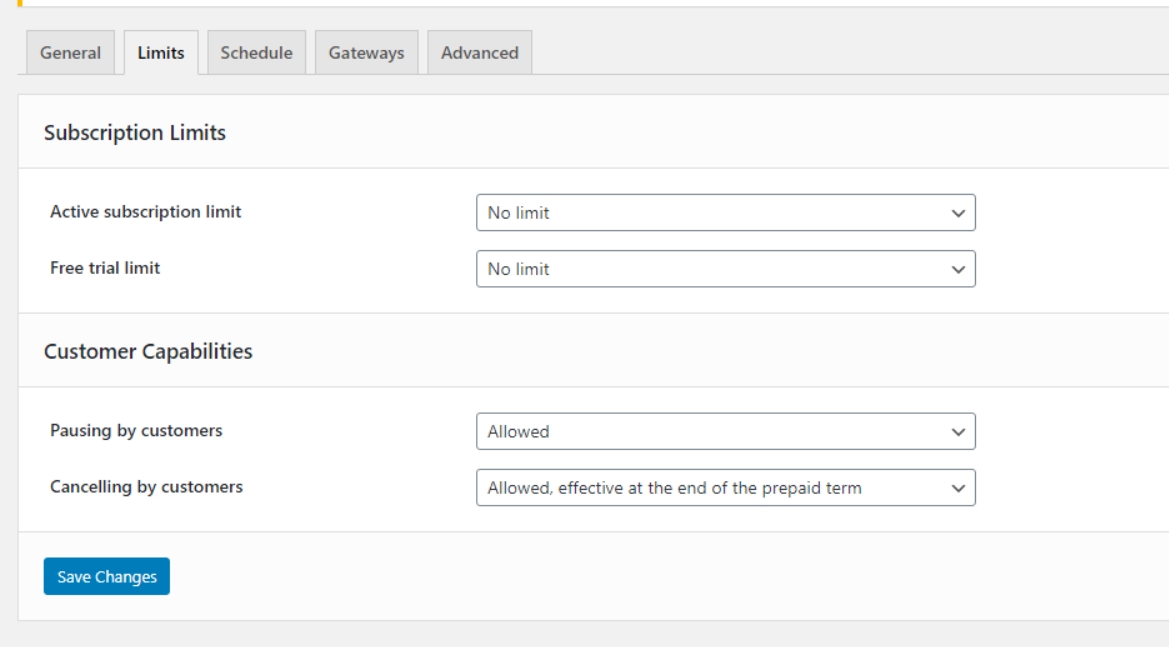
Under the Schedule tab, you can manage such settings as Automatic Payments, Manual Payments, Suspensions. For automatic payments, you can set the number of retries if the payment is failed.
In Manual Payments you can set up the renewal orders to remind users about the renewal payments before they are due — how many days prior to Payment Due date renewal orders must be generated.
The option of Suspension will give you the chance to set the suspension period, so customers could keep their subscriptions before they are permanently canceled. Suspension period — how many days should subscription be kept suspended before it is canceled.
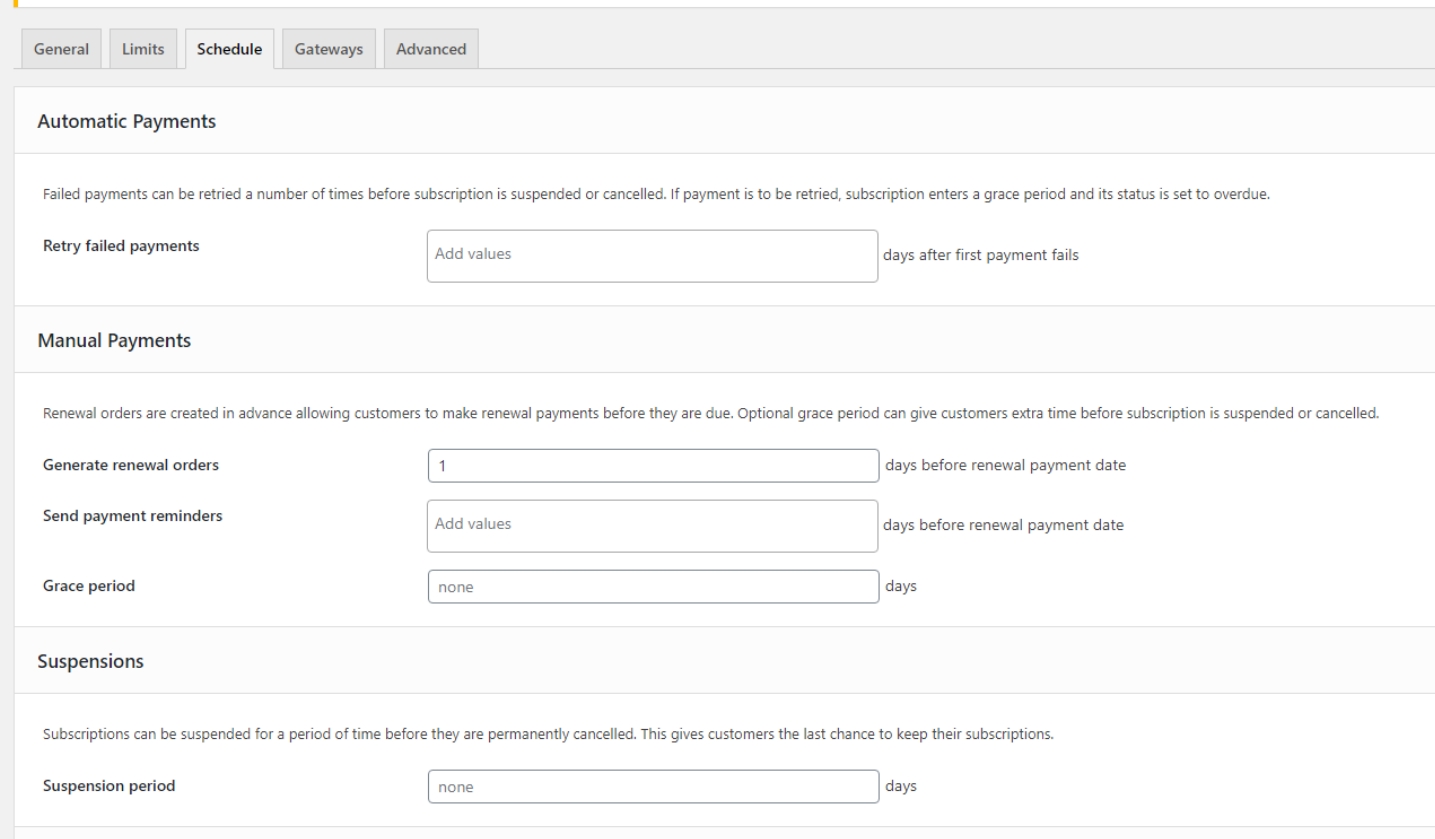
For more detailed information please visit the following sources: https://support.rightpress.net/hc/en-us/articles/201771385-Features https://support.rightpress.net/hc/en-us/sections/200327549-Documentation-pre-3-0-
Now, you can add plans from your account page in My Plan menu.
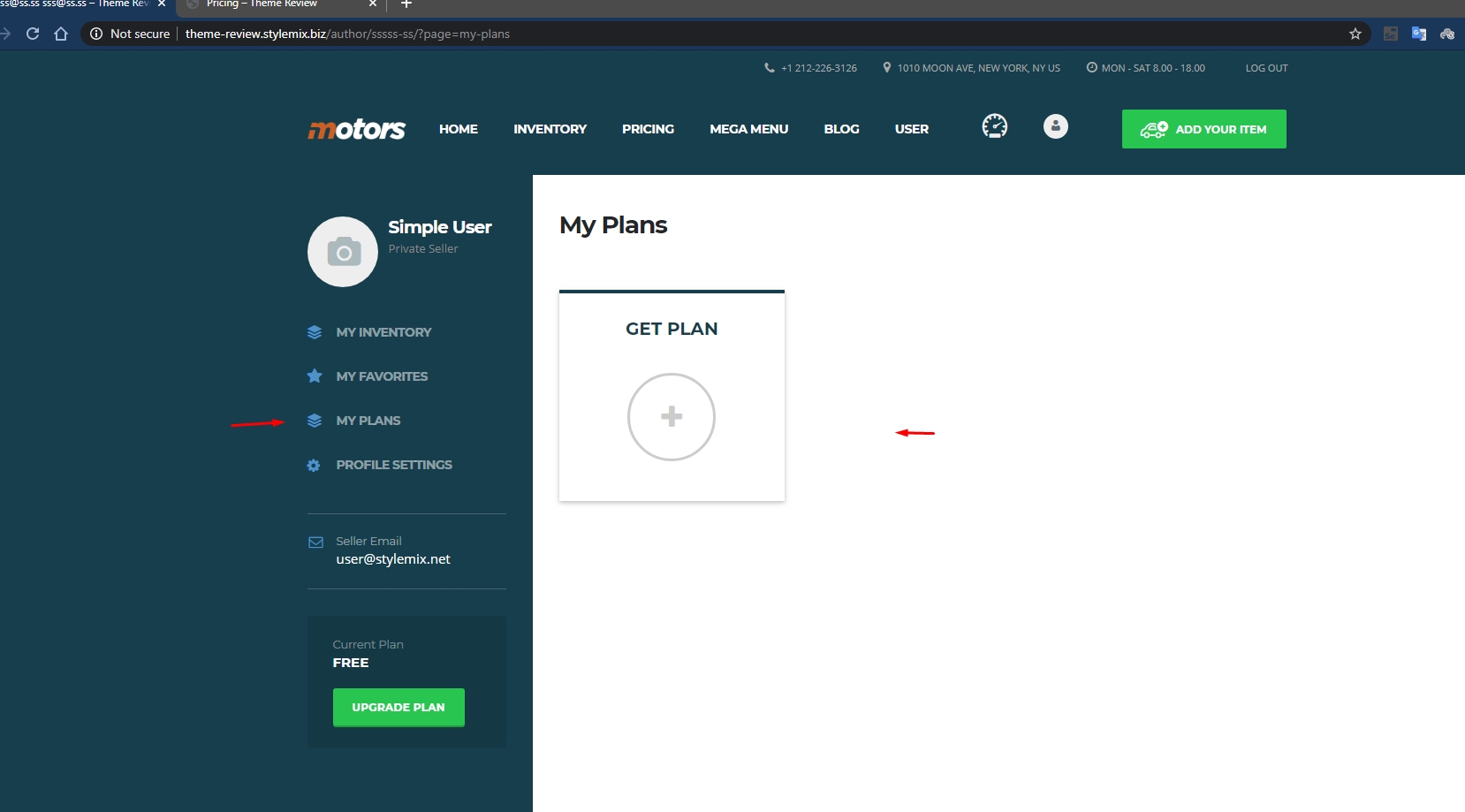
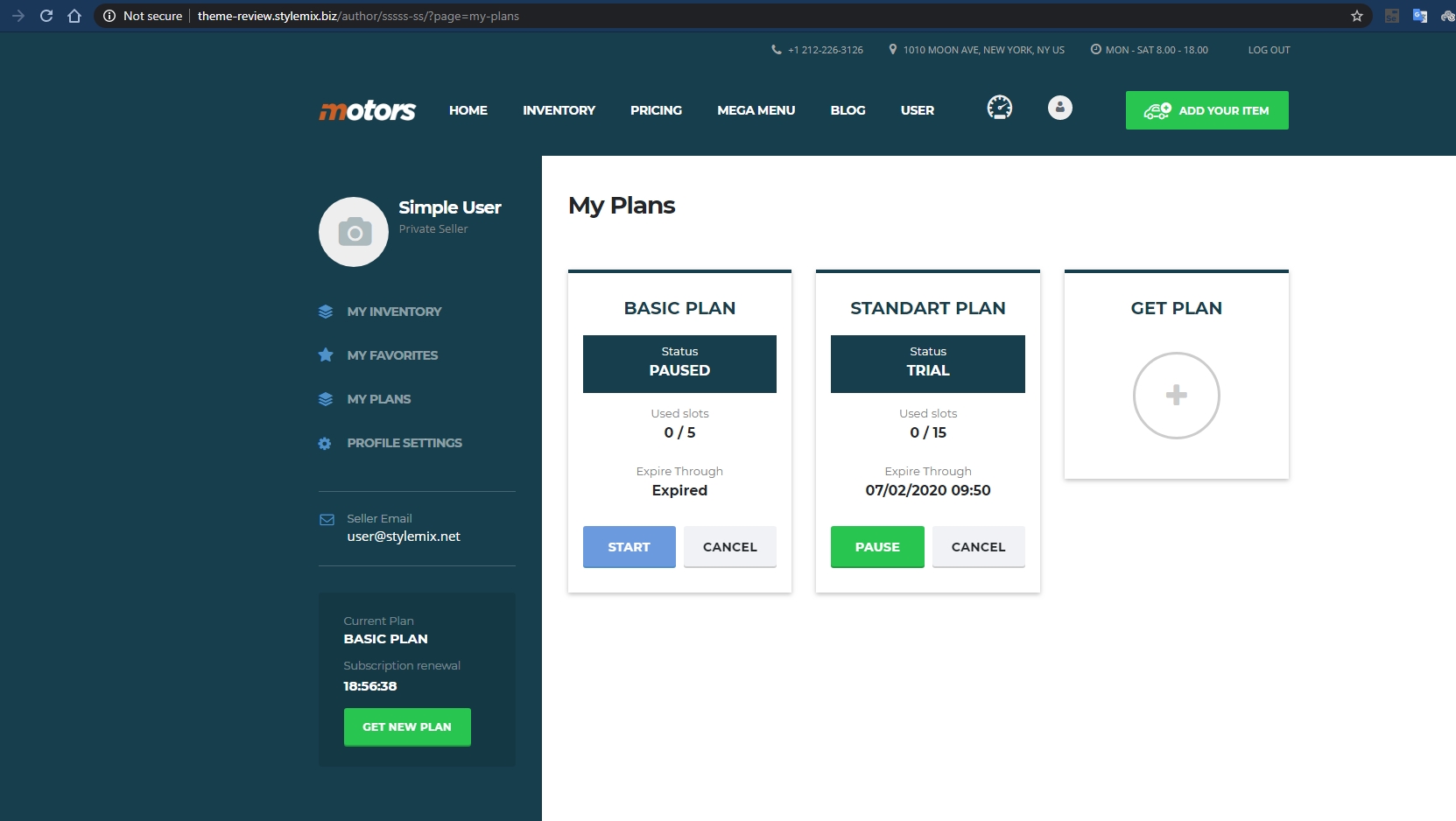
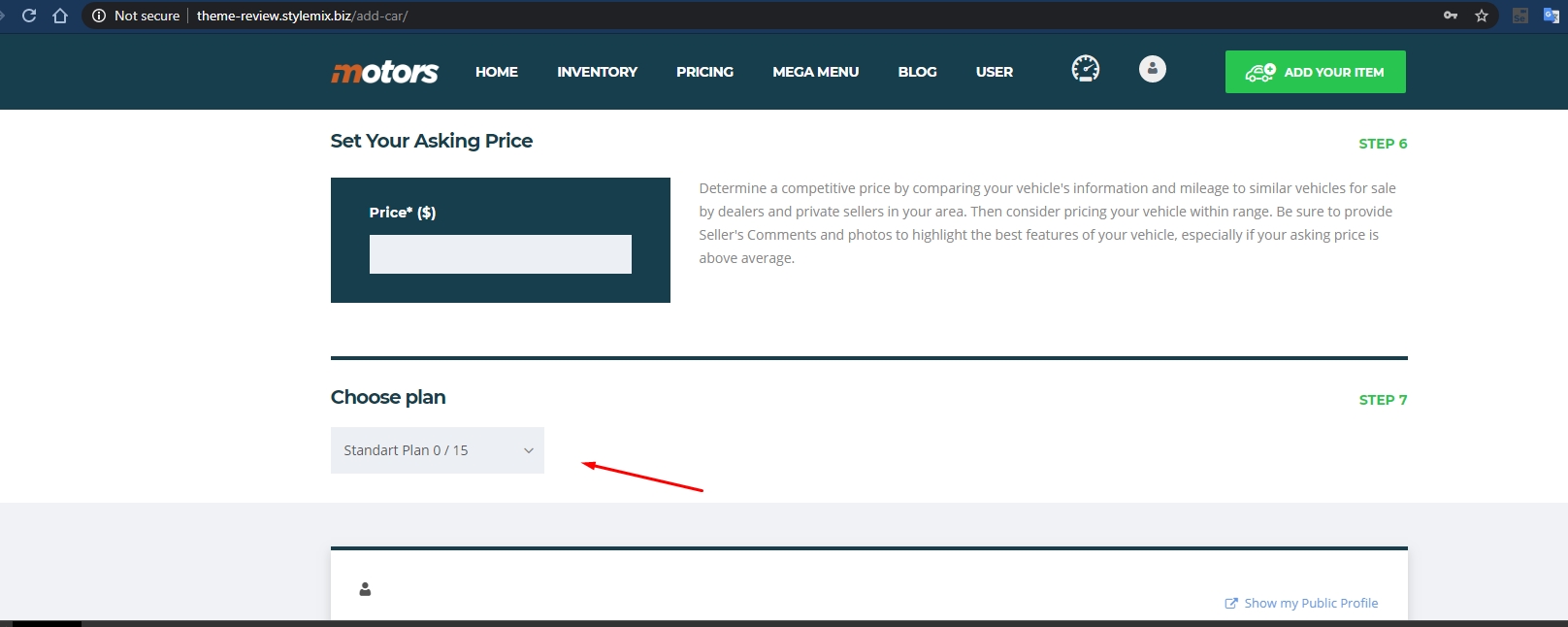
Last updated
Was this helpful?

