Course Bundle
One course bundle includes multiple courses that can be sold at one price as a package.
One course bundle includes multiple courses that can be sold at one price as a package.

To activate Course Bundles go to MasterStudy LMS > Addons and enable the addon.

Course Bundle Add-on Settings
To reach the settings of the add-on follow WP Dashboard > MasterStudy LMS > Course Bundle Settings or click on the Gear icon:

Here you can:

Bundles Quantity Limit - set the bundles’ quantity limit
Courses in Bundle Quantity Limit - set limitations on the number of courses in one bundle (by default the limit is 5 courses)
How to Create a Bundle?
Both admin and instructors should follow their dashboard in front-end to create bundles:

Click on the Add New Bundle button:

Indicate the courses to include your bundle, set name, image, description, and price then save the bundle:

Your created bundle will be visible on the Bundles page of the Instructors' Dashboard. From here you can edit, delete, or make the bundle drafted:


How to Create Course Bundles Page?
Follow your WordPress Dashboard Pages > Add New:

From this page, you can use your favorite page builder - Gutenberg, Elemenetor, or WPBakery.

We will show each of them how to do it.
Elementor Course Budnles Widget
Edit the page with Elementor:

Search for the Course Bundles widget and use drag&drop to add it to the page:

Adjust the content settings of the widget according to your needs:

Title - set the title for the widget
Select Bundles - you can set which bundles to display
Columns - set the number of columns to be displayed
Posts Per Page - set the number of posts to be displayed per page
Click on the Publish button to publish the page:

Gutenberg Course Bundles Block
On the Gutenberg editor press the '+' button:

Search for the Course Bundles and add it to the page:

Adjust the Block Parameters and Publish it:

Layout
Number of bundles - indicate the number of bundles that will be displayed on a page
Bundles per Row - indicate the number of bundles per row
Select Bundles - choose the bundles that will be displayed (or do not select to display all)
Order by - select the method to order bundles
Alignment - choose the alignment of the block
WPBakery Course Bundles Widget
Open WPBakery Page Builder and click on the Add new element button.
From the list of elements choose the STM Courses Bundle (or use the search).
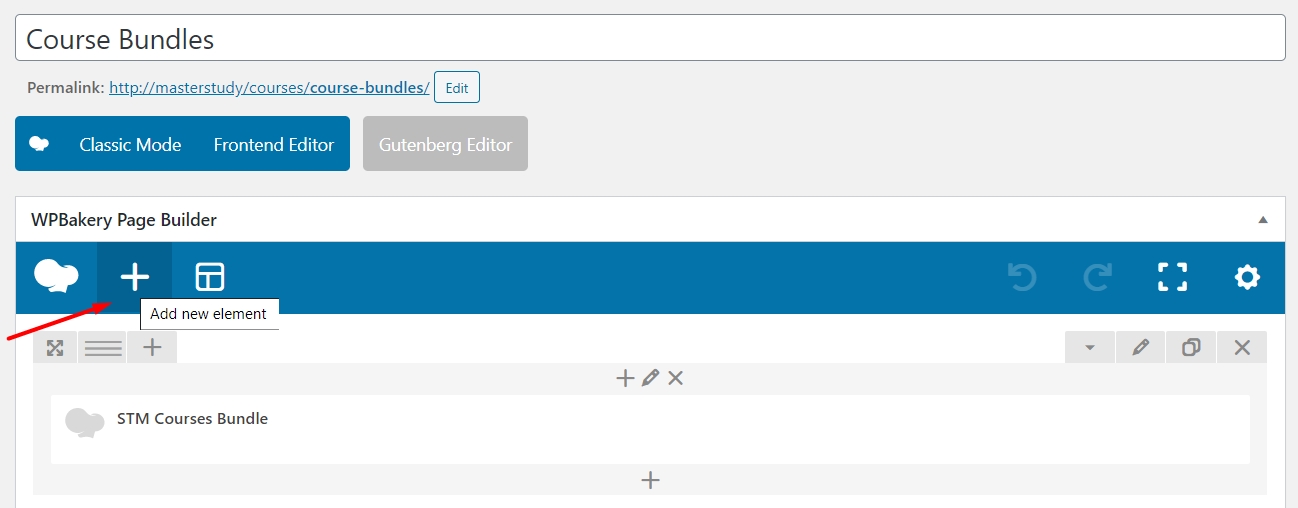
In the popup, you will see several settings to adjust your page.
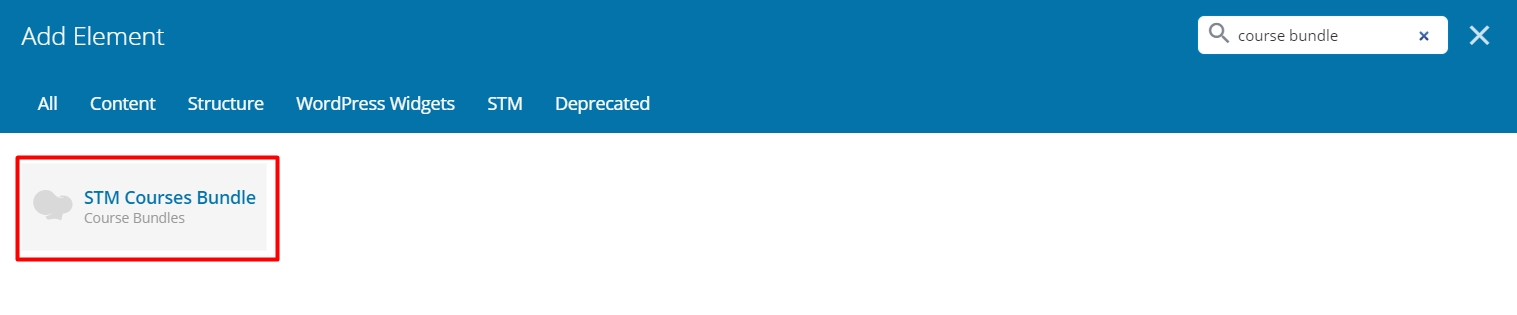
Here you can enter the title, choose the number of columns to display on the page (available options - 2 and 3), and set the number of posts per page.
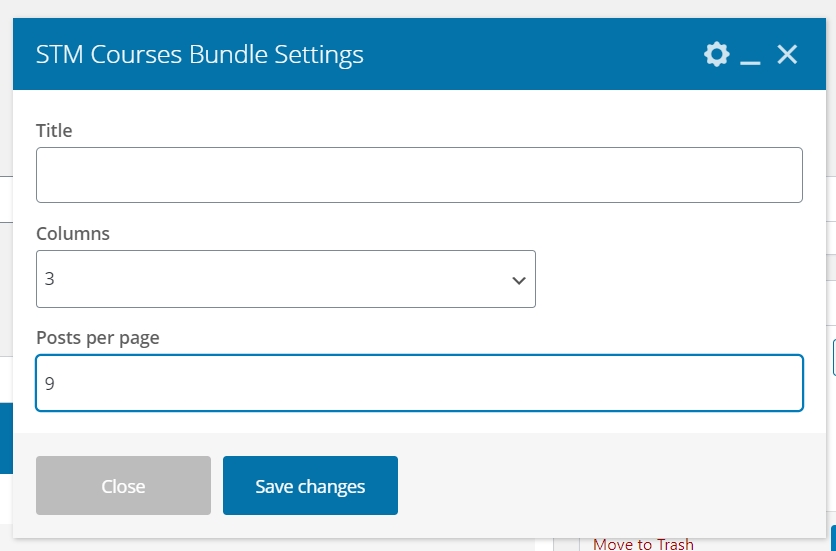
Last updated
Was this helpful?

