BuddyPress
Recently, our developers integrated the MasterStudy with BuddyPress plugin to expand the opportunities of the theme. BuddyPress gives an opportunity for the students and teachers to create a community. Further, BuddyPress has incredible features as Course Groups, Activity Feeds, Course messaging and Advanced Profiles.
Next, BuddyPress allows students and teachers to socialize as they can add friends, have group chats or private messages. The BuddyPress will be as Facebook, but only for the MasterStudy students. Students and teachers will have their own profiles and manage others by sending messages and chatting. Group chats will allow sharing the knowledge or experience with other students who are struggling with a specific topic or question.
The BuddyPress in integration with MasterStudy will provide tremendous opportunities, as the students will not only study but also make a network. It will engage other potential customers as well because people will share their experience through word of mouth. As a consequence, your business will have more potential to be recognized and to be expanded.
Plugin Installation
To Install and Activate BuddyPress, navigate to Plugins and select Add New.
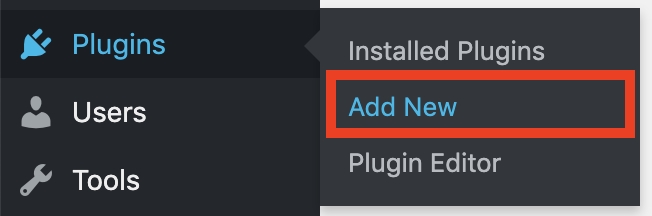
On the right top, there is a search field, write there BuddyPress and when the search finds it enter Install Now.
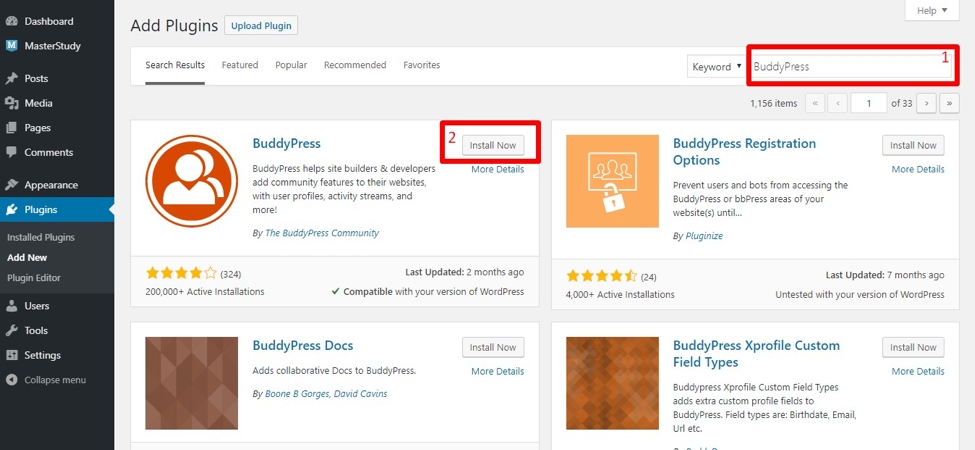
After Installation, you should Activate the plugin as shown on the screen below.
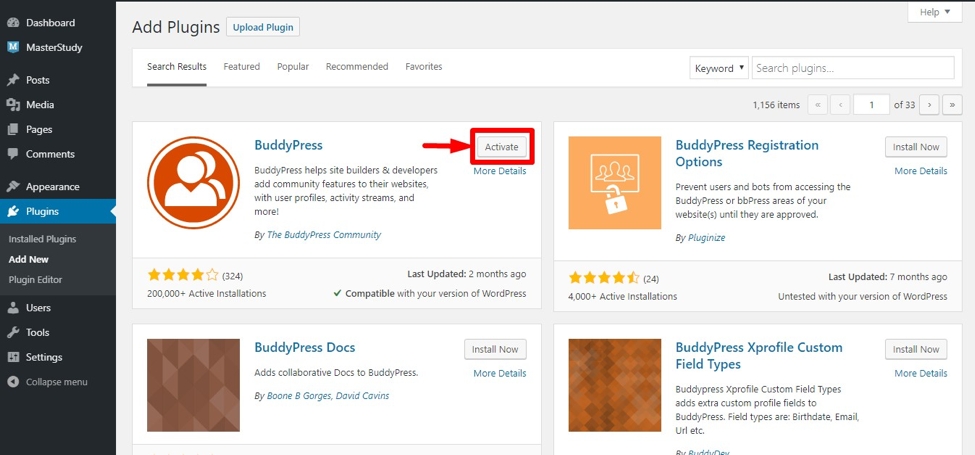
BuddyPress Settings
In order for the plugin to work properly, you need to make several changes in customization settings. Click the Customize link.

On the opening off-canvas, choose BuddyPress Nouveau.

Afterward, go to the Group front page.

Check the Enable default front page for member profiles box(1) and click Publish button(2).

It is required to make the same actions to the Member front page.


Outcome:
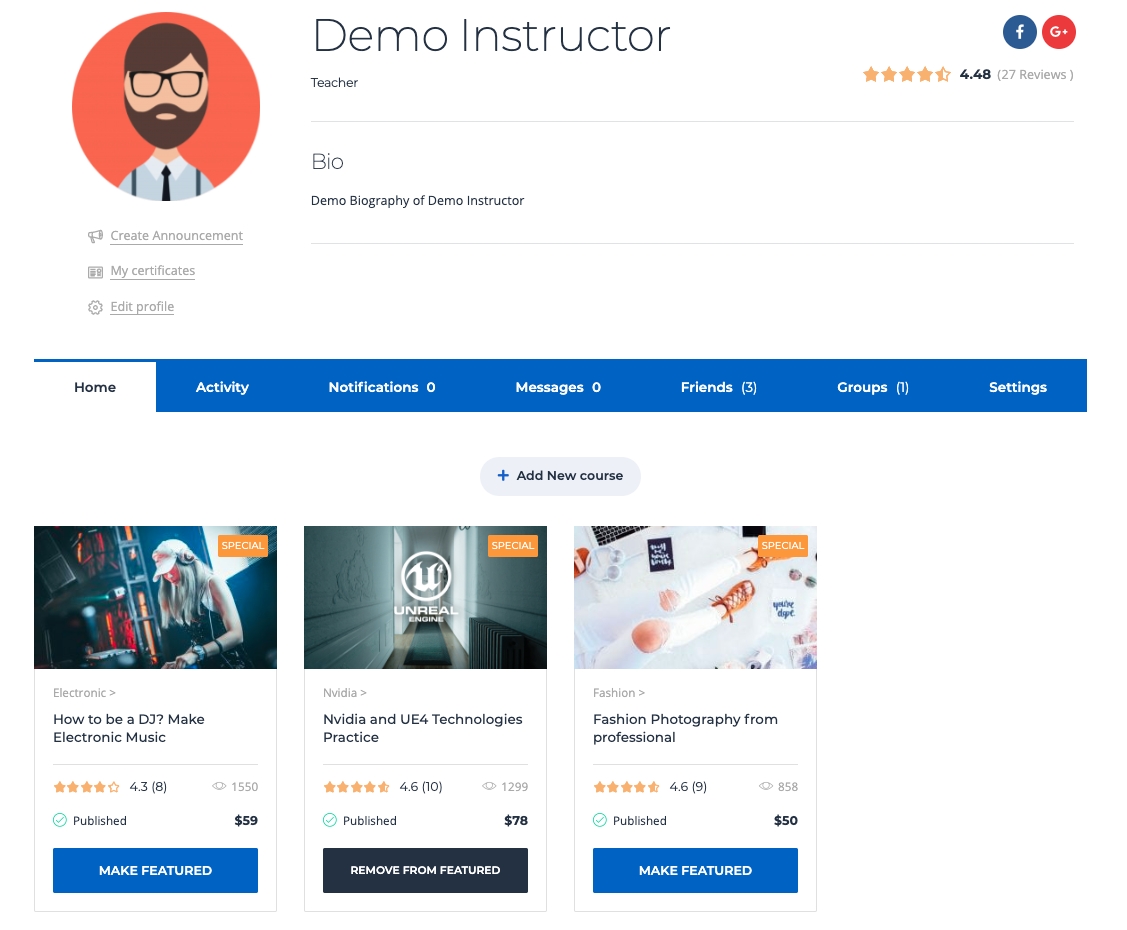
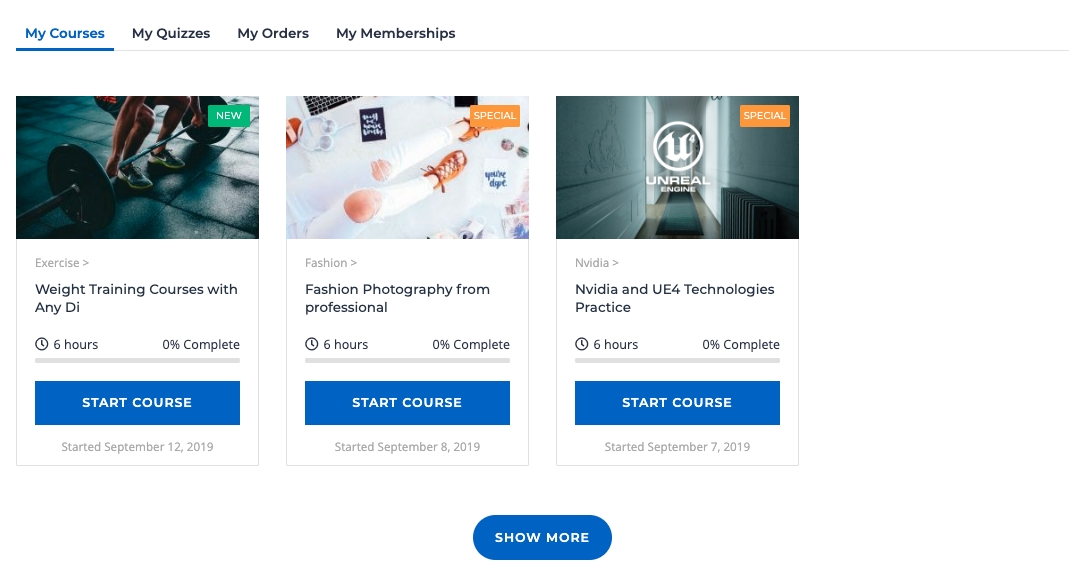
Features
The next page is the Activity page where students can add their statuses, share their feelings with others on Facebook. The Activity page has subsections as Personal, Mentions, Favorites, Friends, Groups.
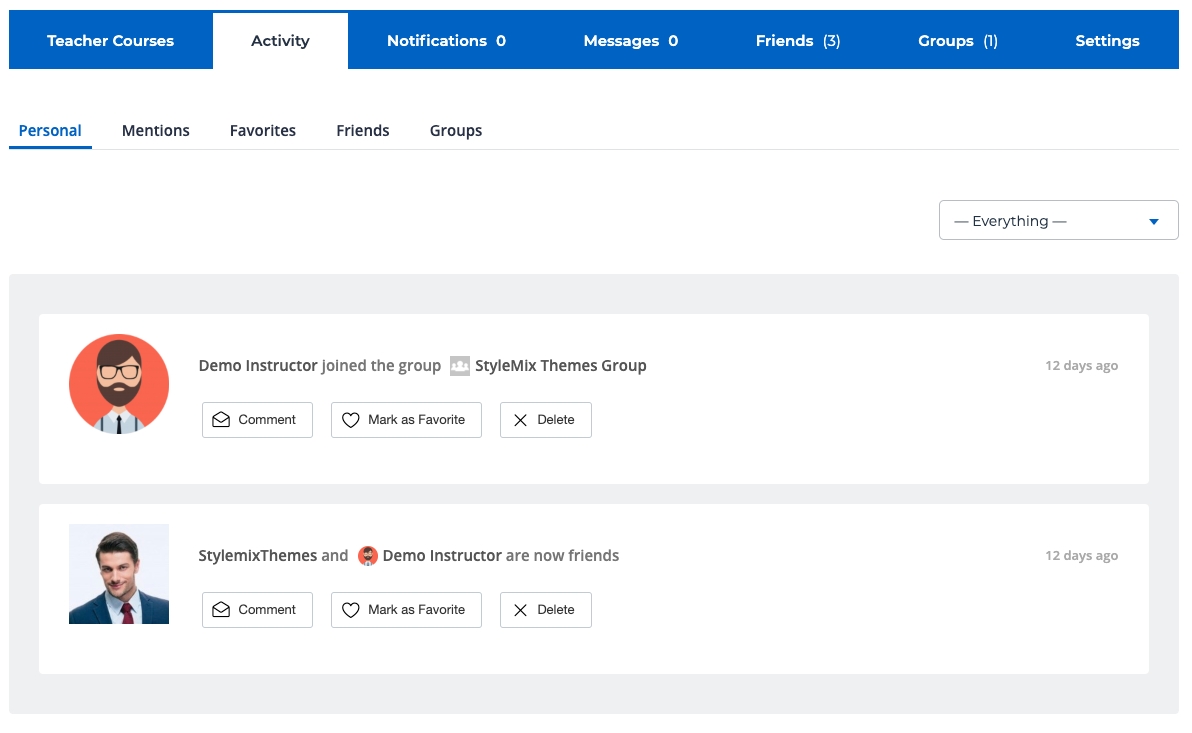
On the page Friends, students will have the list of friends as on other social media. Friends Page has 2 subsections, namely Friendships and Requests. Friendships allow people to see last active, newest friends, and all friends in alphabetical order. Requests show the people who send a request to become a friend on social media.
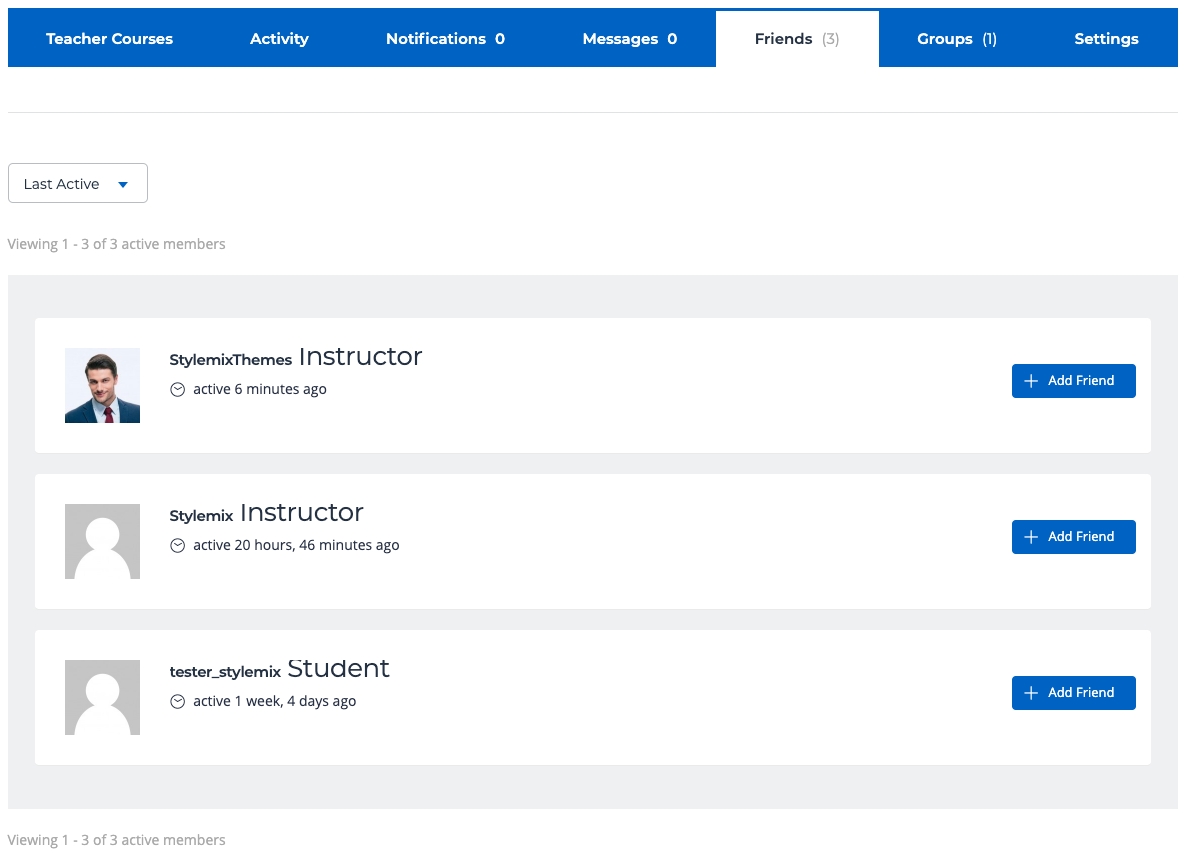
The last section is setting, where students can add their emails, change passwords, modify the profile visibility and so on. Moreover, Setting has several subsections as General, Email, Profile Visibility, Group Invites, Export Data and Delete Account. The first is General and it looks as shown below on the picture.
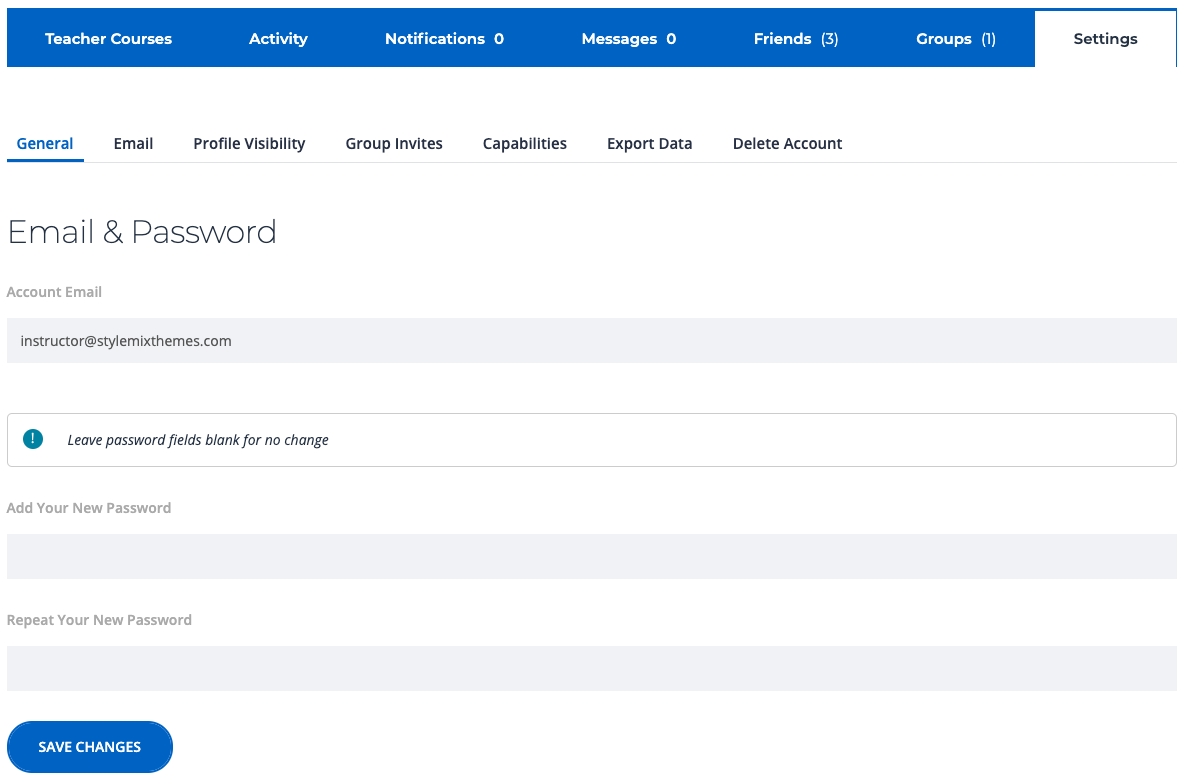
The next section in the Setting is Email:
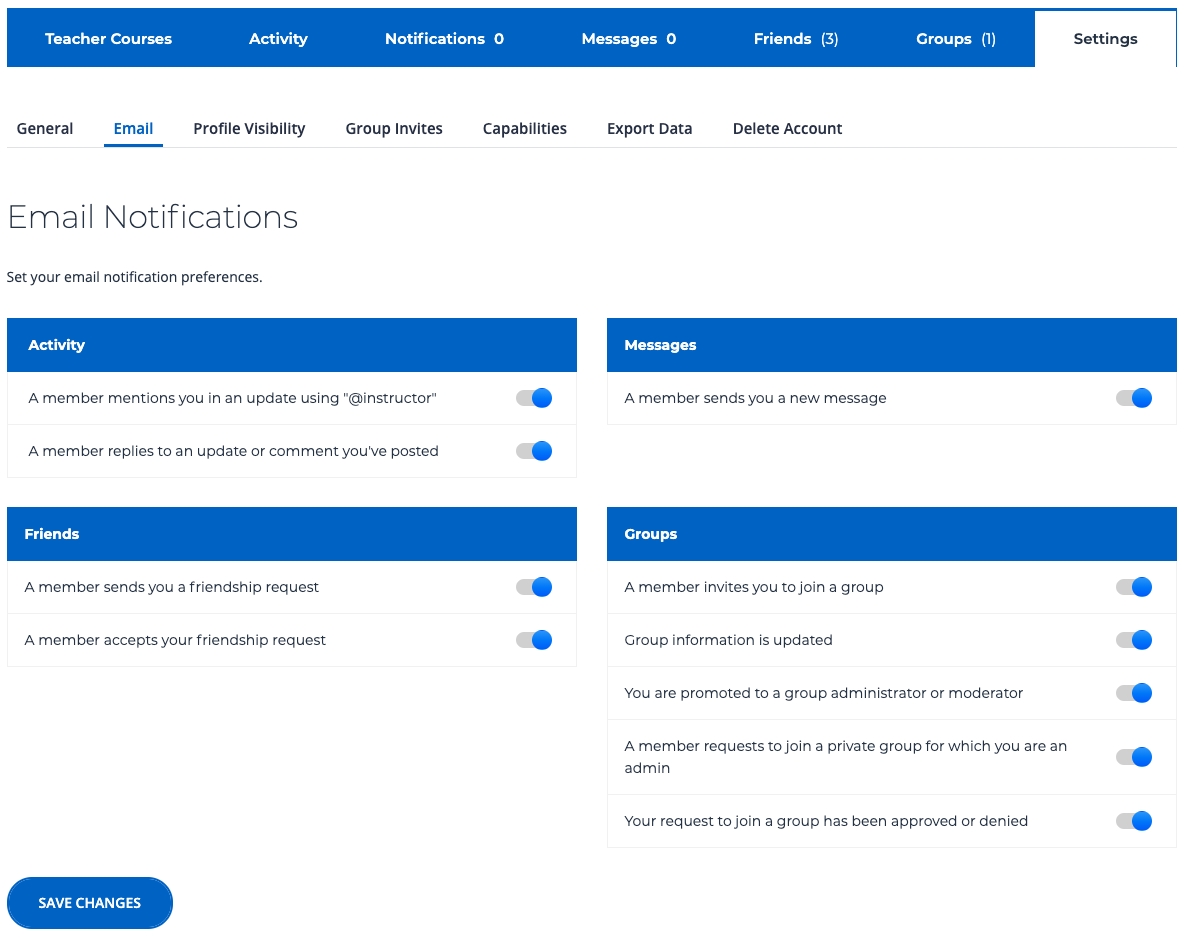
Using the Export Data, people can export the data about the users, comments, media, Profile data and many more.
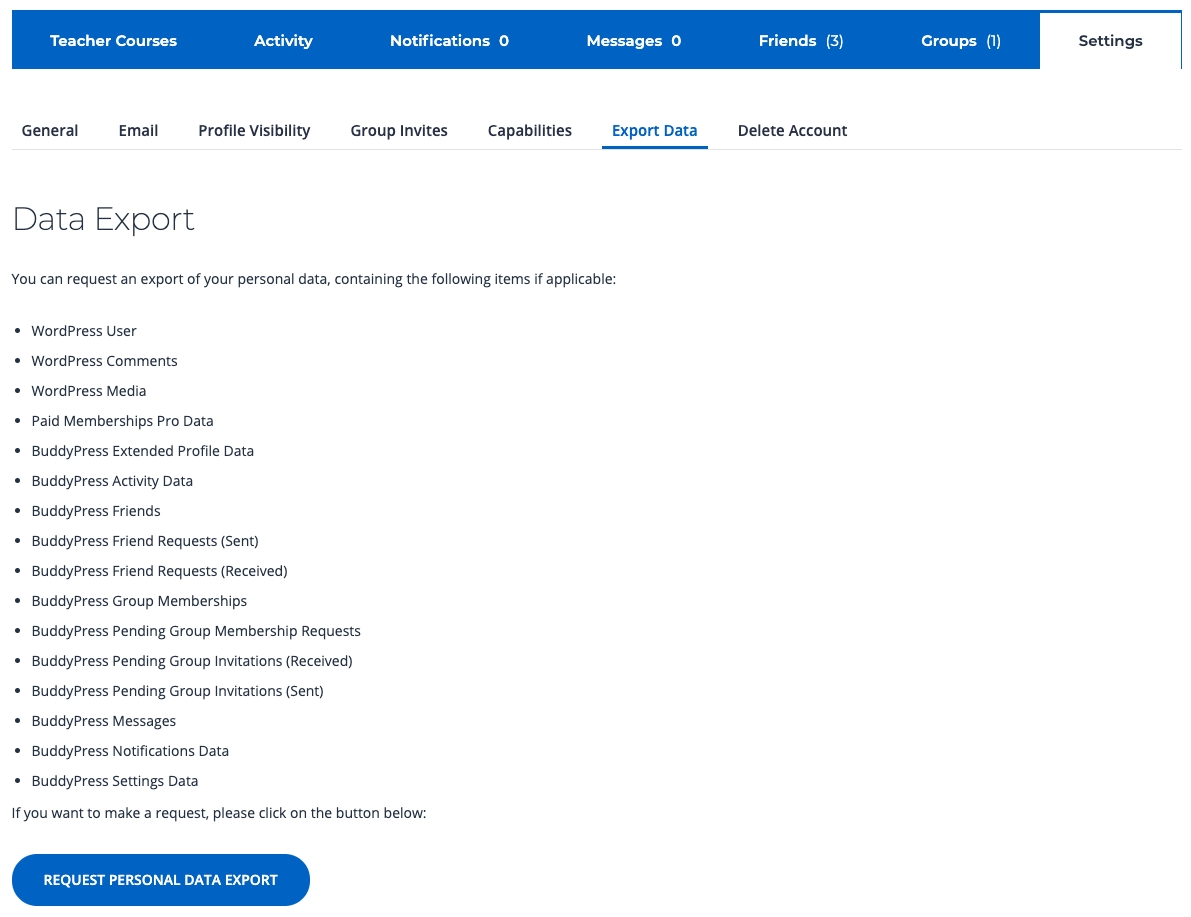
Last updated
Was this helpful?

